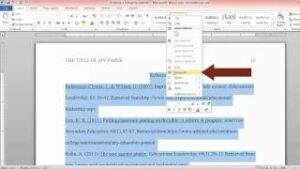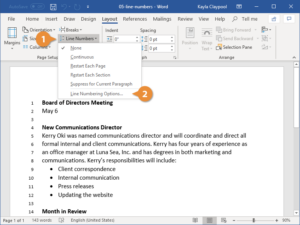Unleashing Productivity: A Comprehensive Guide to MS Office Tips, Tricks, and Shortcuts That’ll Blow You Away
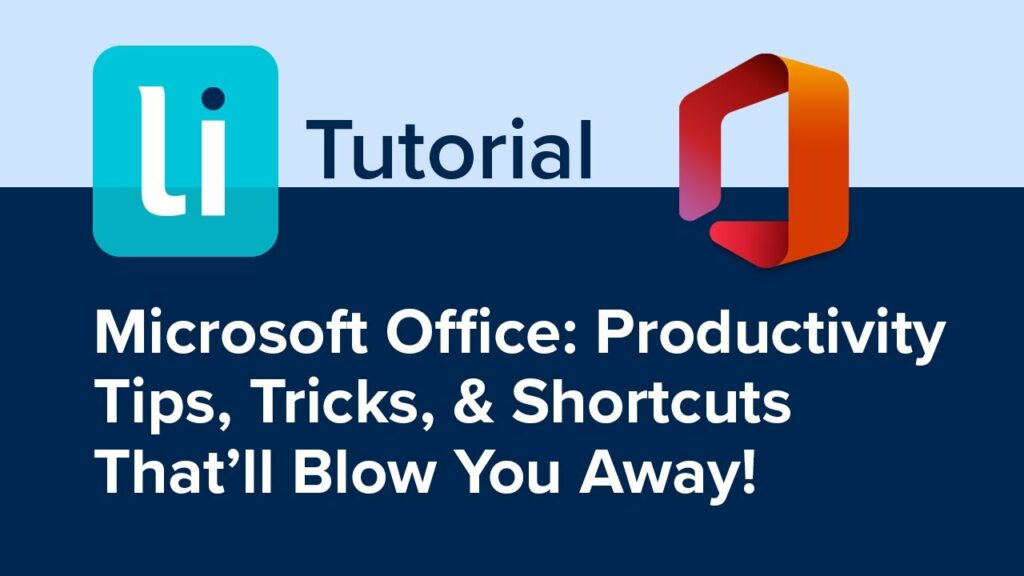
Introduction
Microsoft Office stands as a cornerstone in the world of productivity software, empowering users with a suite of applications that streamline tasks, enhance collaboration, and unleash creativity. In this extensive guide, we will delve into an array of tips, tricks, and keyboard shortcuts across MS Office applications, from Word and Excel to PowerPoint and Outlook. Brace yourself for a journey that will revolutionize the way you work and interact with these powerful tools.
Microsoft Word: Crafting Documents with Precision
1. Navigation Mastery with Ctrl + Arrow Keys:
- Use Ctrl + Right/Left Arrow Keys to navigate word by word and Ctrl + Up/Down Arrow Keys to move paragraph by paragraph. This shortcut is a game-changer for efficient document navigation.
2. Shift + F3 for Text Case Changes:
- Quickly toggle between uppercase, lowercase, and title case by highlighting text and using Shift + F3. This is particularly handy when editing or formatting text.
3. Ctrl + Alt + M to Insert Comment:
- Streamline collaboration by inserting comments with Ctrl + Alt + M. This shortcut is a lifesaver when providing feedback or discussing edits within a document.
4. Ctrl + Shift + K for Italicize:
- Italicize selected text effortlessly using Ctrl + Shift + K. This shortcut expedites the text formatting process and adds a touch of emphasis to your documents.
5. Ctrl + Backspace for Deleting Words:
- Delete entire words at a time with Ctrl + Backspace. This is a quicker alternative to the standard backspace key for efficient editing.
Microsoft Excel: Mastering Data Analysis
6. Ctrl + ; for Inserting Today’s Date:
- Instantly insert today’s date into a cell with Ctrl + ;. This is a handy shortcut for timestamping or tracking dates in your Excel sheets.
7. Alt + E, S, V for Paste Special:
- Access Paste Special quickly with Alt + E, S, V. This shortcut allows you to choose specific paste options, such as values or formats, for precise data handling.
8. Ctrl + ` for Displaying Formulas:
- Uncover the underlying formulas in your cells with Ctrl + `. This shortcut provides a quick way to review and troubleshoot complex calculations.
9. Ctrl + Shift + $ for Currency Formatting:
- Apply currency formatting to selected cells effortlessly with Ctrl + Shift + $. This shortcut streamlines the process of presenting financial data.
10. F4 for Repeating the Last Action:
- Repeat the last action performed with F4. Whether it's formatting, copying, or inserting, this shortcut saves time by eliminating the need for redundant steps.
Microsoft PowerPoint: Captivating Presentations
11. Ctrl + D for Duplicate Slides:
- Duplicate slides swiftly with Ctrl + D. This is a powerful time-saver when creating multiple slides with similar content or layouts.
12. Alt + Shift + Up/Down Arrow for Rearranging Slides:
- Easily rearrange slides in your presentation by using Alt + Shift + Up/Down Arrow Keys. This shortcut simplifies the process of adjusting slide order.
13. Ctrl + T for Creating Tables:
- Accelerate the table creation process with Ctrl + T. This shortcut allows you to quickly insert tables into your slides for organized data presentation.
14. Shift + F5 for Starting Slideshow from Current Slide:
- Initiate your presentation from the current slide with Shift + F5. This is especially useful for rehearsing or starting your presentation from a specific point.
15. Ctrl + E for Centering Text:
- Center-align text within text boxes effortlessly using Ctrl + E. This shortcut ensures your text is visually appealing and well-centered on your slides.
Microsoft Outlook: Efficient Email Management
16. Ctrl + R for Reply, Ctrl + Shift + R for Reply All:
- Respond to emails promptly with Ctrl + R for reply and Ctrl + Shift + R for reply all. These shortcuts streamline email communication and save valuable time.
17. Ctrl + 1 for Mail, Ctrl + 2 for Calendar, Ctrl + 3 for Contacts:
- Swiftly switch between Outlook's main modules using Ctrl + 1, Ctrl + 2, and Ctrl + 3 for Mail, Calendar, and Contacts, respectively.
18. Ctrl + Shift + M for New Email:
- Compose a new email swiftly with Ctrl + Shift + M. This shortcut is a quick entry point for initiating email communication.
19. Ctrl + Shift + J for Marking Emails as Junk:
- Declutter your inbox by marking emails as junk with Ctrl + Shift + J. This shortcut helps maintain a clean and organized email environment.
20. Ctrl + Shift + I for Marking Emails as Read:
- Mark selected emails as read instantly with Ctrl + Shift + I. This shortcut is a time-efficient way to manage your email status.
Microsoft OneNote: Organizing Thoughts and Ideas
21. Ctrl + 1 for Creating a New Notebook:
- Jumpstart your note-taking by creating a new notebook with Ctrl + 1. This shortcut is especially useful when organizing your notes by topics or projects.
22. Ctrl + Alt + 2 for Creating a New Section:
- Organize your notebook into sections seamlessly with Ctrl + Alt + 2. This shortcut simplifies the process of structuring your notes.
23. Ctrl + Alt + 4 for Creating a New Page:
- Instantly add a new page to your section with Ctrl + Alt + 4. This shortcut facilitates a fluid note-taking experience.
24. Ctrl + M for Adding a Meeting Details Page:
- Capture meeting details efficiently by adding a meeting details page with Ctrl + M. This shortcut streamlines the process of organizing meeting notes.
25. Ctrl + Alt + D for Inserting the Date and Time:
- Timestamp your notes quickly with Ctrl + Alt + D. This shortcut is handy for tracking timelines or referencing specific moments in your notes.
General MS Office Tips: Navigating the Suite
26. Ctrl + N for Opening a New Document/Workbook/Presentation:
- Quickly open a new document, workbook, or presentation in any MS Office application with Ctrl + N. This universal shortcut is a time-saver when starting a new project.
27. Ctrl + S for Saving Your Work:
- Ensure your work is saved regularly with Ctrl + S. This simple yet crucial shortcut prevents data loss and safeguards your progress.
28. F7 for Spell Check:
- Run a spell check on your document, spreadsheet, or presentation with F7. This ensures your content is error-free and maintains a professional standard.
29. Ctrl + F for Find and Replace:
- Find and replace specific text or elements seamlessly with Ctrl + F. This versatile shortcut is a powerful tool for document editing and data manipulation.
30. Alt + F4 for Closing the Active Window:
- Close the active window swiftly with Alt + F4. This shortcut is a universal way to efficiently manage open documents, workbooks, or presentations.
Conclusion: A Productivity Revolution Unleashed
Armed with these MS Office tips, tricks, and shortcuts, you’re now equipped to revolutionize the way you work, collaborate, and create within the Microsoft Office suite. Whether you’re a seasoned professional or a casual user, integrating these shortcuts into your routine will undoubtedly elevate your productivity and streamline your tasks.
Remember, the true power of these shortcuts lies in consistent practice and integration into your daily workflow. The more you utilize them, the more seamlessly they become a part of your productive routine. So, embark on this journey of productivity, explore the depths of MS Office capabilities, and witness the transformative impact on your work efficiency. May your documents be perfectly formatted, your data effortlessly managed, and your presentations captivating in this new era of MS Office mastery!