Safeguarding Your Digital Assets: A Comprehensive Guide to Encrypting Files and Folders in Windows 7
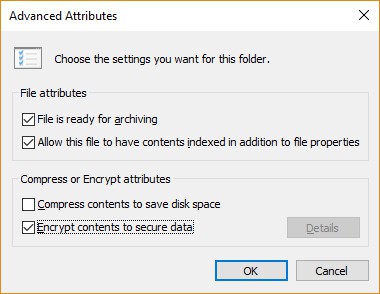
In the digital era, protecting sensitive information is paramount to safeguarding privacy and ensuring data security. Windows 7 offers built-in encryption capabilities that empower users to encrypt files and folders, rendering them inaccessible to unauthorized users. In this exhaustive guide, we will embark on a journey to demystify the encryption process in Windows 7, exploring its intricacies and providing step-by-step instructions for securing your digital assets with encryption.
Understanding Encryption in Windows 7:
Before delving into the intricacies of encrypting files and folders, let’s first grasp the concept and significance of encryption in Windows 7:
- Definition: Encryption is the process of converting data into a format that is unreadable without the appropriate decryption key. In Windows 7, encryption is achieved through the use of encryption algorithms that scramble the data, making it inaccessible to anyone without the decryption key.
- Data Security: Encryption serves as a crucial tool for protecting sensitive information from unauthorized access, ensuring data confidentiality and integrity. By encrypting files and folders, users can mitigate the risk of data breaches and unauthorized disclosures.
- Built-in Encryption Features: Windows 7 includes built-in encryption features, such as the Encrypting File System (EFS) and BitLocker Drive Encryption, which provide robust encryption capabilities for securing files, folders, and entire disk volumes.
Encrypting Files and Folders with EFS:
Now, let’s explore the step-by-step process of encrypting files and folders using the Encrypting File System (EFS) in Windows 7:
- Selecting Files and Folders:
- Right-click on the file or folder you want to encrypt.
- Select “Properties” from the context menu to open the Properties dialog box.
- Accessing Advanced Attributes:
- In the Properties dialog box, navigate to the “General” tab.
- Click on the “Advanced” button to access advanced attributes for the selected file or folder.
- Encrypting File or Folder:
- In the Advanced Attributes dialog box, check the checkbox next to “Encrypt contents to secure data.”
- Click on the “OK” button to apply the encryption settings.
- Backing Up Encryption Key:
- Windows will prompt you to back up your encryption key to ensure that you can access the encrypted files and folders in case you encounter issues with your user account or encryption settings.
- Follow the on-screen instructions to back up your encryption key to a secure location.
- Completing Encryption Process:
- Once the encryption process is complete, Windows will apply the encryption settings to the selected file or folder.
- Encrypted files and folders will be displayed in green text to indicate that they are encrypted.
Advanced Features and Tips:
To make the most of file and folder encryption in Windows 7 and enhance data security, consider the following advanced features and tips:
- Managing Encryption Certificates: Windows 7 uses encryption certificates to encrypt and decrypt files and folders. Manage encryption certificates using the Certificate Manager tool in Windows, and ensure that your encryption certificates are up-to-date and properly configured.
- Understanding EFS Recovery Agents: EFS recovery agents are designated users or accounts that can recover encrypted files and folders in case the original user’s encryption key is lost or unavailable. Configure EFS recovery agents to ensure that encrypted data can be recovered in emergency situations.
- Encrypting Entire Disk Volumes with BitLocker: For enhanced data security, consider using BitLocker Drive Encryption to encrypt entire disk volumes in Windows 7. BitLocker provides full-disk encryption capabilities, protecting data at rest and mitigating the risk of unauthorized access.
- Educating Users on Encryption Best Practices: Educate users on encryption best practices, including the importance of strong encryption keys, regular backups of encryption keys, and proper management of encryption certificates. Encourage users to encrypt sensitive files and folders to maintain data security and confidentiality.
Conclusion:
Encryption is a vital tool for protecting sensitive information and ensuring data security in Windows 7. By following the comprehensive guide outlined above, users can leverage the built-in encryption capabilities of Windows 7 to encrypt files and folders, safeguarding their digital assets from unauthorized access and data breaches. Whether it’s encrypting individual files with EFS or encrypting entire disk volumes with BitLocker, Windows 7 provides robust encryption features to meet the diverse security needs of users. So take charge of your data security today, encrypt your files and folders, and enjoy peace of mind knowing that your sensitive information is safe and secure in Windows 7.




