Preserving Artistry: A Comprehensive Guide to Saving Fills and Transparencies in CorelDRAW
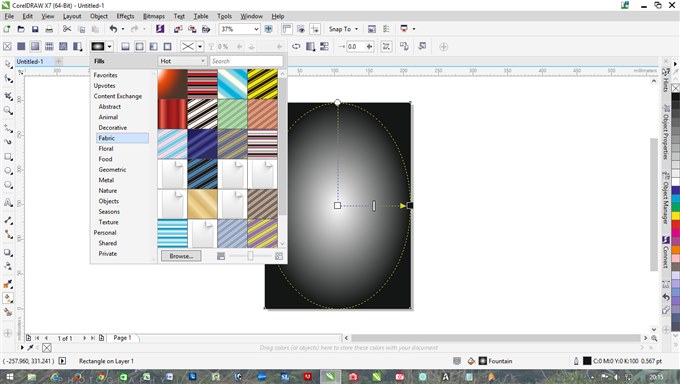
Introduction: CorelDRAW, a powerhouse in the realm of graphic design, empowers creatives to bring their ideas to life through a myriad of features. Among these, the ability to save fills and transparencies is pivotal for designers seeking consistency and efficiency in their workflows. This comprehensive guide explores the techniques, strategies, and creative possibilities associated with saving fills and transparencies in CorelDRAW. From understanding the fundamentals to leveraging advanced features, designers will gain insights into preserving the artistic integrity of their compositions.
I. Significance of Saving Fills and Transparencies: Fills and transparencies are foundational elements that contribute to the visual richness of a design. Saving these attributes is crucial for maintaining design consistency across multiple projects, enabling efficient collaboration, and facilitating seamless updates to design elements.
A. Design Consistency:
- Color Styles for Fills: Color Styles in CorelDRAW provide a systematic approach to saving fills. By creating and applying Color Styles, designers establish a consistent design language, making it easy to implement global changes and maintain visual harmony across designs.
- Global Transparency Styles: Similarly, Global Transparency Styles offer a centralized way to save transparency settings. By creating and applying these styles, designers ensure a standardized approach to transparency, fostering coherence in design projects.
B. Collaboration and Efficiency:
- Export and Import: Saving fills and transparencies involves exporting and importing styles. This process facilitates collaboration by allowing designers to share design elements, ensuring uniformity across various projects and simplifying the exchange of assets.
- Template Creation: Designers can save frequently used fills and transparencies as templates. These templates serve as a starting point for new projects, streamlining the design process and maintaining a consistent visual identity across multiple works.
II. CorelDRAW Tools for Saving Fills and Transparencies: Efficiently saving fills and transparencies in CorelDRAW requires a thorough understanding of the tools and functionalities available for these design elements.
A. Color Styles and Style Docker:
- Color Style Management: Color Styles, accessible through the Style Docker, allow designers to save and organize fills efficiently. The Style Docker provides a visual representation of Color Styles, making it easy to manage and modify fill attributes, ensuring a streamlined workflow.
- Exporting and Importing Styles: CorelDRAW’s export and import functionalities for styles enable designers to save and share Color Styles seamlessly. By exporting a style from one document and importing it into another, designers maintain consistency in fills and enhance collaboration.
B. Transparency Docker and Global Transparency Styles:
- Centralized Transparency Control: The Transparency Docker serves as a centralized hub for managing transparencies. Designers can save transparency settings as Global Transparency Styles, ensuring a consistent approach to transparency across various objects and projects.
- Export and Import Transparency Styles: Similar to Color Styles, designers can export and import Global Transparency Styles. This allows for the efficient transfer of transparency settings between documents, fostering collaboration and maintaining visual coherence.
III. Techniques for Saving Fills: Preserving fills in CorelDRAW involves adopting techniques that ensure consistency, efficiency, and flexibility in design projects.
A. Color Style Creation:
- Defining Color Styles: Designers can create Color Styles by selecting an object with the desired fill attributes and adding it to the Style Docker. This establishes a Color Style that can be easily applied to other objects, ensuring uniformity in fill colors.
- Modifying Color Styles: The Style Docker provides an intuitive interface for modifying Color Styles. Designers can make adjustments to fill colors, patterns, or gradients, with changes automatically reflected across all objects associated with the modified Color Style.
B. Exporting and Importing Color Styles:
- Exporting Color Styles: To save Color Styles for future use or collaboration, designers can export them from the Style Docker. This generates a style file that encapsulates the fill attributes, ready to be shared or imported into other CorelDRAW documents.
- Importing Color Styles: Importing Color Styles is a straightforward process. Designers can load externally saved style files into the Style Docker, instantly applying the saved fills to objects in the active document.
IV. Techniques for Saving Transparencies: Saving transparencies in CorelDRAW involves adopting techniques that ensure the preservation of visual effects and the efficient application of transparency settings.
A. Global Transparency Style Creation:
- Defining Global Transparency Styles: Similar to Color Styles, designers can create Global Transparency Styles by selecting an object with the desired transparency settings and adding it to the Transparency Docker. This establishes a standardized transparency style that can be applied uniformly across various design elements.
- Modifying Transparency Styles: The Transparency Docker provides a user-friendly interface for modifying Global Transparency Styles. Designers can fine-tune transparency levels, adjust blend modes, and experiment with other settings, ensuring precise control over the visual impact of transparencies.
B. Exporting and Importing Transparency Styles:
- Exporting Transparency Styles: Designers can export Global Transparency Styles from the Transparency Docker. This generates a style file containing transparency settings, allowing for the seamless sharing or importing of these styles into other CorelDRAW documents.
- Importing Transparency Styles: Importing Transparency Styles is a simple process. Designers can load externally saved style files into the Transparency Docker, applying the saved transparencies to objects in the active document.
V. Advanced Techniques for Saving Fills and Transparencies: Designers can leverage advanced techniques to enhance the sophistication and flexibility of saved fills and transparencies in CorelDRAW.
A. Dynamic Pattern Creation:
- Custom Pattern Libraries: CorelDRAW enables designers to create custom pattern fills, offering an extensive library of options. By saving custom patterns, designers can build their pattern libraries, ensuring a diverse range of options for future projects.
- Pattern Styles: Designers can save custom patterns as Pattern Styles in the Style Docker. This allows for easy access to these patterns, promoting consistency and efficiency in the application of intricate fills across designs.
B. Interactive Fill Templates:
- Saving Interactive Fill Settings: The Interactive Fill tool in CorelDRAW allows designers to experiment with fills directly on objects. By saving the settings of an interactive fill as a template, designers can reuse these dynamic fill effects across multiple objects or projects.
- Template Application: Applying saved Interactive Fill templates involves a simple drag-and-drop process. Designers can access their saved templates and effortlessly apply them to new shapes, fostering a quick and creative approach to fill experimentation.
VI. Challenges and Solutions: As designers navigate the intricacies of saving fills and transparencies in CorelDRAW, challenges may arise. Addressing these challenges with strategic solutions ensures a smooth integration of saved styles into various design contexts.
A. Version Control Practices:
- Style Versioning: Maintaining version control for saved styles involves adopting clear naming conventions or version numbers. Designers can create backups of style files or create duplicates with version indicators to track and manage style iterations.
- Collaborative Style Editing: Collaborative projects may require multiple contributors to edit or modify saved styles. Establishing clear communication and documentation protocols ensures that style changes are cohesive, avoiding conflicts and promoting a streamlined collaborative workflow.
B. Consistency Across Documents:
- Documenting Style Guidelines: Creating a comprehensive style guide that outlines saved fill and transparency styles and their intended use helps ensure consistency in design projects. This reference document becomes a valuable resource for design teams working collaboratively.
- Style Libraries: Designers can create centralized style libraries that house all saved styles for a specific project or brand. By organizing styles in libraries, designers can easily manage and apply consistent fills and transparencies across multiple documents.
VII. Conclusion: Saving fills and transparencies in CorelDRAW is not just a technical aspect of design; it’s a strategic practice that fosters efficiency, consistency, and creativity. CorelDRAW stands as a reliable companion, offering a platform where designers can turn their visions into compositions that seamlessly blend precision with artistic flair. Saved fills and transparencies become the brushstrokes of subtlety and depth on a digital canvas, making CorelDRAW an essential ally in the ever-evolving landscape of graphic design. As designers master the art of preserving their artistic elements, they unlock the potential to create cohesive, visually stunning compositions that stand the test of time.




