Mastering the Art of Design: A Comprehensive Guide to Managing Fills and Transparencies in CorelDRAW
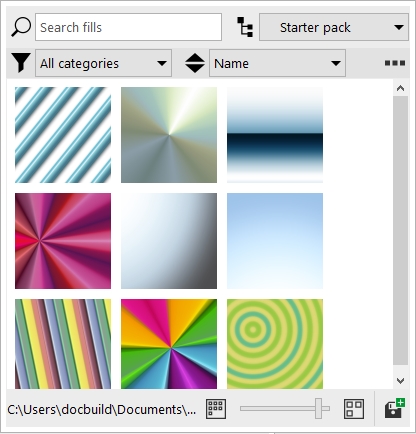
Introduction: CorelDRAW, a stalwart in the realm of graphic design, empowers creatives with a diverse array of tools. Among these tools, the management of fills and transparencies stands as a cornerstone for achieving nuanced, visually captivating compositions. This comprehensive guide takes an in-depth look at the techniques, applications, and creative possibilities for managing fills and transparencies in CorelDRAW. From understanding the fundamentals to exploring advanced features, designers will gain insights into the intricacies of these design elements and how to leverage them effectively.
I. Understanding the Significance of Fills and Transparencies: Fills and transparencies serve as fundamental building blocks in graphic design, influencing the visual appeal and depth of compositions. Fills define the interior appearance of objects, while transparencies control the opacity and blending of elements, contributing to the overall aesthetics of a design.
A. Fills: The Palette of Expression
- Solid Colors: CorelDRAW offers a spectrum of solid color fills, providing a foundation for bold, vibrant design elements. Solid fills are essential for establishing visual hierarchy, emphasizing focal points, and infusing designs with a sense of clarity.
- Patterns and Textures: Patterns and textures expand the creative palette, allowing designers to incorporate intricate details into their compositions. CorelDRAW provides an extensive library of patterns and the flexibility to create custom textures, fostering limitless creative possibilities.
B. Transparencies: Adding Depth and Complexity
- Depth through Opacity: Transparencies introduce a dynamic quality by controlling the opacity of objects. This depth allows for the simulation of lighting conditions, the creation of realistic shadows, and the enhancement of overall visual appeal.
- Blend Modes: CorelDRAW’s blend modes further amplify the impact of transparencies. By determining how colors interact when layered, blend modes contribute to a range of effects, from subtle enhancements to dramatic transformations, enabling designers to achieve desired aesthetics.
II. CorelDRAW Tools for Fills and Transparencies: To effectively manage fills and transparencies, designers must acquaint themselves with the diverse tools CorelDRAW offers for these design elements.
A. Fill Tool:
- Comprehensive Fill Options: The Fill Tool in CorelDRAW serves as the central hub for managing fills. It provides access to a variety of fill types, including Uniform Fills, Fountain Fills, Pattern Fills, and more, enabling designers to tailor their designs to specific requirements.
- Interactive Fill: The Interactive Fill tool offers a dynamic way to experiment with fills directly on objects. Designers can drag and drop colors onto shapes, creating intuitive and visually pleasing color variations.
B. Transparency Docker:
- Centralized Transparency Control: The Transparency Docker is a powerhouse for managing transparencies. It offers a centralized location for adjusting transparency levels, experimenting with blend modes, and fine-tuning other transparency settings, providing designers with granular control.
- Real-Time Preview: The Transparency Docker provides a real-time preview of transparency effects, allowing designers to assess the visual impact before finalizing their choices. This iterative process encourages experimentation and creative exploration.
III. Techniques for Efficient Fill Management: Effectively managing fills in CorelDRAW involves a combination of strategic techniques to streamline the design process and ensure consistency.
A. Color Styles:
- Consistent Design Language: Color Styles provide a systematic approach to fill management. By creating and applying Color Styles, designers ensure a consistent design language, making it easy to implement global changes and maintain visual harmony across designs.
- Style Docker: The Style Docker offers a visual representation of Color Styles applied to objects. Designers can efficiently manage and modify fill attributes directly from the Style Docker, streamlining the process of organizing and editing Color Styles.
B. PowerTRACE for Vectorization:
- Seamless Vectorization: PowerTRACE, an advanced feature in CorelDRAW, facilitates the vectorization of complex shapes or imported graphics with fill attributes. This ensures that fills can be seamlessly applied to intricate artwork, preserving the original details and enabling scalability without loss of quality.
- Contour Tool for Definition: The Contour tool in CorelDRAW empowers designers to create precise outlines around shapes with complex fills. By adjusting contour properties, designers can enhance the edges of filled objects, ensuring a polished appearance in intricate designs.
IV. Techniques for Transparent Object Management: Navigating transparencies in CorelDRAW requires a combination of techniques to efficiently locate, assess, and modify transparency settings.
A. Transparency Docker:
- Real-Time Preview: The Transparency Docker provides a real-time preview of transparency effects applied to selected objects. Designers can use this tool to experiment with transparency levels, blend modes, and other settings, visualizing the impact before finalizing their choices.
- Transparency Control Points: Adjusting transparency control points within the Transparency Docker allows for precise control over the gradient and intensity of transparency effects. This feature is particularly useful when fine-tuning transparency settings for specific design elements.
B. Object Manager and Style Docker:
- Object Manager Transparency Icons: The Object Manager uses icons to represent transparency settings, providing designers with a quick visual reference for objects with varying levels of transparency. This allows for swift identification and selection of objects based on their transparency attributes.
- Style Docker Transparency Preview: The Style Docker displays a preview of transparency settings associated with Color Styles. Designers can assess and modify transparency attributes directly from the Style Docker, ensuring a streamlined workflow for managing transparency effects.
V. Advanced Techniques for Fill and Transparency Management: Designers can leverage advanced techniques in CorelDRAW to elevate their control over fills and transparencies, enabling more intricate and nuanced design effects.
A. Mesh Fills for Gradient Precision:
- Mesh Fills for Complex Surfaces: The Mesh Fill tool in CorelDRAW allows designers to apply fills to objects with complex surfaces. By manipulating mesh nodes, designers can achieve precise control over gradients and seamlessly integrate intricate fills into their designs.
- Mesh Transparency Integration: Combining the Mesh Fill tool with transparencies enhances the realism of complex surfaces. Designers can create nuanced effects, such as translucency or reflections, by strategically applying mesh fills and adjusting transparency settings.
B. Advanced Pattern Fills:
- Custom Pattern Creation: CorelDRAW enables designers to create custom patterns for use with Pattern Fills. This advanced technique allows for the design of unique and intricate patterns tailored to specific design requirements, expanding the creative possibilities for fills.
- Pattern Transparency and Blend Modes: Integrating transparency and blend modes with pattern fills adds an extra layer of complexity. Designers can experiment with the interplay between patterns and transparencies, achieving visually captivating effects that go beyond conventional fill applications.
VI. Challenges and Solutions: As designers navigate the complexities of managing fills and transparencies, challenges may arise. Addressing these challenges with strategic solutions ensures a seamless integration of these elements into various design contexts, preserving both visual appeal and efficiency in the workflow.
A. Consistency Across Documents:
- Exporting and Importing Styles: Maintaining consistency in fill and transparency settings across multiple documents can be achieved through CorelDRAW’s export and import functionalities for Color Styles. Designers can share and reuse styles to ensure uniformity in design projects.
- Documenting Style Guidelines: Creating a style guide that outlines fill and transparency settings and their intended use helps ensure consistency in design projects. This reference document becomes a valuable resource for design teams working collaboratively.
B. Collaboration and Version Control:
- Version Control Practices: Collaborative projects often involve multiple contributors. Establishing version control practices, including the use of Global Color Styles and Global Transparency Styles, helps maintain consistency and facilitates smooth collaboration.
- Transparent Object Locking: When collaborating on specific elements within a design, designers can lock fill and transparency settings for transparent objects. This prevents inadvertent changes, ensuring that the intended visual effects are preserved.
VII. Conclusion: Managing fills and transparencies in CorelDRAW is not just a technical aspect of design; it’s an art form that requires precision, creativity, and a deep understanding of the tools at one’s disposal. CorelDRAW stands as a reliable companion, offering a platform where designers can turn their visions into compositions that seamlessly blend control with artistic flair. Fills and transparencies become the brushstrokes of subtlety and depth on a digital canvas, making CorelDRAW an essential ally in the ever-evolving landscape of graphic design. Mastering the art of managing fills and transparencies opens the door to a world of creative possibilities, allowing designers to craft visual narratives that captivate and inspire.






