Precision in Paper Space: A Comprehensive Guide to the PSLTSCALE Command in AutoCAD
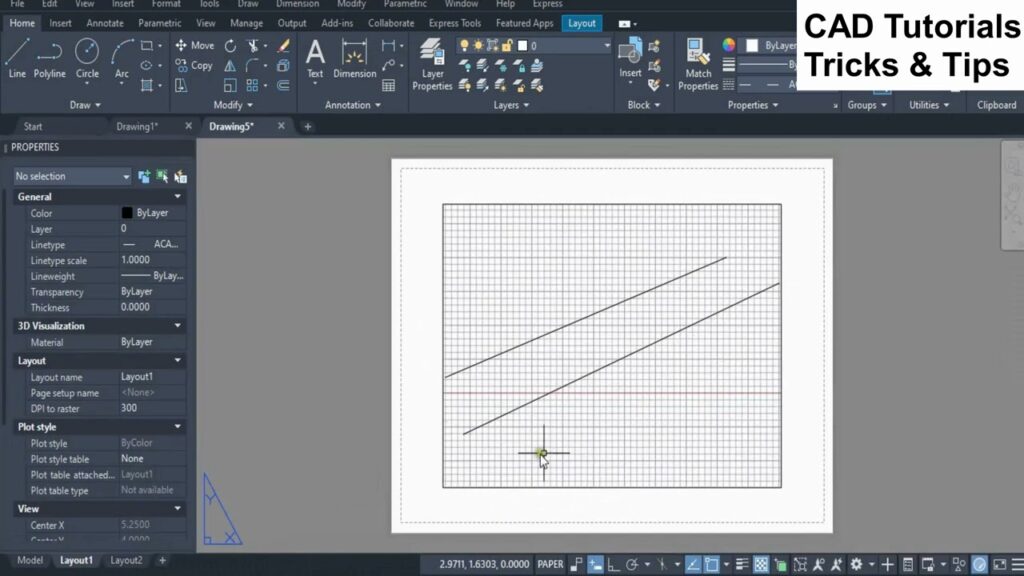
Introduction:
AutoCAD, a cornerstone in the realm of computer-aided design (CAD), empowers architects, engineers, and designers with a diverse array of tools for creating accurate and detailed drawings. Among the myriad features, the PSLTSCALE command stands out as a crucial element in achieving precision and consistency when working in paper space. This extensive article delves into the intricacies of the PSLTSCALE command in AutoCAD, exploring its functionalities, applications, and the transformative impact it has on maintaining accuracy and clarity within the design process.
Understanding the PSLTSCALE Command in AutoCAD:
The PSLTSCALE command, short for Paper Space LineType Scale, is a fundamental tool in AutoCAD that influences the display of linetypes in paper space. Linetypes, which are patterns used to represent different elements in a drawing, can be affected by the scale factor of the viewport. The PSLTSCALE command allows designers to control how linetypes are displayed in paper space, ensuring that they maintain a consistent appearance regardless of the viewport’s scale.
Key Features and Functionalities:
- Viewport Linetype Scaling:
- The primary function of the PSLTSCALE command is to control the scaling of linetypes within viewports in paper space.
- This ensures that linetypes are displayed consistently and accurately, regardless of the scale of the viewport.
- Maintaining Linetype Appearance:
- PSLTSCALE helps maintain the appearance of linetypes by adjusting their scale based on the scale factor of the viewport.
- This is crucial for drawings that require precise representation of linetypes in paper space.
- Viewport-Specific Settings:
- PSLTSCALE allows users to set linetype scaling preferences for individual viewports, providing flexibility in managing linetype display based on the design requirements.
- Ensuring Drawing Consistency:
- The command contributes to the overall consistency of the drawing by ensuring that linetypes appear uniform and accurate in paper space viewports.
Applications of the PSLTSCALE Command:
- Architectural and Floor Plan Drawings:
- In architectural drawings and floor plans, linetypes play a crucial role in representing elements such as walls, doors, and windows.
- PSLTSCALE ensures that linetypes maintain a consistent appearance in different viewports, enhancing the clarity of the drawing.
- Electrical and Piping Schematics:
- Electrical and piping schematics often involve the use of linetypes to represent wiring, pipes, and components.
- PSLTSCALE ensures that these linetypes are accurately displayed in paper space, contributing to the precision of the schematic drawings.
- Mechanical Drawings and Detailing:
- Mechanical drawings and detailing require precise representation of linetypes to convey information about components and dimensions.
- PSLTSCALE ensures that linetypes remain consistent and clear, facilitating accurate interpretation.
- Isometric Views and 3D Drawings:
- In drawings with isometric views or three-dimensional elements, linetypes play a role in conveying depth and dimension.
- PSLTSCALE helps maintain the visual integrity of linetypes in paper space viewports, ensuring accurate representation of the 3D elements.
Optimizing Workflow with the PSLTSCALE Command:
- Activating PSLTSCALE:
- To utilize the PSLTSCALE command, ensure that it is activated by setting its value to 1.
- Type “PSLTSCALE” in the command line and set the value to 1 to enable the command.
- Configuring Viewport-Specific Settings:
- Adjust linetype scaling preferences for individual viewports using the MSLTSCALE system variable.
- Set MSLTSCALE to 1 for viewports where linetypes should be scaled and to 0 for viewports where linetypes should remain unscaled.
- Checking Linetype Scale Factors:
- Use the LINETYPE command to check the scale factors of linetypes in paper space.
- Adjust the linetype scale factor if needed to ensure that linetypes are displayed accurately.
- Understanding Model Space Considerations:
- While PSLTSCALE primarily affects linetype scaling in paper space, it’s important to consider model space settings as well.
- Use the LTSCALE system variable to control linetype scaling in model space, ensuring consistency across the entire drawing.
Conclusion:
In conclusion, the PSLTSCALE command in AutoCAD is a vital tool for designers seeking precision, accuracy, and consistency in linetype representation within paper space viewports. Whether working on architectural plans, electrical schematics, mechanical drawings, or 3D designs, PSLTSCALE contributes to the overall clarity and integrity of linetype display. As AutoCAD continues to evolve, the emphasis on features like the PSLTSCALE command reflects the software’s commitment to providing users with tools that transcend traditional drafting boundaries. Embrace the power of PSLTSCALE, and witness the transformation of your AutoCAD experience into a journey of precision, accuracy, and creative exploration within the vast landscape of CAD design.




