Navigating Precision and Efficiency: An Exhaustive Guide to the DISTANCE Command in AutoCAD
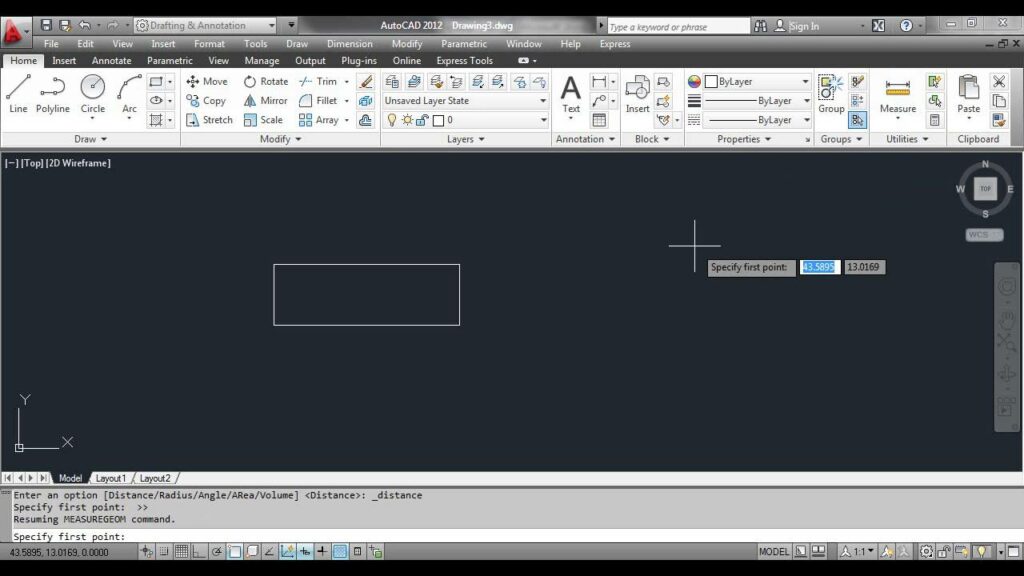
The DISTANCE command in AutoCAD is a fundamental tool that empowers users to measure distances between points, objects, or coordinates within their drawings with utmost precision. By providing accurate distance measurements, the DISTANCE command enhances efficiency, accuracy, and productivity in the drafting process. In this comprehensive exploration, we delve into the intricacies of the DISTANCE command in AutoCAD, uncovering its functionality, customization options, and practical applications in various design and drafting scenarios.
Understanding the DISTANCE Command:
The DISTANCE command in AutoCAD allows users to measure distances between two specified points or objects within the drawing area. This command provides users with a convenient way to determine the distance between any two points in the drawing, regardless of their location or orientation.
To activate the DISTANCE command in AutoCAD, users can simply type “DISTANCE” in the command line or select the Distance tool from the Draw panel of the Home tab. Once activated, users can specify the first point by clicking a point in the drawing area or entering its coordinates manually. Next, users specify the second point in a similar manner, and AutoCAD displays the distance between the two points in the command line.
Customization Options:
The DISTANCE command offers a range of customization options that allow users to tailor the measurement display and behavior to their specific needs and preferences. Some of the key customization options include:
- Measurement Units: Users can specify the units of measurement for the distance display, choosing between imperial (inches, feet) or metric (millimeters, meters) units based on their preference. This ensures that distance measurements are displayed in the desired units for clarity and readability.
- Precision: Users can adjust the precision of the distance measurement display, specifying the number of decimal places to display in the measurement result. This allows users to control the level of detail and accuracy in the displayed measurement.
- Snap and Tracking: Users can enable snap and tracking modes to aid in the selection of points or objects for measurement. Snap mode allows users to snap to specific points or objects within the drawing, while tracking mode creates temporary alignment paths or tracking lines between points for reference.
- Coordinate Input: Users can enter coordinates directly into the command line to specify points for measurement, providing a convenient alternative to clicking points in the drawing area. This allows users to enter precise coordinates for accurate distance measurements.
- Measurement Style: Users can customize the appearance of the distance measurement display, choosing between different text styles, colors, and formats to enhance visibility and readability in the drawing area.
Practical Applications:
The DISTANCE command has a wide range of practical applications in various design and drafting scenarios. Some common uses of the DISTANCE command include:
- Dimensioning and Annotation: The DISTANCE command is useful for dimensioning and annotating drawings, allowing users to measure distances between objects or points for placement of dimensions, text, or other annotations. This ensures that dimensions are accurately positioned relative to the geometry they describe, enhancing clarity and readability in the final drawing.
- Quality Control: The DISTANCE command is valuable for quality control purposes, allowing users to verify the accuracy and consistency of distances between objects or points within the drawing. This ensures that design specifications are met and that all elements are correctly positioned and aligned.
- Construction and Layout: The DISTANCE command is indispensable for construction and layout tasks, providing users with precise measurements for positioning structural elements, establishing design parameters, or laying out components within the drawing. This ensures that elements are aligned and positioned correctly in relation to one another, improving overall accuracy and consistency in the design.
- Geometry Analysis: The DISTANCE command facilitates geometry analysis by providing users with accurate measurements for analyzing spatial relationships between objects or points within the drawing. This allows users to evaluate distances, angles, or other geometric properties to ensure that design requirements are met and that elements are correctly positioned and aligned.
- Workflow Optimization: The DISTANCE command enhances workflow efficiency by providing users with a quick and convenient way to measure distances between points or objects within the drawing. This streamlines the drafting process, reducing the time and effort required to verify dimensions, align elements, or analyze geometry, and improving overall productivity.
Conclusion:
The DISTANCE command in AutoCAD is an indispensable tool that empowers users to measure distances with precision and accuracy, enhancing efficiency, accuracy, and productivity in the drafting process. By providing users with a comprehensive set of customization options and practical applications, the DISTANCE command enables users to navigate complex design challenges with ease and confidence. Whether used for dimensioning and annotation, quality control, construction and layout, geometry analysis, or workflow optimization tasks, the DISTANCE command remains a cornerstone of modern design workflows, enabling users to master precision and efficiency in their drawings.




