Mastering the EXPLODE Command in AutoCAD: A Comprehensive Guide
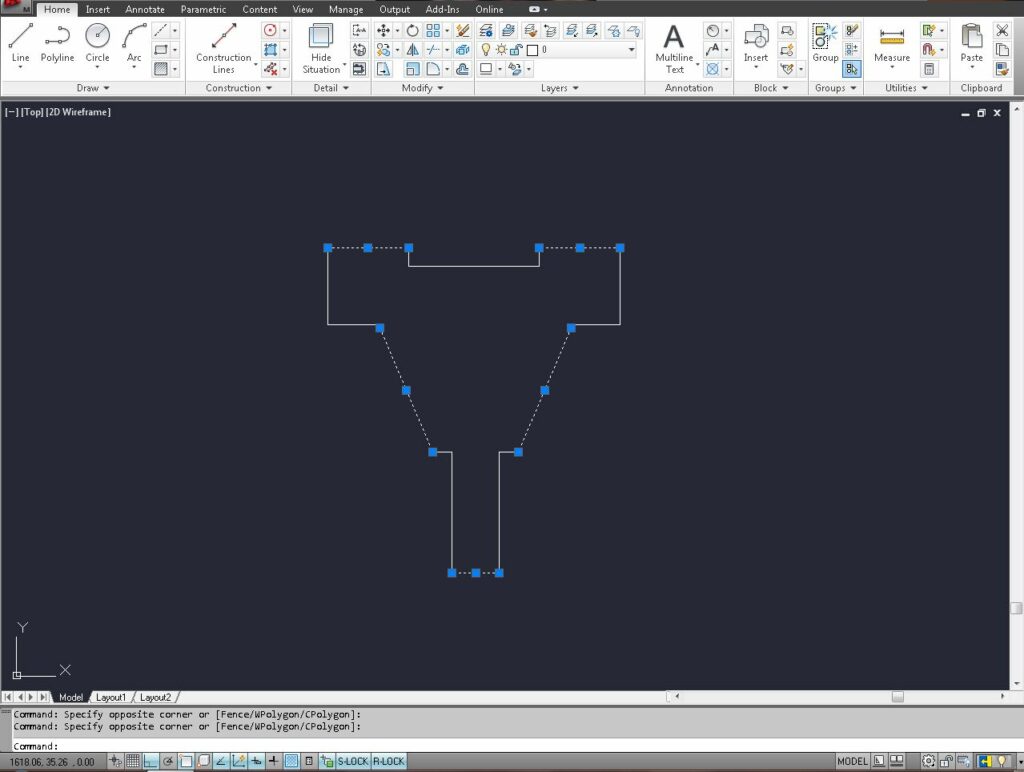
AutoCAD, the leading computer-aided design (CAD) software developed by Autodesk, provides a wide array of tools and commands for creating precise and detailed drawings. Among these tools, the EXPLODE command stands out as a fundamental feature for breaking complex objects into their individual components or elements within a drawing. In this comprehensive guide, we delve deep into the intricacies of using the EXPLODE command in AutoCAD, exploring various methods, techniques, and best practices for optimal utilization.
Understanding the EXPLODE Command in AutoCAD:
The EXPLODE command in AutoCAD allows users to disassemble composite objects, such as blocks, polylines, or hatches, into their constituent parts. It is a versatile tool for converting grouped or nested elements into individual entities, facilitating further editing, modification, or customization. The EXPLODE command enables users to regain control over complex geometry and enhance drawing clarity and flexibility.
Using the EXPLODE Command:
AutoCAD offers multiple methods for using the EXPLODE command to break objects in drawings:
1. Command Line Input:
The most straightforward method for using the EXPLODE command is through command line input. To break objects using the command line, follow these steps:
- Type “EXPLODE” in the command line and press Enter to activate the EXPLODE command.
- Select the object or objects you want to break by clicking on them or selecting them from the drawing area.
- Press Enter to complete the exploding operation.
2. Ribbon Interface:
AutoCAD’s Ribbon interface provides a graphical user interface for accessing commands and tools. To use the EXPLODE command from the Ribbon interface, follow these steps:
- Navigate to the Home tab on the Ribbon.
- Click on the Modify panel to expand it.
- Click on the Explode icon to activate the EXPLODE command.
- Select the object or objects you want to explode.
- Click OK or press Enter to complete the exploding operation.
3. Toolbar or Tool Palette:
Users can also access the EXPLODE command from toolbars or tool palettes for quick access and convenience. Simply click on the Explode tool icon in the toolbar or tool palette to activate the EXPLODE command and follow the prompts to break objects.
Key EXPLODE Command Options:
When using the EXPLODE command in AutoCAD, users can specify various options and parameters to customize the exploding operation according to their requirements. Key options include:
- Explode Block: Specify whether to explode blocks or block references into their individual components, converting block instances into separate entities.
- Explode All: Optionally, enable the explode all option to recursively explode nested objects within the selected object, breaking down nested groups or elements into their constituent parts.
Advanced Techniques:
In addition to basic exploding methods, AutoCAD offers advanced techniques and tools for enhancing the EXPLODE command and efficiency:
- Explode with Layers: Utilize layers to organize and manage exploded geometry, enabling better control and visibility of individual components within the drawing.
- Explode with Object Snaps: Use object snaps to accurately select components or elements for exploding, ensuring precise breakdown of complex objects without losing geometry.
- Explode with Grouping: Apply grouping techniques to organize exploded elements into logical groups or sets, facilitating further editing or manipulation of exploded geometry.
Best Practices:
To achieve optimal results when using the EXPLODE command in AutoCAD, it’s essential to adhere to the following best practices:
- Plan and Preview: Before exploding objects, carefully review the drawing and plan the desired modifications, considering factors such as object relationships and design intent.
- Use Consistent Parameters: Maintain consistency in exploding parameters such as object selection and explode options to ensure uniformity and accuracy in the exploding operation.
- Optimize Object Selection: Select objects efficiently for exploding by using selection sets, filters, or object grouping, streamlining the exploding operation and minimizing errors.
- Review and Verify: Review exploded components for accuracy and completeness before finalizing drawings, verifying geometry and relationships to ensure compliance with design specifications.
Conclusion:
In conclusion, mastering the EXPLODE command in AutoCAD empowers designers and drafters to break down complex objects with precision and efficiency. By understanding the various methods, options, and best practices for using the EXPLODE command, users can regain control over grouped or nested geometry and enhance drawing clarity and flexibility. With AutoCAD’s versatile tools and features, designers can achieve efficient exploding operations and enhance productivity in their drawings and designs.






