Navigating Compatibility: A Comprehensive Exploration of Third-Party Hardware Incompatibility in Adobe Audition
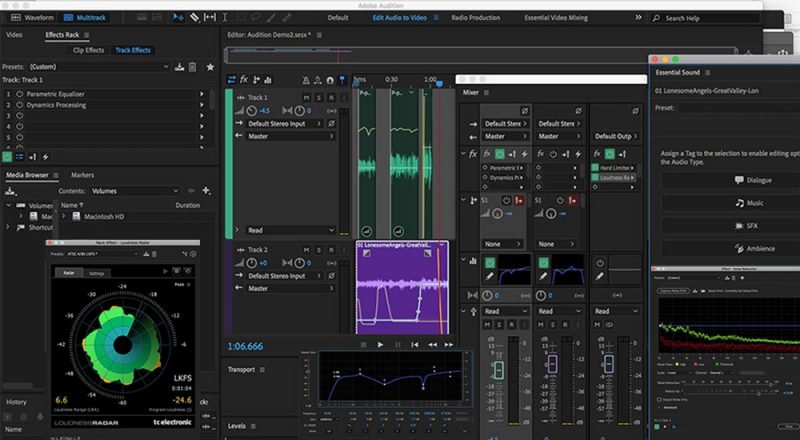
In the expansive world of audio production, hardware compatibility is paramount. Adobe Audition, a versatile and powerful digital audio workstation, empowers users to craft exceptional soundscapes. However, the seamless integration of third-party hardware devices can sometimes be hindered by compatibility issues, leading to frustrating roadblocks for users. In this extensive exploration, we delve into the intricate landscape of third-party hardware incompatibility in Adobe Audition. We’ll dissect the underlying causes, offer troubleshooting strategies, and provide insights to navigate these challenges effectively.
Understanding Third-Party Hardware Incompatibility:
Third-party hardware incompatibility in Adobe Audition refers to challenges encountered when attempting to interface external audio devices, such as audio interfaces, microphones, MIDI controllers, or control surfaces, with the software. Despite Adobe Audition’s robust capabilities, discrepancies in device drivers, communication protocols, or hardware configurations can impede the seamless integration of third-party hardware, resulting in operational issues, connectivity failures, or performance limitations.
Common Causes of Third-Party Hardware Incompatibility:
- Driver Compatibility Issues: Incompatibilities between device drivers and Adobe Audition’s software architecture can lead to hardware recognition failures or communication errors. Differences in driver versions, compatibility with operating systems, or adherence to industry standards may contribute to driver-related compatibility issues.
- Hardware Configuration Variations: Variations in hardware configurations, such as sampling rates, buffer sizes, or channel configurations, can impact compatibility with Adobe Audition. Inconsistent settings between hardware devices and software preferences may result in synchronization errors, audio artifacts, or latency issues.
- Communication Protocols: Discrepancies in communication protocols between third-party hardware and Adobe Audition may hinder data exchange or control functionality. Incompatible protocols, proprietary communication methods, or non-standard implementations can disrupt device integration and limit functionality within Adobe Audition.
- Hardware Resource Allocation: Competition for system resources, such as CPU, memory, or bandwidth, among multiple hardware devices and software applications can lead to conflicts or performance degradation. Inadequate resource allocation or inefficient device management may exacerbate compatibility issues in Adobe Audition.
- Firmware and Software Updates: Differences in firmware versions, software updates, or patch levels between hardware devices and Adobe Audition may introduce compatibility issues. Incompatible firmware revisions, unresolved bugs, or unaddressed compatibility fixes may impact device performance or functionality within Adobe Audition.
Troubleshooting Strategies:
- Update Device Drivers: Ensure that device drivers for third-party hardware devices are up to date with the latest versions provided by the manufacturer. Visit the manufacturer’s website or use driver update utilities to download and install compatible drivers that support Adobe Audition and your operating system.
- Verify Hardware Settings: Double-check hardware settings, configurations, and preferences to ensure compatibility with Adobe Audition. Match sampling rates, buffer sizes, channel configurations, and other parameters between hardware devices and software settings to prevent synchronization errors or operational issues.
- Check Device Compatibility: Verify that third-party hardware devices are compatible with Adobe Audition and supported by the manufacturer’s specifications. Consult compatibility lists, user manuals, or technical documentation to ensure that hardware configurations meet Adobe Audition’s requirements and compatibility standards.
- Test with Different Configurations: Experiment with different hardware configurations, settings, or connection methods to identify compatibility issues and optimize performance. Test devices individually and in combination with Adobe Audition to isolate potential sources of incompatibility and troubleshoot effectively.
- Contact Manufacturer Support: Reach out to the manufacturer’s support resources, technical support teams, or user forums for assistance with resolving compatibility issues. Provide detailed information about your hardware configuration, software setup, and symptoms of incompatibility to expedite troubleshooting and resolution.
Preventative Measures:
- Research Before Purchase: Conduct thorough research and due diligence before investing in third-party hardware devices for use with Adobe Audition. Consider compatibility, reliability, user reviews, and manufacturer support when selecting hardware to minimize the risk of compatibility issues.
- Keep Software Updated: Keep Adobe Audition and your operating system up to date with the latest updates, patches, and compatibility fixes to address known issues and improve compatibility with third-party hardware. Monitor release notes, bug trackers, or user forums for information on software updates relevant to hardware compatibility.
- Invest in Quality Hardware: Invest in high-quality, reputable hardware devices from trusted manufacturers to minimize the risk of compatibility issues. Choose hardware with good driver support, industry-standard protocols, and a track record of compatibility with Adobe Audition and other audio software applications.
- Maintain Compatibility Lists: Maintain a list of compatible hardware devices and configurations for reference when selecting new hardware or troubleshooting compatibility issues. Document known compatibility issues, firmware updates, or compatibility fixes to facilitate informed decision-making and troubleshooting.
- Engage with Community: Engage with the Adobe Audition community, forums, or user groups to share experiences, seek advice, and collaborate on solutions for hardware compatibility challenges. Leverage the collective knowledge and expertise of the community to troubleshoot issues and find solutions effectively.
By understanding the common causes of third-party hardware incompatibility in Adobe Audition and implementing the suggested troubleshooting strategies and preventative measures, users can navigate compatibility challenges, optimize hardware integration, and unlock the full potential of their audio production workflows with confidence and efficiency.




