Decoding the User Interface: An Exhaustive Exploration of UI Customization Problems in Adobe Audition
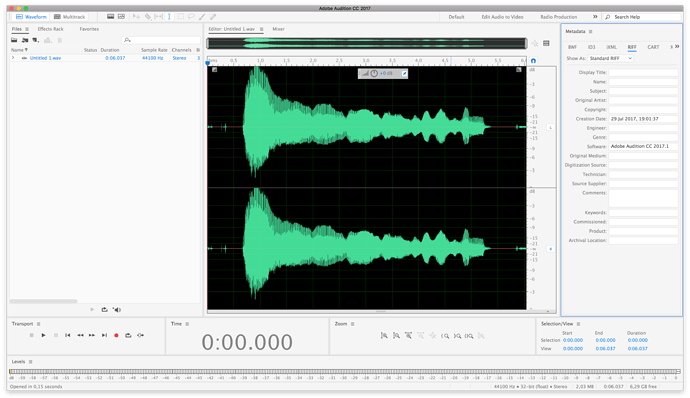
In the realm of audio production, a user-friendly and customizable interface is crucial for facilitating efficient workflows and unleashing creative potential. Adobe Audition, a leading digital audio workstation, offers users a range of customization options to tailor the user interface (UI) to their preferences and optimize productivity. However, users may encounter challenges and pitfalls when attempting to customize the UI to suit their needs. In this exhaustive exploration, we’ll delve into the intricate landscape of UI customization problems in Adobe Audition, dissect their underlying causes, offer troubleshooting strategies, and provide insights into fostering a seamless user experience.
Understanding UI Customization Problems:
UI customization problems in Adobe Audition encompass a variety of issues encountered when attempting to modify the appearance, layout, or functionality of the user interface. These problems may manifest as glitches, inconsistencies, or limitations in the customization options provided by the software. While Adobe Audition offers extensive flexibility for UI customization, users may face challenges such as unresponsive controls, layout constraints, or unexpected behavior when attempting to personalize their workspace.
Common Causes of UI Customization Problems:
- Software Limitations: Adobe Audition’s UI customization features may be limited by design constraints, technical limitations, or compatibility considerations. Certain customization options may not be available for specific UI elements or may be restricted to certain areas of the interface, limiting the extent to which users can personalize their workspace.
- Bugs and Glitches: UI customization problems may arise from bugs, glitches, or inconsistencies within Adobe Audition’s software code. Unresolved issues, programming errors, or unforeseen interactions between UI elements may result in unexpected behavior or visual anomalies when customizing the interface.
- Complexity of Customization: The complexity of Adobe Audition’s UI customization options may pose challenges for users, particularly those with limited technical expertise or experience. Complex customization workflows, obscure settings, or unintuitive controls may deter users from effectively personalizing their workspace or achieving their desired UI layout.
- Compatibility with Plugins: Compatibility issues between Adobe Audition’s UI customization features and third-party plugins or extensions may contribute to UI customization problems. Incompatible plugins, outdated extensions, or conflicts between custom UI layouts and plugin interfaces may disrupt the customization process or compromise functionality.
- User Error: UI customization problems may also stem from user error, such as incorrect settings, misinterpretation of customization options, or unintended changes to the UI layout. Inexperienced users or those unfamiliar with Adobe Audition’s customization features may inadvertently introduce errors or inconsistencies when attempting to modify the interface.
Troubleshooting Strategies:
- Verify Software Updates: Ensure that Adobe Audition is up to date with the latest updates, patches, and bug fixes to address known UI customization issues. Check for software updates regularly and install any available updates to improve compatibility, stability, and functionality related to UI customization.
- Reset to Default Settings: If experiencing persistent UI customization problems, consider resetting Adobe Audition’s UI layout to its default settings. Use the “Reset Workspace” option or delete the preferences file to revert to the original UI layout and configuration, eliminating any potential conflicts or errors introduced by customization.
- Isolate Third-Party Plugins: Temporarily disable or remove third-party plugins or extensions from Adobe Audition to isolate compatibility issues related to UI customization. Test UI customization features with plugins disabled to determine whether conflicts or glitches are caused by third-party extensions.
- Check System Requirements: Ensure that your computer meets Adobe Audition’s system requirements for UI customization features to function properly. Verify hardware specifications, operating system compatibility, and graphics card capabilities to ensure optimal performance and stability when customizing the UI.
- Consult Official Documentation: Refer to Adobe Audition’s official documentation, user guides, or online resources for guidance on UI customization features and troubleshooting procedures. Consult troubleshooting guides, knowledge base articles, or community forums for insights and solutions to common UI customization problems.
Preventative Measures:
- Backup Customization Settings: Regularly backup custom UI layouts, preferences, and settings in Adobe Audition to prevent data loss or corruption. Create backups of custom workspaces, panel arrangements, and keyboard shortcuts to facilitate recovery in case of UI customization problems or software reinstallations.
- Test Changes Incrementally: When customizing the UI in Adobe Audition, make changes incrementally and test each modification thoroughly to identify potential issues or conflicts. Avoid making multiple changes simultaneously, as this can make troubleshooting more difficult in the event of problems.
- Provide Feedback to Adobe: If encountering persistent UI customization problems, provide feedback to Adobe through official channels such as user forums, support forums, or customer support channels. Report bugs, glitches, or usability issues encountered during UI customization to help improve Adobe Audition’s software quality and user experience.
- Stay Informed: Stay informed about updates, patches, and new features related to UI customization in Adobe Audition. Monitor release notes, software updates, or announcements from Adobe to stay up to date with the latest improvements, bug fixes, and enhancements to UI customization features.
- Engage with the Community: Engage with the Adobe Audition community, forums, or user groups to share experiences, seek advice, and collaborate on solutions for UI customization challenges. Leverage the collective knowledge and expertise of the community to troubleshoot problems, exchange tips, and optimize UI customization workflows.
By understanding the common causes of UI customization problems in Adobe Audition and implementing the suggested troubleshooting strategies and preventative measures, users can overcome obstacles, optimize their workspace, and unlock the full potential of Adobe Audition’s UI customization features with confidence and efficiency.




