Mastering the Masses: A Deep Dive into Batch Processing Errors in Adobe Audition
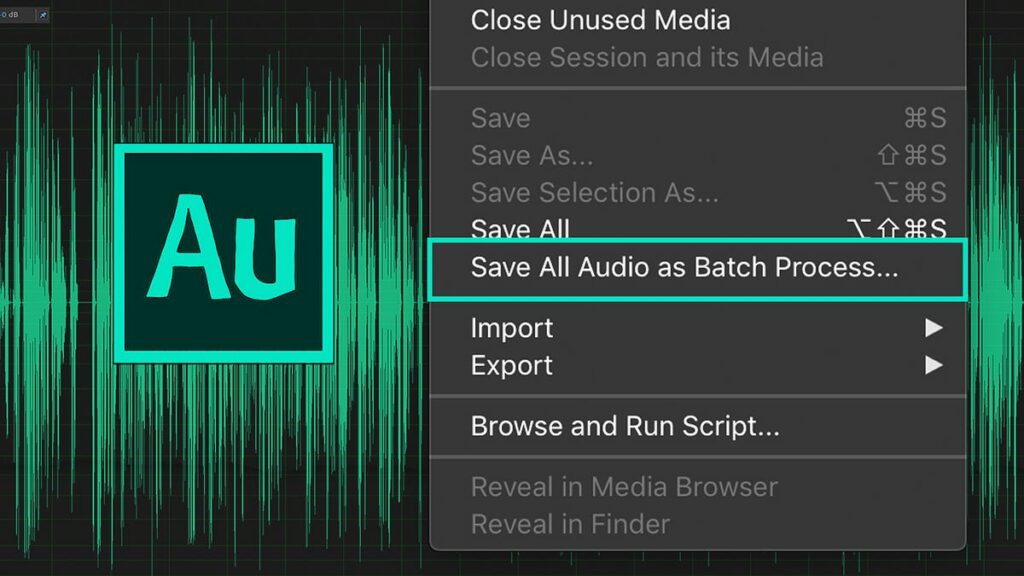
In the realm of audio production, efficiency is paramount. Adobe Audition offers a powerful feature known as batch processing, enabling users to apply a series of actions or effects to multiple audio files simultaneously. However, this convenience can sometimes be marred by batch processing errors, which can disrupt workflows and impede productivity. In this exhaustive exploration, we’ll embark on a journey to dissect the intricacies of batch processing errors in Adobe Audition, identify their underlying causes, offer troubleshooting strategies, and provide insights into streamlining batch processing workflows for optimal efficiency.
Understanding Batch Processing Errors:
Batch processing errors in Adobe Audition refer to issues encountered when applying batch operations to multiple audio files. These errors may manifest as incomplete processing, unexpected results, or outright failures during the execution of batch processes. While batch processing offers a streamlined approach to audio editing tasks, errors can occur due to various factors such as incompatible file formats, incorrect settings, or software bugs, resulting in delays, frustration, and potential loss of productivity.
Common Causes of Batch Processing Errors:
- File Format Incompatibility: Batch processing errors may occur when attempting to process audio files in incompatible formats or codecs. Adobe Audition may encounter difficulties reading or processing certain file types, resulting in errors or incomplete processing during batch operations.
- Corrupted or Damaged Files: Audio files that are corrupted, damaged, or improperly formatted may trigger batch processing errors in Adobe Audition. File corruption, data loss, or inconsistencies in file structure can disrupt batch operations and lead to unexpected results or failures.
- Insufficient System Resources: Inadequate system resources such as CPU, memory, or disk space can contribute to batch processing errors in Adobe Audition. Processing large batches of audio files or applying resource-intensive effects may strain system resources, causing slowdowns, errors, or crashes during batch operations.
- Incorrect Settings or Parameters: Misconfigured settings, parameters, or options within Adobe Audition’s batch processing interface can result in errors or unexpected behavior. Incorrectly specified input/output directories, processing settings, or effect parameters may lead to processing failures or undesired outcomes in batch operations.
- Software Bugs or Glitches: Adobe Audition may experience batch processing errors due to software bugs, glitches, or inconsistencies in the application’s codebase. Unresolved issues, compatibility problems, or unforeseen interactions between software components may trigger errors during batch operations, requiring intervention or troubleshooting.
Troubleshooting Strategies:
- Verify File Formats: Ensure that audio files selected for batch processing are in compatible formats supported by Adobe Audition. Convert incompatible files to a supported format using audio conversion tools or utilities before initiating batch operations to prevent processing errors.
- Check File Integrity: Validate the integrity and structure of audio files to identify any corruption, damage, or inconsistencies that may trigger batch processing errors. Use file validation tools, checksum verification, or file repair utilities to repair or restore corrupted files before processing.
- Optimize System Resources: Allocate sufficient system resources such as CPU, memory, and disk space to Adobe Audition to prevent batch processing errors related to resource exhaustion. Close unnecessary applications, processes, or background tasks to free up system resources and improve performance during batch operations.
- Review Batch Settings: Double-check batch processing settings, parameters, and options within Adobe Audition to ensure accuracy and consistency. Verify input/output directories, effect settings, processing modes, and file naming conventions to avoid errors or unexpected behavior during batch operations.
- Update Software: Keep Adobe Audition and your operating system up to date with the latest updates, patches, and bug fixes to address known issues and prevent batch processing errors. Monitor release notes, bug trackers, or user forums for information on software updates and compatibility fixes relevant to batch processing.
Preventative Measures:
- Backup Files: Create backup copies of audio files before initiating batch processing operations to mitigate the risk of data loss or corruption. Maintain a backup archive of original files to facilitate recovery in case of processing errors or unexpected outcomes during batch operations.
- Test in Stages: Divide batch processing tasks into smaller batches or subsets and test them incrementally to identify and address potential issues or errors. Conduct thorough testing and validation of processing settings, file formats, and parameters to ensure consistency and reliability across batch operations.
- Use Presets and Templates: Utilize presets, templates, or saved settings within Adobe Audition to streamline batch processing workflows and minimize errors. Create custom presets for common processing tasks or effects configurations to ensure consistency and efficiency in batch operations.
- Document Workflows: Document batch processing workflows, procedures, and best practices to guide users and minimize errors. Create documentation outlining steps, settings, and considerations for batch processing tasks to promote consistency and facilitate troubleshooting.
- Seek Support: Seek assistance from Adobe support resources, user forums, or community channels to troubleshoot batch processing errors and resolve issues. Engage with the Adobe Audition community to share experiences, seek advice, and collaborate on solutions for batch processing challenges.
By understanding the common causes of batch processing errors in Adobe Audition and implementing the suggested troubleshooting strategies and preventative measures, users can overcome obstacles, streamline workflows, and maximize productivity in batch processing operations with confidence and efficiency.






