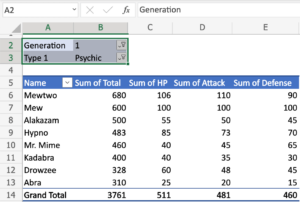Modifying AutoCorrect feature in MS Word 2003
MS Word is a text editor from MS Office which can be used for creating text documents. MS Word has got AutoCorrect feature which can be helpful in word processing tasks. This feature will let you locate misspelled words and then correct them automatically as you type. AutoCorrect feature can be easily customized so that commonly used words will be entered automatically without you having to type the whole word. You can also learn about Syncing your iPhone with Windows 10.
Modifying AutoCorrect:
In order to modify the AutoCorrect feature you need to follow these simple steps.
- 1st of all you need to click on Tools.
- Now from the menu bar select AutoCorrect Options and you will see AutoCorrect Options dialog box will appear.
- You need to check or deselect any of the following options:
- Show AutoCorrect Options buttons
- Correct two initial capitals
- Capitalize the first letter of the sentence
- Capitalize the first letter of table cells
- Capitalize names of days
- Correct accidental usage of Caps Lock key
- Replace text as you type
- Now use Replace: box to type in the word which you misspell frequently or you can type a shorthand word in order to represent a longer word or phrase.
- Use the With: box for typing the correct word.
- Now click on Add.
Now if you will type in a misspelled word in AutoCorrect’s With: box, this feature will always misspells that word. Now if you don’t want to change the word which AutoCorrect feature changes all you need to do is to hover the pointer over the area where the correction was made and you will notice that a Smart Tag will appear which will let you reset the original word.