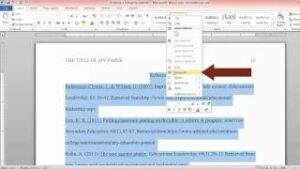Using Find and Replace feature in MS Word 2003
MS Word 2003 is a handy application which can be used for creating text documents. MS Word is probably the most widely used application for creating text documents. While creating a document there comes a scenario where you would want to find a word and then replace it with another one. The Find and Replace feature will let you save your precious time and effort. You can also learn about Modifying AutoCorrect feature in MS Word 2003. In order to use Find and Replace feature you need to follow these simple steps.
- 1st of all you need to click on Edit on the menu bar.
- Now select Find and you will see notice that Find and Replace dialog box will appear.
- Now type in the word, phrase or format in the Find What box.
- Now click Find Next in order to start the search.
- Now Word will jump tot he 1st instance of this word and highlight it.
- Now you need to click the Find Next button in order to find all other instances of the word.
You can easily perform a detailed search by simple clicking on More button on the Find and Replace dialog box. For this you need to follow these steps.
- 1st of all you need to click on Edit on the menu bar.
- Now select Find and you will notice a Find and Replace dialog box will appear.
- Now type in a word, phrase or format in the Find What box.
- Now click on More for conducting the detailed search.
- Now click the Search list box if you are limiting your search to a specific part of the document.
- Now use the check boxes for limiting the search.
- Now click on Format if you need to limit the search to words ina specific font, tab, paragraph, frame, style or highlight.
- Now click on Special for searching for punctuation marks or section breaks.
- Now click Find Next for starting the search.
Using Replace Feature:
- 1st of all you need to click on Edit in menu bar.
- Now select Replace and you will notice a Find and Replace dialog box will appear.
- Now type the word, phrase or format in the Find What: box that you looking for.
- Now type the word, phrase or format in the Replace With: box which will replace the word that is in Find What: box.
- Now click on Find Next for conducting the search.
- Now you can click Replace or Replace All feature for replacing the word with your desired one.