Mastering Typography: A Comprehensive Guide to Changing the Default Font in CorelDRAW
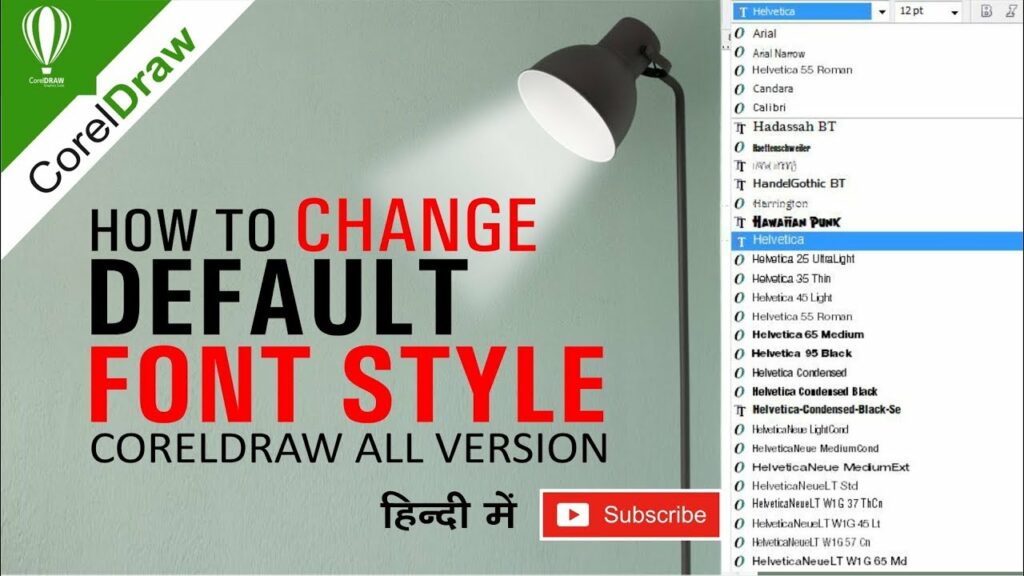
Introduction:
Typography is a cornerstone of graphic design, influencing the visual impact and readability of a wide range of creative projects. CorelDRAW, a leading graphic design software, offers designers the flexibility to customize various aspects of typography, including font styles, sizes, and spacing. One fundamental customization option is changing the default font, allowing designers to streamline their workflow and personalize their design environment. This comprehensive guide explores the intricacies of changing the default font in CorelDRAW, empowering designers to elevate their typographic designs with confidence and precision.
Understanding the Default Font in CorelDRAW:
The default font in CorelDRAW refers to the font style that is automatically applied to new text objects when they are created within the software. By customizing the default font, designers can ensure consistency across their projects and tailor the typography environment to suit their preferences and design requirements. Whether selecting a serif, sans-serif, script, or decorative font, changing the default font empowers designers to establish a cohesive visual identity and streamline their design process.
Key Considerations When Changing the Default Font:
- Visual Consistency:
- Consistency is key to establishing a cohesive visual identity across design projects. When changing the default font, consider selecting a font style that reflects the overall aesthetic and branding guidelines of your designs.
- Readability and Legibility:
- Prioritize readability and legibility when choosing a default font. Select a font style that is clear, easy to read, and suitable for a variety of design contexts, including body text, headings, and captions.
- Versatility Across Platforms:
- Ensure that the chosen default font is compatible with various platforms and devices. Opt for fonts that are widely supported and maintain their visual integrity across different operating systems and screen resolutions.
- Personal Preference and Design Intent:
- Your personal preference and design intent should guide the selection of the default font. Consider the mood, tone, and messaging of your designs, and choose a font style that resonates with your creative vision and communicates effectively with your audience.
Changing the Default Font in CorelDRAW:
- Accessing the Text Tool:
- Launch CorelDRAW and select the Text Tool from the toolbox or press the shortcut key “T” to activate the text tool.
- Selecting the Default Font:
- With the Text Tool activated, access the property bar located at the top of the interface. Here, you will find options to customize the font, size, style, and other text attributes.
- Choosing the Desired Font Style:
- Click on the font dropdown menu in the property bar to reveal a list of available fonts installed on your system. Scroll through the list and select the desired font style that you wish to set as the default font.
- Setting the Default Font:
- Once you have selected the desired font style, right-click on the font dropdown menu. From the context menu that appears, choose the option labeled “Set as Default Font” or a similar command that applies to your version of CorelDRAW.
- Confirming the Changes:
- After selecting “Set as Default Font,” CorelDRAW will prompt you to confirm the changes. Click “Yes” to apply the selected font style as the new default font for text objects created within the software.
Advanced Customization Options:
- Adjusting Font Size and Attributes:
- In addition to changing the default font style, CorelDRAW allows designers to customize other text attributes, including font size, weight, alignment, and spacing. Experiment with these options to refine the typographic appearance of your designs.
- Creating Font Styles and Presets:
- To streamline your workflow further, consider creating font styles and presets for commonly used text elements, such as headings, subheadings, and body text. This allows you to apply consistent typography across multiple projects with ease.
- Exploring Font Libraries and Resources:
- CorelDRAW provides access to a vast library of fonts and typefaces through integrated font management tools. Explore different font libraries and online resources to discover new fonts that complement your design style and enhance your creative projects.
Practical Applications of Changing the Default Font:
- Brand Identity and Consistency:
- By selecting a default font that aligns with your brand identity, you can maintain consistency across various marketing materials, including logos, brochures, business cards, and social media graphics.
- Typography in Print Design:
- In print design, the default font sets the tone for editorial layouts, advertisements, posters, and packaging designs. Choose a default font that enhances readability and reinforces the visual hierarchy of your printed materials.
- Web Design and User Experience:
- The default font plays a crucial role in web design and user experience. Opt for web-safe fonts or Google Fonts that are optimized for online readability and ensure a seamless browsing experience across different devices and screen sizes.
- Multimedia Presentations and Digital Interfaces:
- When creating multimedia presentations or designing digital interfaces, the default font contributes to the overall aesthetic and usability of the project. Select a font style that enhances the clarity of information and engages your audience effectively.
- Personal and Professional Projects:
- Whether working on personal projects, professional commissions, or collaborative ventures, the default font reflects your design sensibilities and attention to detail. Choose a font style that resonates with your creative vision and elevates the quality of your work.
Conclusion:
In conclusion, changing the default font in CorelDRAW is a fundamental customization option that empowers designers to shape the typographic landscape of their creative projects. By selecting a font style that aligns with their brand identity, design intent, and audience preferences, designers can elevate the visual impact and readability of their designs with precision and confidence.
By understanding the key considerations, customization steps, and practical applications outlined in this comprehensive guide, designers can harness the power of typography to communicate effectively, establish brand identity, and create memorable visual experiences in CorelDRAW. Embrace the artistry of typography, experiment with different font styles, and let your designs speak volumes with every letter and word.




