Crafting Consistency: A Comprehensive Guide to Substituting Fonts in CorelDRAW
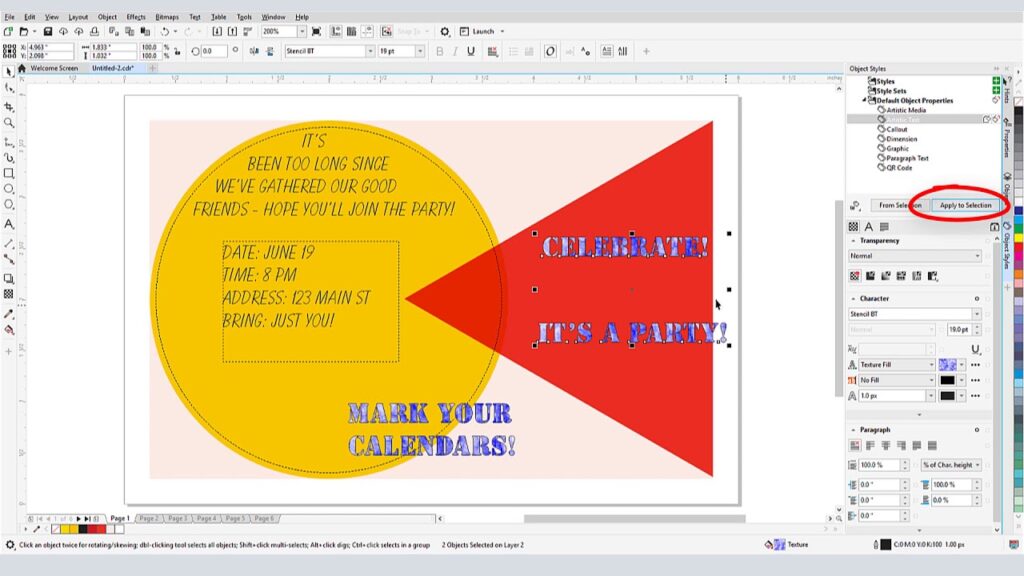
Introduction:
Typography, with its diverse array of fonts, plays a crucial role in shaping the visual identity of graphic designs. However, there are instances when a chosen font may not be available, leading to the need for font substitution. CorelDRAW, a versatile graphic design software, provides designers with tools to seamlessly substitute fonts, ensuring design consistency even when the original font is unavailable. This comprehensive guide explores the nuances of substituting fonts in CorelDRAW, offering designers a thorough understanding of the process and its applications.
Understanding Font Substitution in CorelDRAW:
Font substitution is the process of replacing one font with another in a design project. This becomes necessary when a particular font used in a design is not available on the system or when sharing files across different devices with varying font libraries. CorelDRAW simplifies this process by allowing designers to substitute fonts, ensuring that the design retains its intended visual impact, style, and formatting.
Key Considerations for Font Substitution:
- Maintaining Design Consistency:
- The primary goal of font substitution is to maintain design consistency. When the original font is unavailable, choosing a substitute that closely matches the visual characteristics of the original ensures that the design remains cohesive.
- Understanding Font Characteristics:
- When selecting substitute fonts, consider key characteristics such as letterforms, spacing, and proportions. A successful substitution is one where the visual integrity and hierarchy of the original design are preserved.
- Font Licensing and Availability:
- Be mindful of font licensing and availability. Ensure that the substitute font is licensed for the intended use, and verify its availability across different platforms and devices to avoid discrepancies.
- Previewing Substituted Fonts:
- CorelDRAW provides a preview feature that allows designers to assess how a substituted font will appear in the design. Take advantage of this feature to make informed decisions about font substitutions.
Substituting Fonts in CorelDRAW:
- Accessing the Text Tool:
- Launch CorelDRAW and open the design project in which you wish to substitute fonts. Activate the Text Tool by selecting it from the toolbox or pressing the shortcut key “T.”
- Selecting the Text Object:
- Click on the text object within your design that uses the font you want to substitute. Ensure that the text object is selected and ready for editing.
- Accessing the Property Bar:
- Locate the Property Bar at the top of the CorelDRAW interface. In the Property Bar, you will find options to customize text attributes, including font, size, style, and more.
- Opening the Font Dropdown Menu:
- Click on the font dropdown menu in the Property Bar to reveal the list of available fonts. Scroll through the list to find the substitute font you wish to use.
- Selecting the Substitute Font:
- Once you have located the substitute font, click on it to apply the substitution. CorelDRAW will automatically replace the original font with the selected substitute, updating the text object in real-time.
- Previewing the Changes:
- Before finalizing the font substitution, preview the changes in the design to ensure that the substitute font maintains the visual harmony and style of the original. Make adjustments as needed to achieve the desired result.
- Confirming the Substitution:
- After previewing and ensuring that the substitute font meets your requirements, confirm the substitution. Save the design project to preserve the changes made to the font.
Advanced Techniques for Font Substitution in CorelDRAW:
- Creating Font Style Libraries:
- To streamline font substitution across multiple projects, consider creating font style libraries. These libraries can contain predefined substitute fonts for different scenarios, saving time and ensuring consistency.
- Fine-Tuning Spacing and Kerning:
- After substituting fonts, pay attention to spacing and kerning adjustments. Different fonts may have varying spacing characteristics, and fine-tuning these attributes ensures that the substituted text maintains proper alignment.
- Embedding Fonts in Designs:
- To avoid font substitution issues when sharing designs across different devices, consider embedding fonts in your CorelDRAW project. This ensures that the fonts used in the design are included within the file, reducing the reliance on external font libraries.
- Collaborative Font Selection:
- When collaborating on design projects, communicate font choices and substitutions with team members. Ensure that everyone involved in the project has access to the selected substitute fonts to maintain consistency.
Practical Applications of Font Substitution in CorelDRAW:
- Cross-Platform Compatibility:
- Font substitution is valuable for ensuring cross-platform compatibility. When sharing designs between Mac and Windows systems or across different software applications, font substitution helps maintain the design’s visual integrity.
- Printing and Prepress:
- In print design and prepress workflows, font substitution is crucial to address font availability on printing devices. Substituting fonts ensures that the print output accurately reflects the intended design, even when certain fonts are not available on the printer.
- Client Revisions and Feedback:
- When receiving client revisions or feedback on a design project, font substitution can be used to maintain the design’s look and feel. This is particularly useful when clients may not have the exact fonts used in the original design.
- Archiving and Design Preservation:
- Font substitution is beneficial for archiving and preserving design projects. As font availability may change over time, substituting fonts guarantees that archived designs can be opened and edited in the future without relying on specific font versions.
- Large-Scale Corporate Branding:
- In large-scale corporate branding projects where designs are shared across multiple teams and locations, font substitution ensures uniformity. Designers can select substitute fonts that align with brand guidelines, allowing for consistent visual communication.
- Multilingual Design Projects:
- In multilingual design projects, where certain fonts may lack support for specific characters or scripts, font substitution becomes essential. Substituting fonts ensures that text in different languages maintains a cohesive appearance.
- Designing for Digital Platforms:
- Font substitution is relevant when designing for digital platforms, such as websites and mobile apps. It helps address issues of web-safe fonts and ensures a consistent typographic experience across different browsers and devices.
Conclusion:
In conclusion, the art of font substitution in CorelDRAW is a skill that empowers designers to overcome challenges related to font availability, ensuring design consistency and visual harmony. By understanding the considerations, techniques, and practical applications outlined in this comprehensive guide, designers can navigate font substitution with confidence.
Embrace the versatility of font substitution as a tool for maintaining cross-platform compatibility, addressing printing requirements, collaborating effectively, and preserving design integrity. Let the seamless substitution of fonts in CorelDRAW enhance your design workflow, allowing your creativity to shine through in every typographic detail.






