Unveiling the Palette: A Comprehensive Guide to Transforming Bitmaps into Paletted Color Mode in CorelDRAW
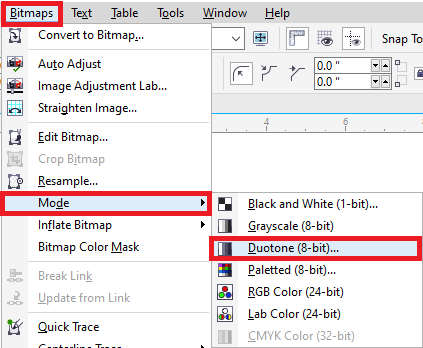
Introduction:
In the dynamic landscape of graphic design, color plays a pivotal role in shaping visual narratives and communicating emotions. CorelDRAW, a robust graphic design software, offers designers a multitude of tools to manipulate and enhance images. One fascinating color mode within CorelDRAW is the paletted color mode. This comprehensive guide dives into the intricate process of transforming bitmaps into the paletted color mode, unlocking a world of creative expression and efficient color management.
Understanding Paletted Color Mode in CorelDRAW:
Paletted color mode, also known as indexed color mode, is a technique where an image is represented using a limited set of colors, known as a color palette. In this mode, each pixel in the image is assigned a specific color from the palette, allowing for efficient color management and smaller file sizes. The paletted color mode is particularly useful in scenarios where color precision is not critical, and optimizing file sizes is a priority.
Key Characteristics of Paletted Color Mode:
- Limited Color Palette:
- Paletted color mode employs a restricted color palette, typically containing 256 colors or less. This limitation simplifies the image’s color representation, making it suitable for scenarios where a reduced set of colors is acceptable.
- Optimized File Sizes:
- One of the primary advantages of paletted color mode is its ability to create compact file sizes. By using a limited color palette, the image’s data is compressed, resulting in smaller file sizes that are ideal for web graphics and projects with limited storage.
- Efficient Color Management:
- Paletted color mode allows for efficient color management, making it easier to control and adjust the colors within the image. Designers can modify the color palette to achieve desired effects or to match specific color schemes.
- Application in Web Graphics:
- Paletted color mode is commonly used in web graphics, where optimizing file sizes is crucial for faster loading times. It ensures that images maintain visual appeal while contributing to an efficient and seamless online browsing experience.
Changing Bitmaps to Paletted Color Mode in CorelDRAW:
- Open the Bitmap Image:
- Initiate the process by opening the bitmap image you wish to transform into paletted color mode in CorelDRAW. Ensure that the image is selected and ready for editing.
- Access the “Bitmaps” Menu:
- Navigate to the “Bitmaps” menu located at the top of the CorelDRAW interface. This menu houses a range of tools and options specifically designed for bitmap images.
- Select “Mode” and Choose “Paletted”:
- Within the “Bitmaps” menu, find the “Mode” option. From the dropdown menu, select “Paletted.” This step informs CorelDRAW that you intend to convert the image to the paletted color mode.
- Adjust Color Palette Settings:
- After selecting “Paletted,” CorelDRAW may prompt you to adjust color palette settings. This includes specifying the number of colors in the palette, dithering options, and other settings that impact the image’s color representation. Experiment with these settings to achieve the desired result.
- Preview and Fine-Tune:
- Utilize the preview option to assess how the image appears in the paletted color mode. Fine-tune the color palette settings until you achieve the optimal balance between file size optimization and visual quality.
- Confirm and Save:
- Once satisfied with the paletted color mode transformation, confirm the changes. Save the image to preserve the new color mode or continue refining other elements of the design.
Advanced Techniques for Paletted Color Mode in CorelDRAW:
- Customizing Color Palettes:
- CorelDRAW allows designers to customize color palettes in paletted color mode. Experiment with creating custom color palettes to achieve specific visual effects or to match branding requirements.
- Optimizing for Web Graphics:
- When designing for the web, consider the specific color limitations of target platforms and browsers. Optimize the paletted color mode settings to ensure compatibility and fast-loading web graphics.
- Selective Color Adjustments:
- Designers can selectively adjust colors within the paletted color mode to highlight specific elements. This can be achieved by modifying the color palette or applying color adjustments to individual portions of the image.
- Combining Paletted Color Mode with Vector Elements:
- Paletted color mode seamlessly integrates with vector elements in CorelDRAW. Designers can combine paletted bitmap images with vector graphics, leveraging the benefits of both in a single design composition.
- Creating Artistic Effects:
- Experiment with paletted color mode to create artistic effects within your designs. The limited color palette can be used to evoke a retro aesthetic, simulate hand-drawn illustrations, or achieve a stylized visual impact.
Practical Applications of Paletted Color Mode in CorelDRAW:
- Efficient Web Graphics:
- Paletted color mode is highly efficient for web graphics, where smaller file sizes contribute to faster loading times. Designers can use this mode for icons, buttons, and other web elements without compromising visual quality.
- Icon Design and App Graphics:
- Icons for applications and digital interfaces can benefit from the paletted color mode. The compact file sizes make it suitable for app graphics, ensuring smooth user experiences and quick downloads.
- Limited Color Print Materials:
- In print materials where color precision is not critical, such as certain brochures or promotional materials, paletted color mode can be used to optimize file sizes for efficient printing.
- Creating Pixel Art and Retro Graphics:
- The limited color palette in paletted mode lends itself well to creating pixel art and retro graphics. Designers can evoke a nostalgic aesthetic by embracing the constraints of a reduced color palette.
- Game Design and Sprite Animation:
- Paletted color mode is often employed in game design for creating sprite animations. The optimized file sizes contribute to smoother gameplay, and the limited color palette can enhance the overall aesthetic of game graphics.
- Digital Avatars and Emoticons:
- When designing digital avatars, profile pictures, or emoticons for online platforms, paletted color mode provides a balance between visual appeal and file size efficiency.
- Quick Prototyping and Mockups:
- For rapid prototyping or creating design mockups, paletted color mode can be a time-saving choice. It allows designers to quickly visualize the overall design without the need for high-resolution color representation.
- Creating Stylized Graphics for Social Media:
- Stylized graphics for social media posts, banners, or profile pictures can benefit from the paletted color mode. The reduced color palette adds a unique visual style to the graphics while maintaining a small footprint for quick sharing.
Conclusion:
In conclusion, the process of transforming bitmaps into the paletted color mode in CorelDRAW is a versatile tool for designers seeking efficient color management and optimized file sizes. Whether designing for the web, creating pixel art, or developing game graphics, the paletted color mode offers a practical and creative solution.
By understanding the steps, advanced techniques, and practical applications explored in this comprehensive guide, designers can confidently incorporate paletted color mode into their design workflows. Embrace the efficiency of a limited color palette, experiment with customization options, and let the paletted color mode redefine your approach to bitmap images in CorelDRAW.






