Mastering the Offset Effect in Adobe After Effects: A Comprehensive Guide
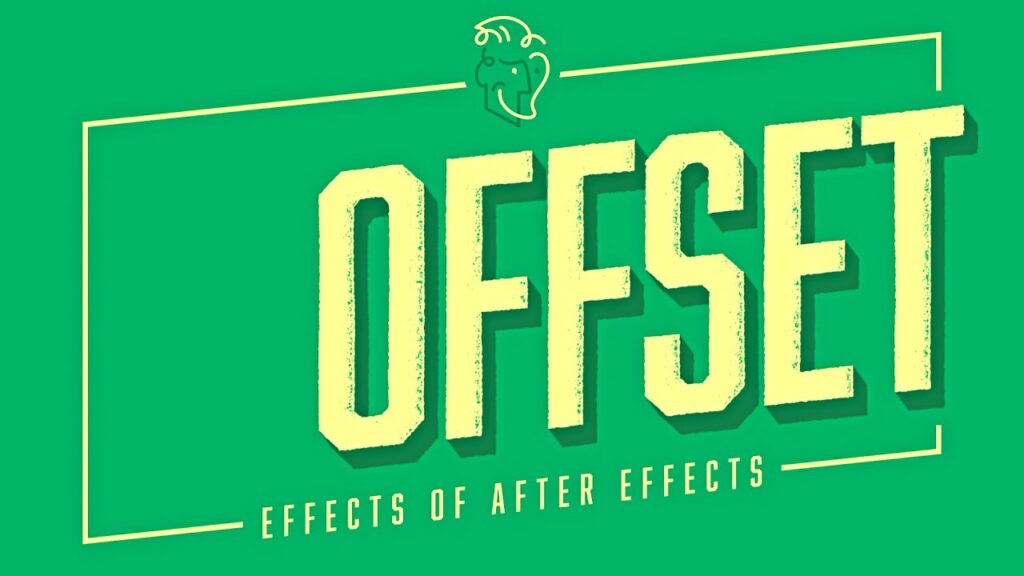
Introduction: The Offset effect in Adobe After Effects is a powerful tool that allows users to create seamless looping animations by offsetting the position, scale, rotation, and opacity of layers over time. This effect is invaluable for creating mesmerizing motion graphics, looping backgrounds, and dynamic visual effects. In this extensive guide, we’ll explore the step-by-step process of using the Offset effect in After Effects, covering everything from basic setup to advanced techniques, ensuring that you can harness its full creative potential with confidence and precision.
Understanding the Offset Effect: The Offset effect works by duplicating and offsetting the properties of layers within compositions, creating the illusion of continuous movement and animation. This effect is commonly used to create seamless loops, where the end of the animation seamlessly transitions back to the beginning. By adjusting parameters such as displacement, scale, rotation, and opacity, users can achieve a wide range of dynamic and visually captivating effects with the Offset effect.
Basic Setup: To use the Offset effect in Adobe After Effects, follow these steps:
- Create a New Composition: Launch After Effects and create a new composition by selecting “Composition” > “New Composition” from the menu. Set the desired dimensions, frame rate, and duration for your composition.
- Import Footage or Layers: Import the footage or layers you want to apply the Offset effect to into your After Effects project. Drag the footage or layers into the composition timeline to create new layers.
- Apply the Offset Effect: With the layer selected, go to the Effects & Presets panel and search for “Offset.” Drag the Offset effect onto the layer in the timeline to apply it.
- Adjust Effect Settings: With the layer selected, navigate to the Effect Controls panel to adjust the settings of the Offset effect. Experiment with parameters such as Displacement, Time, and Repeat Edge Pixels to achieve your desired animation.
Exploring Effect Properties: The Offset effect offers a variety of controls for customizing the appearance and behavior of the offset animation. Here are some key properties to explore:
- Displacement: Adjust the displacement property to control the amount of offset applied to the layer over time. Increase the value to offset the layer further, creating a more pronounced animation, or decrease it to reduce the displacement, creating a subtler effect.
- Time: Define the duration of the animation loop by adjusting the time property. Use positive or negative values to offset the layer forward or backward in time, creating dynamic and continuous movement.
- Repeat Edge Pixels: Enable the Repeat Edge Pixels property to create seamless loops by repeating the edge pixels of the layer. This ensures that the animation seamlessly transitions from the end back to the beginning, creating a smooth and continuous loop.
- Scale, Rotation, and Opacity: Customize the scale, rotation, and opacity of the offset animation by adjusting the corresponding properties. Use keyframe animation to animate these properties over time, creating dynamic and expressive animations.
Advanced Techniques: Once you’re familiar with the basic setup and effect properties of the Offset effect, you can explore advanced techniques to enhance your animations:
- Layer Interactions: Combine the Offset effect with other layers and effects in After Effects to create complex and layered compositions. Experiment with blending modes, masks, and track mattes to integrate the offset animation seamlessly with other visual elements.
- Expression Controls: Use expression controls to automate and streamline the animation process. Link the properties of the Offset effect to expression controls such as sliders or checkboxes to create dynamic and interactive animations with ease.
- Motion Paths: Create custom motion paths for the offset animation by animating the position property of the layer. Use the Graph Editor to fine-tune the timing and easing of the animation, creating smooth and fluid movement.
- Looping Techniques: Experiment with different looping techniques to create unique and dynamic animations. Combine the Offset effect with time-remapping, loopOut expressions, or pre-compose layers to create complex and seamless loops with varying degrees of complexity.
- Texture Mapping: Apply texture overlays or displacement maps to add texture and depth to the offset animation. Use effects such as Fractal Noise or Turbulent Displace to add noise, distortion, or texture to the layer, enhancing the visual impact of the animation.
Practical Applications: The Offset effect can be used in a variety of creative projects to add movement, rhythm, and visual interest. Here are some practical applications:
- Motion Graphics: Create dynamic and rhythmic motion graphics with seamless looping animations. Use the Offset effect to animate backgrounds, graphic elements, or text, adding movement and energy to the design.
- Visual Effects: Enhance visual effects shots with dynamic and continuous animations. Use the Offset effect to animate elements such as smoke, fire, or particles, adding realism and depth to the scene.
- Looping Backgrounds: Design looping backgrounds for websites, presentations, or video projects. Use the Offset effect to create seamless loops with captivating animations, adding visual interest and ambiance to the design.
- Transition Effects: Produce dynamic and engaging transition effects between scenes or shots. Use the Offset effect to animate transitions such as wipes, fades, or dissolves, adding fluidity and continuity to the editing.
- Animated Patterns: Create animated patterns and textures with dynamic offset animations. Use the Offset effect to animate patterns such as grids, stripes, or waves, adding movement and rhythm to the design.
Conclusion: The Offset effect in Adobe After Effects offers a versatile and expressive tool for creating seamless looping animations. By mastering its basic setup, exploring effect properties, and experimenting with advanced techniques, you can unleash your creativity and produce stunning animations that captivate your audience. Whether you’re a motion graphics designer, visual effects artist, or multimedia producer, the Offset effect provides endless possibilities for creative expression and storytelling. So, dive in, experiment, and unleash the full creative potential of the Offset effect in Adobe After Effects.






