Mastering Image Resizing: A Comprehensive Guide to Avoid Stretching in Photoshop
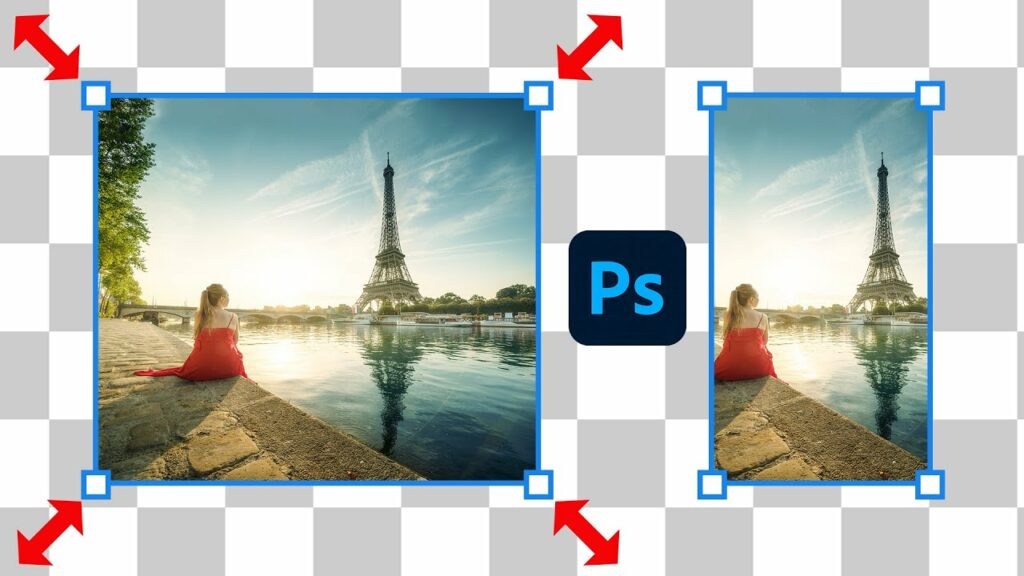
Image resizing is a fundamental skill in the realm of digital design and photography, enabling creators to adapt visuals for various purposes without compromising quality. However, resizing can be a delicate process, often prone to the common pitfall of stretching, which distorts the original proportions of an image. In this exhaustive guide, we navigate the intricate terrain of Photoshop, unveiling the techniques and best practices to resize images without succumbing to the perils of stretching.
Section 1: The Pitfalls of Stretching
1.1 Understanding Stretching
Stretching occurs when an image is resized without maintaining its original aspect ratio. This results in distorted proportions, leading to visual anomalies and a loss of the intended composition.
1.2 The Importance of Aspect Ratio
Aspect ratio is the relationship between the width and height of an image. Preserving the original aspect ratio is crucial in resizing to ensure that the image retains its intended dimensions and visual integrity.
Section 2: Essential Photoshop Tools
2.1 The Transform Command
Photoshop offers the Transform command as a versatile tool for resizing images. However, using it without caution can lead to stretching. We explore the intricacies of the Transform command and its role in maintaining aspect ratio.
2.2 The Crop Tool
The Crop tool, a seemingly simple feature, plays a pivotal role in resizing images. Discover how to leverage the Crop tool effectively to resize without stretching, preserving the original proportions.
Section 3: Step-by-Step Resizing Techniques
3.1 Image Size Dialog Box
Navigate through Photoshop’s Image Size dialog box to gain precise control over the dimensions of your image. Learn how to input specific values while ensuring that the aspect ratio remains intact.
3.2 Canvas Size Adjustment
Dive into the Canvas Size adjustment, a technique that allows you to resize an image by altering the dimensions of the canvas while keeping the original content unchanged. Uncover the nuances of this method to avoid stretching.
Section 4: Maintaining Aspect Ratio
4.1 Locking Aspect Ratio
Discover the significance of the “Constrain Proportions” or “Maintain Aspect Ratio” option in Photoshop. This feature serves as a guardian against stretching, ensuring that any adjustments to width or height automatically maintain the original aspect ratio.
4.2 Smart Objects for Non-Destructive Resizing
Explore the concept of Smart Objects as a non-destructive resizing method. Uncover how Smart Objects allow you to make adjustments while preserving the original image data, offering flexibility in resizing without compromising quality.
Section 5: Advanced Techniques
5.1 Content-Aware Scaling
Delve into the realm of Content-Aware Scaling, a powerful feature in Photoshop that intelligently adjusts the dimensions of an image while preserving important details. Learn how to wield this advanced tool for resizing without stretching.
5.2 Using Scripts for Batch Resizing
For scenarios involving multiple images, discover how to employ Photoshop scripts to automate the resizing process. This ensures consistency and efficiency across a series of visuals.
Section 6: Best Practices and Tips
6.1 Always Work on a Copy
Mitigate risks by working on a copy of your image when experimenting with resizing. This precautionary measure prevents irreversible changes to the original file.
6.2 Utilize Guides and Grids
Harness the power of guides and grids in Photoshop to maintain alignment and proportions during the resizing process. These visual aids contribute to precision and accuracy.
Section 7: Exporting and Saving
7.1 Choosing the Right File Format
Upon completing the resizing process, explore the optimal file formats for saving your images. Consider factors such as transparency, compression, and intended use.
7.2 Retaining Image Quality
Navigate the delicate balance between file size and image quality during the export phase. Uncover techniques to preserve the visual integrity of your resized images.
Section 8: Real-World Applications
8.1 Web Design and Social Media
In the dynamic realms of web design and social media, resizing images is a common necessity. Learn how to resize images for different platforms while maintaining clarity and visual appeal.
8.2 Print and Publication
For print projects, precise resizing is paramount. Understand the considerations and techniques for resizing images destined for publications, ensuring optimal print quality.
Section 9: Troubleshooting Common Issues
9.1 Dealing with Pixelation
Pixelation can be a concern when resizing images. Explore strategies to mitigate pixelation and maintain a crisp and clear visual appearance.
9.2 Addressing Artifacts
Artifacts, unwanted distortions or anomalies, may emerge during resizing. Uncover methods to identify, address, and prevent artifacts for a polished final result.
Section 10: Conclusion – Mastering the Art of Non-Stretching Resizing
In the expansive landscape of image editing, the ability to resize without stretching stands as a hallmark of proficiency. Armed with the insights from this comprehensive guide, you are poised to navigate Photoshop’s tools and techniques with finesse, ensuring that your resized images maintain their original brilliance and intent. As you embark on your resizing endeavors, let precision be your compass, and may your images seamlessly adapt to new dimensions while preserving their visual integrity.




