Mastering Detailed Views in SolidWorks Drawings: A Comprehensive Guide
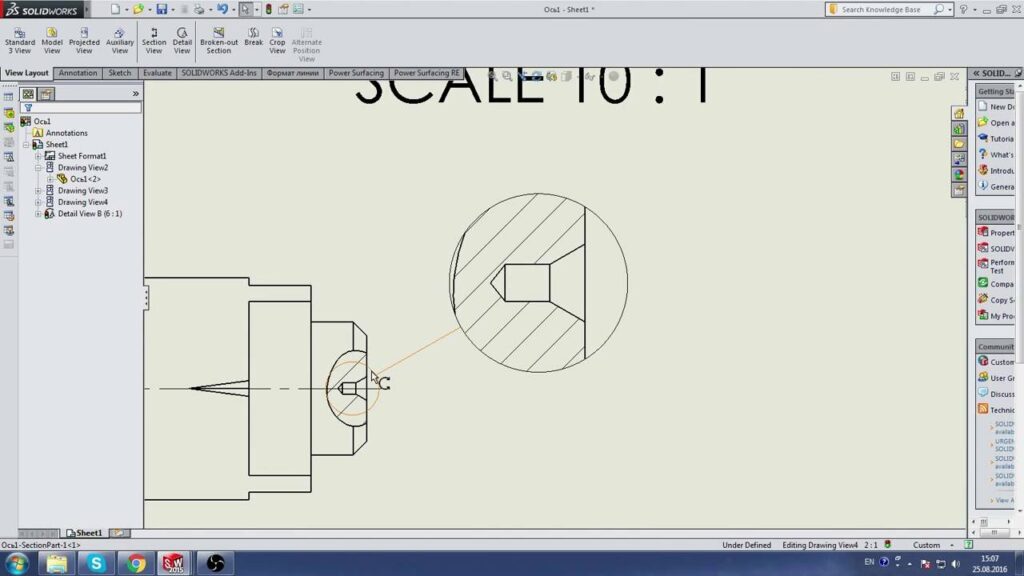
Introduction: SolidWorks, a leading computer-aided design (CAD) software, offers powerful tools for creating detailed technical drawings that provide critical insights into design geometry, dimensions, and features. Detailed views are essential components of SolidWorks drawings, allowing users to highlight specific areas, components, or features with precision and clarity. In this comprehensive guide, we’ll explore the intricacies of creating detailed views in SolidWorks drawings, covering fundamental concepts, essential techniques, and advanced strategies to help you master this vital aspect of CAD documentation.
Understanding Detailed Views in SolidWorks: Detailed views in SolidWorks drawings are enlarged or magnified representations of specific areas or features within a drawing view. These views provide enhanced clarity and detail, allowing users to focus on critical aspects of the design and communicate key information effectively. Before delving into the specifics of creating detailed views, it’s crucial to grasp some foundational concepts:
- Magnification Factor:
- The magnification factor determines the scale of the detailed view relative to the parent view. SolidWorks provides options for specifying the magnification factor manually or adjusting it dynamically to achieve the desired level of detail and clarity.
- Detail View Types:
- SolidWorks offers various types of detailed views, including circular detail views, rectangular detail views, and breakout views. Each type of detailed view serves a specific purpose in highlighting areas, components, or features of interest within the drawing.
- Detail View Properties:
- Detail views in SolidWorks drawings can be customized with properties such as boundary shape, view scale, label style, and detail view label. These properties enhance clarity, readability, and visual differentiation of detailed views within the drawing.
Creating Detailed Views in SolidWorks Drawings: SolidWorks provides intuitive tools for creating detailed views, allowing users to magnify specific areas or features with precision and accuracy. Let’s explore the essential steps for creating detailed views:
- Activate Detail View Tool:
- Begin by activating the Detail View tool in the SolidWorks drawing environment. You can access the Detail View tool from the View Layout tab or the right-click context menu. Select the desired detail view type (e.g., circular, rectangular) to begin creating the detailed view.
- Define Detail Boundary:
- Define the boundary of the detailed view by specifying the shape (e.g., circle, rectangle) and size of the detail view area. SolidWorks provides options for adjusting the boundary shape, size, and position interactively using mouse controls or precise input.
- Position and Size Detail View:
- Position and size the detailed view relative to the parent view to highlight the desired area or feature effectively. Use alignment tools, such as snap points and alignment guides, to align the detailed view with existing views and drawing geometry accurately.
- Adjust Magnification Factor:
- Adjust the magnification factor of the detailed view to achieve the desired level of magnification and detail. SolidWorks provides options for specifying the magnification factor manually or dynamically adjusting it based on the size and scale of the detail view boundary.
- Customize Detail View Properties:
- Customize the properties of the detailed view, such as boundary shape, label style, view scale, and detail view label. SolidWorks provides PropertyManager interfaces for editing detail view properties efficiently and accurately.
Advanced Detailed View Techniques: In addition to basic detail view tools, SolidWorks offers advanced techniques to enhance detailed view creation workflows and achieve precise documentation objectives:
- Circular Detail Views:
- Use circular detail views to highlight specific circular or curved features within the drawing. Circular detail views provide a magnified view of the selected area while maintaining the circular boundary shape for clarity and visual differentiation.
- Rectangular Detail Views:
- Utilize rectangular detail views to highlight rectangular or irregularly shaped areas or features within the drawing. Rectangular detail views offer flexibility in defining the boundary shape and size to accommodate different design requirements and preferences.
- Breakout Views:
- Create breakout views to magnify specific areas or components within the drawing while maintaining context with surrounding geometry. Breakout views remove material or features around the selected area, allowing for a closer inspection of internal details or complex features.
Best Practices for Detailed Views: To maximize clarity, accuracy, and effectiveness when creating detailed views in SolidWorks drawings, it’s essential to adhere to best practices:
- Select Key Areas for Detailing:
- Select key areas, components, or features for detailed views based on their significance to the design or manufacturing process. Prioritize areas that contain critical features, dimensions, or interactions that require close examination or clarification.
- Maintain Consistency and Clarity:
- Maintain consistency and clarity in detailed view properties, such as boundary shape, label style, and view scale, to ensure visual coherence and readability across the drawing. Use standardized detail view settings to facilitate interpretation and understanding by stakeholders.
- Include Annotations and Callouts:
- Include annotations, callouts, and notes within detailed views to provide additional context and information. Use labels, arrows, and symbols to identify key features, dimensions, and components and clarify their significance in the design or assembly process.
- Review and Validation:
- Review detailed views regularly to verify accuracy, completeness, and compliance with design requirements and documentation standards. Validate detailed views by cross-referencing with the 3D model, assembly drawings, and design specifications to ensure alignment and consistency.
Conclusion: Detailed views are indispensable tools in SolidWorks drawings, providing enhanced clarity and detail for specific areas or features of interest within the design. By mastering the tools and techniques for creating detailed views, you can enhance your documentation proficiency, streamline your drawing workflow, and produce high-quality drawings that communicate design intent effectively. Whether you’re a novice or an experienced SolidWorks user, understanding the principles of detailed view creation and adhering to best practices will elevate your CAD skills and enable you to create clear, accurate, and informative technical documentation efficiently.




