Mastering Bill of Materials (BOM) Creation in SolidWorks Drawings: A Comprehensive Guide
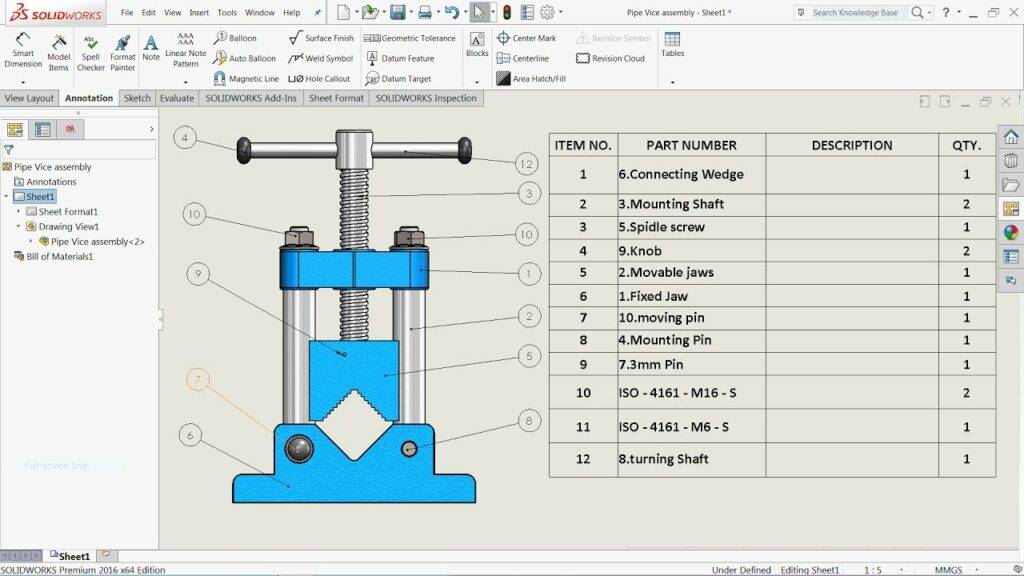
Introduction: SolidWorks, a premier computer-aided design (CAD) software, empowers engineers and designers to create detailed technical drawings that communicate essential information about a design, including components, quantities, and part numbers. The Bill of Materials (BOM) is a critical component of SolidWorks drawings, providing a comprehensive list of parts and assemblies required for manufacturing, assembly, and procurement processes. In this comprehensive guide, we’ll explore the intricacies of creating BOMs in SolidWorks drawings, covering fundamental concepts, essential techniques, and advanced strategies to help you master this vital aspect of CAD documentation.
Understanding Bill of Materials (BOM) in SolidWorks: The Bill of Materials (BOM) in SolidWorks drawings is a tabulated list that identifies the components, sub-assemblies, and parts included in the design. The BOM provides critical information such as part numbers, descriptions, quantities, materials, and other relevant attributes necessary for manufacturing, assembly, and procurement activities. Before delving into the specifics of creating BOMs, it’s crucial to grasp some foundational concepts:
- BOM Types:
- SolidWorks supports various types of BOMs, including parts-only BOMs, assemblies-only BOMs, indented BOMs, and custom BOM configurations. Each type of BOM serves a specific purpose in organizing and presenting information about the design components and their relationships.
- BOM Templates:
- BOM templates in SolidWorks define the format, structure, and content of the BOM table within the drawing. BOM templates specify column headers, properties to display, sorting criteria, and other settings to customize the appearance and behavior of the BOM.
- BOM Properties:
- BOM properties such as item numbers, part numbers, descriptions, quantities, materials, and custom properties are essential for accurately representing the components and assemblies in the BOM. SolidWorks provides tools for defining and managing BOM properties within the model and drawing environment.
Creating Bill of Materials (BOM) in SolidWorks Drawings: SolidWorks offers intuitive tools for creating BOMs in drawings, allowing users to generate accurate and comprehensive lists of components and assemblies quickly. Let’s explore the essential steps for creating BOMs:
- Activate Bill of Materials (BOM) Tool:
- Begin by activating the Bill of Materials (BOM) tool in the SolidWorks drawing environment. You can access the BOM tool from the Annotations tab or the right-click context menu. Select the desired BOM type (e.g., parts only, indented) to begin creating the BOM.
- Configure BOM Properties:
- Configure the properties of the BOM, including column headers, sorting criteria, and item numbering options. SolidWorks provides PropertyManager interfaces for customizing BOM properties and defining the desired BOM layout and structure.
- Place BOM Table:
- Place the BOM table within the drawing view where it conveys the required information effectively. SolidWorks provides options for positioning the BOM table relative to the drawing views and adjusting its size and orientation to fit within the drawing sheet.
- Populate BOM Data:
- Populate the BOM table with data extracted from the SolidWorks model, including part numbers, descriptions, quantities, materials, and other properties. SolidWorks automatically generates the BOM based on the model structure and configuration settings specified by the user.
- Customize BOM Formatting:
- Customize the formatting of the BOM table, including text style, font size, column width, and cell alignment, to enhance clarity and readability. SolidWorks provides formatting options for modifying the appearance of BOM components and optimizing the presentation of BOM data.
Advanced Bill of Materials (BOM) Techniques: In addition to basic BOM tools, SolidWorks offers advanced techniques to enhance BOM creation workflows and achieve precise documentation objectives:
- Custom BOM Configurations:
- Create custom BOM configurations to tailor the BOM layout, structure, and content to specific requirements. Custom BOM configurations allow users to define unique column headers, properties to display, sorting criteria, and other settings for different drawing views or purposes.
- Linked BOMs:
- Link BOMs between SolidWorks parts, assemblies, and drawings to maintain consistency and synchronization across design documentation. Linked BOMs ensure that changes to the model or assembly propagate to the associated drawing views and BOM tables automatically.
- Custom Properties and Equations:
- Utilize custom properties and equations to calculate and display additional information in the BOM, such as total quantities, material costs, and weight summaries. Custom properties and equations enhance the richness and usefulness of BOM data for manufacturing and procurement activities.
Best Practices for Bill of Materials (BOM) Creation: To maximize clarity, accuracy, and effectiveness when creating BOMs in SolidWorks drawings, it’s essential to adhere to best practices:
- Standardize BOM Formats:
- Standardize BOM formats, layouts, and structures across drawings and projects to ensure consistency and facilitate interpretation by stakeholders. Use predefined BOM templates and configurations to maintain uniformity and adherence to company standards.
- Include Essential Information:
- Include essential information in the BOM, such as part numbers, descriptions, quantities, materials, and custom properties, to support manufacturing, assembly, and procurement processes effectively. Prioritize information relevant to production, inventory management, and supply chain operations.
- Verify BOM Accuracy:
- Verify the accuracy of BOM data by cross-referencing with the SolidWorks model, assembly drawings, and design specifications. Perform thorough reviews and validations to ensure that BOMs reflect the latest design revisions and changes accurately.
- Collaborate and Communicate:
- Collaborate with design team members, manufacturing engineers, and procurement specialists to review and validate BOMs for completeness, correctness, and compliance with design requirements. Use BOMs to communicate design intent, manufacturing instructions, and procurement specifications effectively.
Conclusion: The Bill of Materials (BOM) is a critical component of SolidWorks drawings, providing a comprehensive list of parts and assemblies required for manufacturing, assembly, and procurement processes. By mastering the tools and techniques for creating BOMs, you can enhance your documentation proficiency, streamline your drawing workflow, and produce high-quality drawings that support design, manufacturing, and procurement activities effectively. Whether you’re a novice or an experienced SolidWorks user, understanding the principles of BOM creation and adhering to best practices will elevate your CAD skills and enable you to create clear, accurate, and informative technical documentation efficiently.




