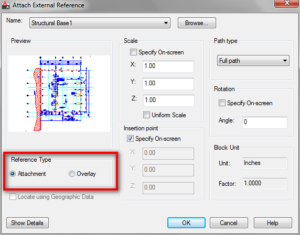Mastering Design Integration: A Comprehensive Guide on Exporting Autodesk Inventor Files to BIM Content
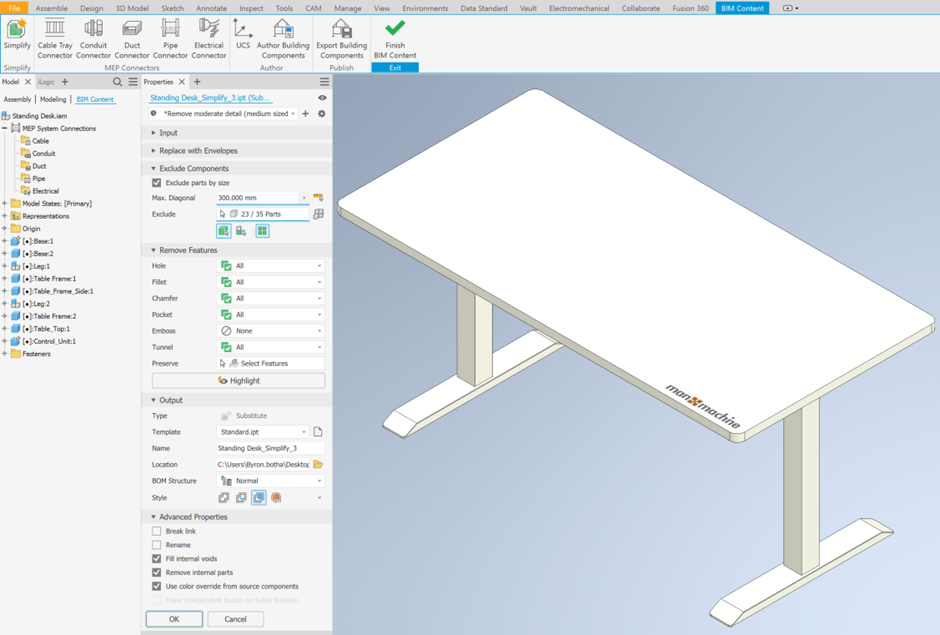
Introduction:
Autodesk Inventor, a powerful 3D mechanical design and documentation software, plays a crucial role in the realm of engineering and product design. To further enhance its utility and interoperability, Autodesk provides a mechanism to export Inventor files to Building Information Modeling (BIM) content. This comprehensive guide explores the intricacies of exporting Autodesk Inventor files to BIM content, shedding light on the process, benefits, and the profound impact it has on collaborative design environments.
I. Understanding the Synergy Between Inventor and BIM
- Evolution of Interdisciplinary Collaboration: Bridging Design Disciplines:
- The integration of Autodesk Inventor with BIM reflects the industry’s shift towards interdisciplinary collaboration. BIM serves as a holistic approach to building design, construction, and management, while Autodesk Inventor excels in detailed 3D mechanical design.
- The Significance of BIM Content: A Unified Design Ecosystem:
- BIM content encompasses 3D models, data, and information integral to the building design and construction process. Exporting Inventor files to BIM content ensures seamless integration within a unified design ecosystem, fostering collaboration among architects, engineers, and manufacturers.
II. Types of Autodesk Inventor Files Suitable for Export
- Assembly Files: Aggregating Complex Mechanical Designs:
- Autodesk Inventor assembly files, containing multiple components and their relationships, can be exported to BIM content. This is particularly beneficial for collaborative projects where detailed mechanical designs are part of a larger building structure.
- Part Files: Isolating Components for Specialized Integration:
- Individual part files in Autodesk Inventor, representing specific components or elements, can also be exported to BIM content. This allows for a more specialized integration, catering to scenarios where discrete mechanical elements need to be embedded within a broader BIM model.
III. Exporting Autodesk Inventor Files to BIM Content: Step-by-Step Process
- Preparing the Autodesk Inventor Model: Ensuring Readiness for Export:
- Before initiating the export process, it’s crucial to ensure that the Autodesk Inventor model is prepared. This involves verifying the integrity of the model, checking for any inconsistencies, and resolving issues such as missing components or unresolved references.
- Utilizing the BIM Content Exporter: Navigating the Export Options:
- Autodesk provides tools like the BIM Content Exporter to facilitate the seamless transfer of Inventor files to BIM content. Users can access this tool within the Inventor environment, navigate through export options, and tailor settings based on the requirements of the collaborative project.
IV. Customization Options for BIM Content Export
- Defining Export Parameters: Tailoring the Export to Project Needs:
- The BIM Content Exporter in Autodesk Inventor offers a range of customization options. Users can define export parameters such as the level of detail, file format, and coordinate system alignment, ensuring that the exported BIM content aligns precisely with the project’s needs.
- Coordinate System Alignment: Ensuring Seamless Integration:
- Alignment of the coordinate system is a critical customization option. Ensuring that the coordinate systems of the Inventor model and the BIM environment match guarantees a seamless integration, preventing discrepancies in positioning and orientation.
V. Supported BIM Formats: Enhancing Interoperability
- Industry Standard Formats: Maximizing Compatibility:
- The BIM Content Exporter supports industry-standard BIM formats, enhancing compatibility with a wide range of BIM software. Common formats include Industry Foundation Classes (IFC) and Revit Family files, ensuring that the exported content can be seamlessly integrated into diverse BIM environments.
- IFC Format: Open and Interoperable:
- The IFC format stands out for its openness and interoperability. Exporting Inventor files to IFC ensures that the BIM content can be easily shared and collaborated upon within a diverse BIM ecosystem, promoting flexibility and compatibility.
VI. Benefits of Exporting Inventor Files to BIM Content
- Interdisciplinary Collaboration: Bridging the Design Gap:
- Exporting Autodesk Inventor files to BIM content facilitates interdisciplinary collaboration. Mechanical designs seamlessly integrate with architectural and structural elements, creating a unified digital representation that enhances communication and decision-making across design disciplines.
- Data Consistency and Accuracy: Streamlining Design Workflows:
- The export process ensures data consistency and accuracy. Information embedded in Autodesk Inventor files, such as geometric data, material properties, and metadata, is preserved during the export to BIM content. This streamlines design workflows and minimizes discrepancies in the collaborative environment.
VII. Challenges and Considerations: Navigating Potential Hurdles
- File Size and Complexity: Managing Large and Detailed Models:
- Exporting complex and large Inventor models to BIM content may pose challenges related to file size and data complexity. Users need to consider optimization strategies to manage these challenges effectively, ensuring smooth integration without compromising performance.
- Data Mapping and Standardization: Ensuring Consistent Interpretation:
- Standardizing data mapping conventions is crucial for consistent interpretation of information between Autodesk Inventor and BIM software. Establishing a clear data mapping strategy helps prevent misinterpretation and ensures that design data retains its integrity during the export process.
VIII. Best Practices for Successful Export to BIM Content
- Model Optimization: Streamlining for BIM Integration:
- Optimizing the Autodesk Inventor model before export is a best practice. This involves simplifying geometry, reducing unnecessary details, and ensuring that the model adheres to industry best practices for efficient BIM integration.
- Collaborative Planning: Coordination Among Design Disciplines:
- Collaborative planning is essential for successful export to BIM content. Design disciplines need to coordinate their efforts, aligning expectations, and establishing a clear workflow to ensure that exported content seamlessly fits into the broader BIM model.
IX. Future Trends: Integrating Advanced Technologies
- Machine Learning and Automation: Streamlining Export Processes:
- The integration of machine learning and automation is a potential future trend. These technologies could streamline the export process by automating repetitive tasks, optimizing model preparation, and enhancing the overall efficiency of exporting Inventor files to BIM content.
- AR and VR Integration: Immersive Design Collaboration:
- The integration of Augmented Reality (AR) and Virtual Reality (VR) technologies holds promise for immersive design collaboration. Future developments may enable stakeholders to visualize and interact with exported BIM content in virtual environments, enhancing the depth of design review and collaboration.
X. Conclusion: Navigating the Interconnected Landscape of Design
Exporting Autodesk Inventor files to BIM content marks a pivotal step towards a more interconnected and collaborative design landscape. By seamlessly integrating detailed mechanical designs into the broader context of building information modeling, Autodesk empowers design professionals to break down disciplinary silos, enhance communication, and accelerate decision-making. As the realms of mechanical design and building information modeling continue to converge, mastering the art of exporting Inventor files to BIM content becomes essential for those seeking to navigate the dynamic and interconnected future of design. Embrace the potential of interoperability, and let your designs transcend traditional boundaries with Autodesk Inventor’s powerful capabilities in exporting to BIM content.