Mastering AutoCAD: A Comprehensive Guide to Using External References (Xrefs)
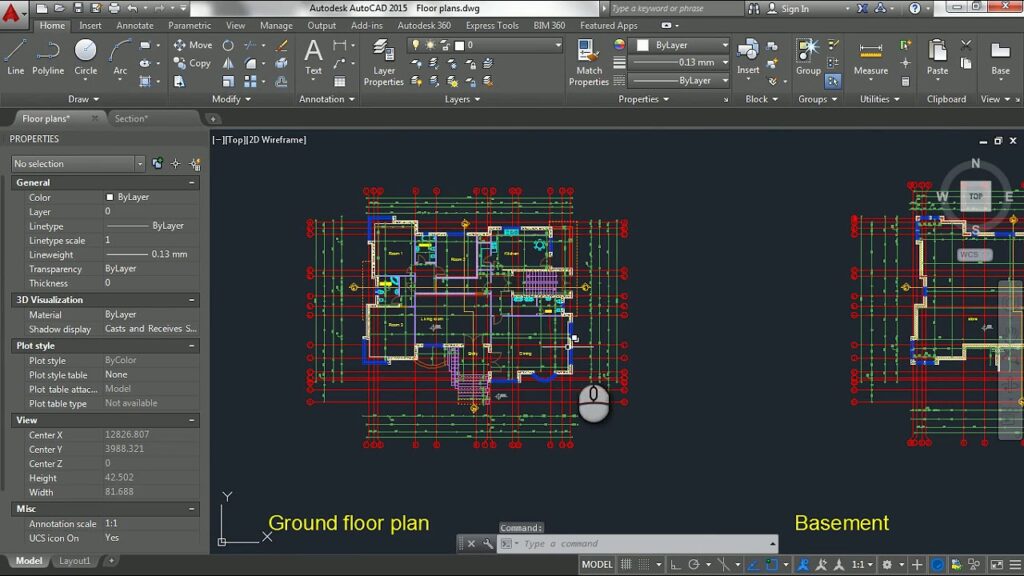
In the realm of computer-aided design (CAD), External References (Xrefs) in AutoCAD represent a powerful tool for incorporating external drawings, blocks, or images into a master drawing, facilitating collaboration, version control, and modular design workflows. Mastering the techniques for using Xrefs in AutoCAD is essential for enhancing productivity, maintaining consistency, and streamlining workflows in various design projects. Whether you’re an architect, engineer, designer, or drafting professional, understanding how to effectively use Xrefs empowers you to efficiently manage complex designs, streamline collaboration, and maintain accuracy across multiple drawings. In this comprehensive guide, we’ll explore the tools and techniques for using Xrefs in AutoCAD, discuss their applications and functionalities, and provide step-by-step instructions to help you refine your drafting skills and unlock new possibilities in your design projects.
Understanding External References (Xrefs) in AutoCAD:
Before delving into the specifics of using Xrefs in AutoCAD, it’s essential to grasp the concepts and functionalities of Xrefs:
- Definition: External References (Xrefs) in AutoCAD allow users to attach external drawings, blocks, or images to a master drawing, creating a link between the master drawing and the external reference.
- Linking: When you attach an Xref to a master drawing, you create a link that enables AutoCAD to display the contents of the external reference within the master drawing. Any changes made to the external reference are automatically reflected in the master drawing when it is reloaded or updated.
- Modularity: Xrefs facilitate modularity in design workflows by allowing users to break down complex drawings into smaller, more manageable components. Each component can be edited and updated independently, simplifying collaboration and version control.
Using External References (Xrefs) in AutoCAD:
AutoCAD provides a variety of tools and commands for using Xrefs, allowing users to attach, detach, reload, and manage external references within drawings. Here’s how to use Xrefs in AutoCAD:
- Attaching Xrefs:
- To attach an Xref to a master drawing, use the XREF command or select the Attach External Reference tool from the Reference panel on the Insert tab of the Ribbon.
- Specify the path to the external reference file and the insertion point, scale, and rotation for the Xref within the master drawing.
- Once attached, the contents of the external reference will be displayed within the master drawing, and any changes made to the external reference will be reflected in the master drawing upon reloading.
- Reloading Xrefs:
- To reload an Xref in AutoCAD, use the XREF command or select the Reload tool from the Reference panel on the Insert tab of the Ribbon.
- AutoCAD will update the contents of the Xref in the master drawing to reflect any changes made to the external reference since it was last attached or reloaded.
- Detaching Xrefs:
- To detach an Xref from a master drawing, use the XREF command or select the Detach External Reference tool from the Reference panel on the Insert tab of the Ribbon.
- AutoCAD will remove the link between the master drawing and the external reference, but the contents of the external reference will remain in the drawing until they are deleted.
Advanced Techniques for Using Xrefs:
In addition to basic Xref tools and commands, AutoCAD offers advanced techniques for optimizing Xref usage and enhancing productivity:
- Layer Management: Utilize layer management tools in AutoCAD to control the visibility and properties of Xref layers within the master drawing. Layer states and filters can be used to selectively display or hide Xref layers as needed.
- Nested Xrefs: Create nested Xrefs by attaching an Xref that contains other Xrefs. Nested Xrefs enable users to build hierarchical structures and modular designs with multiple levels of external references.
- Overlay vs. Attach: Understand the difference between overlaying and attaching Xrefs in AutoCAD. Overlay Xrefs are displayed on top of existing content in the master drawing and are useful for annotations or reference information, while attached Xrefs are fully integrated into the drawing and participate in object snaps and editing operations.
Best Practices for Using Xrefs:
To maximize efficiency and maintain consistency when using Xrefs in AutoCAD, consider implementing the following best practices:
- Organize Xref Files: Maintain a well-organized file structure for Xref files, keeping related drawings, blocks, or images in separate folders or directories to facilitate easy access and management.
- Use Relative Paths: Whenever possible, use relative paths when attaching Xrefs to master drawings. Relative paths ensure that the links between master drawings and Xref files remain intact, even if the drawing files are moved or copied to different locations.
- Coordinate with Team: Coordinate with team members or collaborators when using Xrefs in collaborative design projects. Establish naming conventions, layer standards, and file management protocols to ensure consistency and compatibility across multiple drawings.
- Regular Maintenance: Periodically review and update Xrefs in master drawings to ensure that they remain current and accurate. Remove obsolete or redundant Xrefs to optimize drawing performance and reduce file size.
Conclusion:
Mastering the techniques for using External References (Xrefs) in AutoCAD is essential for enhancing productivity, maintaining consistency, and streamlining collaboration in various design projects. By understanding the concepts and functionalities of Xrefs, practicing their use in different design scenarios, and implementing best practices for efficiency and consistency, you can elevate your drafting skills and unlock new possibilities in your design projects. Whether you’re collaborating with team members, managing complex drawings, or organizing modular designs, knowing how to effectively use Xrefs will enable you to create high-quality drawings with precision and efficiency. With dedication, practice, and a commitment to continuous learning, you’ll become proficient in using Xrefs in AutoCAD and excel in your CAD design endeavors.






