Mastering Creativity: An Extensive Guide to Using the Fusion Page for Advanced Effects in DaVinci Resolve
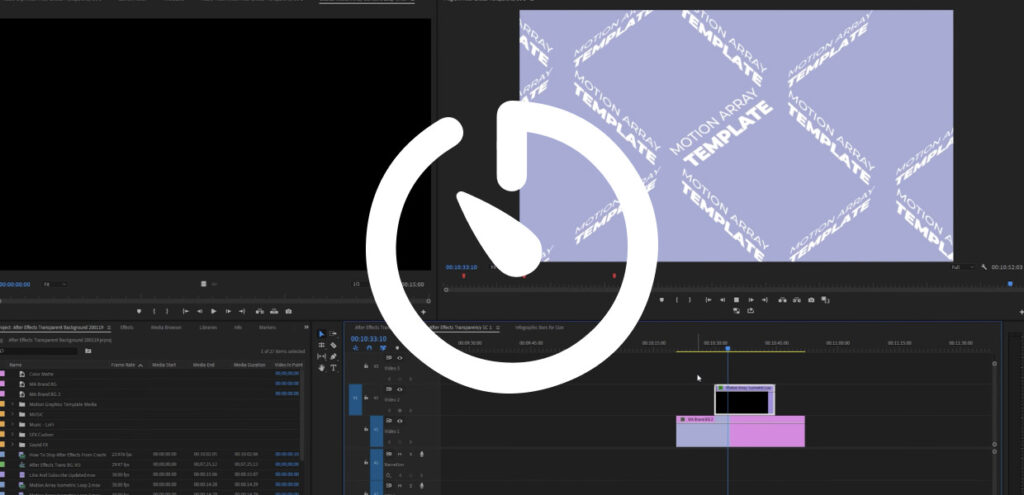
Introduction:
The Fusion page in DaVinci Resolve is a powerful environment for creating advanced visual effects, compositing intricate scenes, and unleashing your creativity to its fullest potential. As an integral part of DaVinci Resolve’s comprehensive editing and post-production suite, the Fusion page offers a node-based compositing workflow that empowers filmmakers, editors, and visual artists to craft stunning visuals and immersive experiences. In this extensive guide, we’ll delve deep into the art of using the Fusion page for advanced effects in DaVinci Resolve, providing you with the knowledge and techniques to take your projects to the next level and beyond.
Understanding the Fusion Page in DaVinci Resolve:
The Fusion page in DaVinci Resolve is a node-based compositing environment that enables users to create complex visual effects, motion graphics, and composites with precision and flexibility. Unlike the Edit and Color pages, which focus primarily on editing and color grading, respectively, the Fusion page allows for the creation and manipulation of visual elements using a node-based approach. Each node represents a specific operation or effect, and the connections between nodes define the flow of data and processing within the composition.
Using the Fusion Page for Advanced Effects:
Let’s explore the step-by-step process of using the Fusion page for advanced effects in DaVinci Resolve:
- Open the Fusion Page:
- Launch DaVinci Resolve and open your project. Navigate to the Fusion page by clicking on the Fusion tab at the bottom of the interface. The Fusion page will open, displaying the node graph and viewer window.
- Understand Node-Based Compositing:
- Familiarize yourself with the basics of node-based compositing, including the concept of nodes, connections, and data flow. Nodes represent individual operations or effects, such as transformations, filters, masks, and generators, while connections define the order and flow of processing within the composition.
- Add Nodes:
- Start by adding nodes to the Fusion composition to build your visual effects. Right-click in the node graph and select “Add Tool” to add nodes representing various operations and effects. Experiment with different types of nodes to achieve the desired visual result.
- Connect Nodes:
- Connect the nodes together to define the flow of data and processing within the composition. Drag the output of one node and connect it to the input of another node to create connections between nodes. This allows the output of one operation to serve as the input for another operation, enabling complex effects and composites to be created.
- Customize Node Parameters:
- Customize the parameters of each node to achieve the desired visual effect. Double-click on a node to open its controls in the Inspector panel, where you can adjust parameters such as position, size, rotation, color, opacity, and more. Experiment with different settings and adjustments to fine-tune the appearance of your effects.
- Use Masks and Mattes:
- Incorporate masks and mattes to isolate specific areas of the image and apply effects selectively. Add mask nodes to define the shape and position of the mask, and connect them to other nodes to control the visibility and influence of the effect. Experiment with different mask shapes and feathering options to achieve precise results.
- Explore Fusion Tools:
- Explore the wide range of built-in tools and effects available in the Fusion page to enhance your compositions. DaVinci Resolve offers a comprehensive set of tools for keying, tracking, particle simulation, 3D compositing, and more, allowing you to create virtually any visual effect imaginable.
- Animate Effects and Transformations:
- Bring your compositions to life by animating effects and transformations over time. Use keyframes to animate parameters such as position, scale, rotation, opacity, color, and more. Create dynamic motion graphics, animated titles, and intricate visual effects that captivate your audience and enhance your storytelling.
- Preview and Fine-Tune:
- Preview your compositions in the viewer window to assess their appearance and behavior. Fine-tune the parameters, effects, and animations as needed to achieve the desired look and feel for your advanced effects. Use the playback controls to scrub through the timeline and review your composition frame by frame.
- Composite Fusion Compositions:
- Once you’re satisfied with your Fusion composition, integrate it into your timeline on the Edit page. Simply drag and drop the Fusion composition onto the timeline to overlay it onto your footage. You can further adjust the timing, placement, and blending mode of the Fusion composition to seamlessly integrate it into your project.
Best Practices for Using the Fusion Page:
To maximize your efficiency and creativity when using the Fusion page in DaVinci Resolve, consider the following best practices:
- Plan Your Composition:
- Before diving into the Fusion page, plan your composition and identify the specific effects and elements you want to incorporate. Sketch out your ideas, storyboard your sequences, and visualize the desired outcome to guide your creative process.
- Organize Your Node Graph:
- Keep your node graph organized and easy to navigate by using labels, annotations, and color coding. Group related nodes together, use comment nodes to provide context and documentation, and organize nodes into logical groups to streamline your workflow.
- Use Modular Compositing:
- Embrace modular compositing techniques by breaking down complex effects into smaller, more manageable components. Create reusable node groups to encapsulate common operations or effects, and use them as building blocks to assemble larger compositions.
- Experiment and Iterate:
- Don’t be afraid to experiment with different effects, techniques, and workflows to achieve the desired look for your compositions. Use DaVinci Resolve’s non-destructive editing environment to try out different ideas, iterate on your designs, and refine your compositions until they meet your creative vision.
- Learn from Tutorials and Resources:
- Take advantage of online tutorials, forums, and community resources to expand your knowledge and skills in using the Fusion page. Watch tutorial videos, read articles, and participate in discussions to learn new techniques, discover creative solutions, and stay updated on the latest developments in visual effects and compositing.
Conclusion:
The Fusion page in DaVinci Resolve empowers filmmakers, editors, and visual artists to create advanced visual effects, motion graphics, and composites with unparalleled precision and flexibility. By leveraging the node-based compositing workflow, comprehensive set of tools, and intuitive interface of the Fusion page, you can unleash your creativity and bring your wildest ideas to life with breathtaking results. Whether you’re producing narrative films, music videos, commercials, or any other type of content, mastering the art of using the Fusion page for advanced effects in DaVinci Resolve opens up endless creative possibilities.




