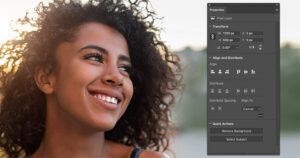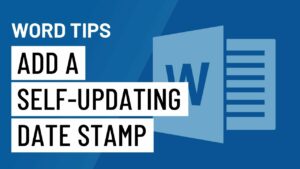Exploring Pen and Type Tools in Adobe Photoshop
Adobe Photoshop is the most widely used image editing application and you can create some amazing images and you can also add text into your images. The Toolbox of Adobe Photoshop has been categorized into 4 different tools which includes Retouch & Paint Tools, Drawing & Type Tools, Selection, Crop & Slice Tools and Annotation & Measurement Tools. In this tutorial we will learn about Pen and Type Tools. You can also learn about Adding Text into your Images in Adobe Photoshop.
Type Tools:
Type Tool is a very powerful tool in Adobe Photoshop and it can be used for creating as well as setting up text in your image. Text can be written in vertical as well as in horizontal directions. Type Tool is in the arena since 1990 and it has been improved to a great extent. Since 1990 loads of new font styles have been included in it.
Horizontal Type: Horizontal Type tool is the default Type tool and you can easily making a text box by clicking and dragging it. You can type in the text from your keyboard and define a color of your choice.
Vertical Type: Vertical Type tool is very similar to Horizontal type tool and it will type in the characters in vertical direction.
Pen Tools:
Pen Tools can be used for creating crystal clear shapes and paths which can be used as vector objects and can be resized to any degree. This tool can be selected by pressing P from your keyboard. Straight line segments can be drawn and you can also draw curve shapes with Pen tool.
Direct Selection: Direct Selection will let you select and move individual points and Bezier handles of a path or shape later.
Path Selection: Path Selection will let you move whole path around the canvas as a single object.