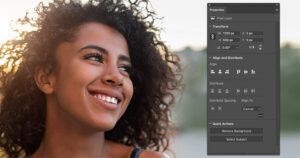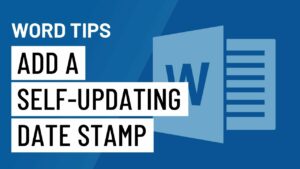Using Color Replacement Tool for Colorizing Images
Adobe Photoshop is an amazing image editing tools and it has got loads of tools which have not got much attention and Color Replacement Tool is one such tool. This tool will let you colorize the images by replacing the original one with any other color of your choice. Color Replacement Tool can be used in various different ways like you can add colors in grayscale images which means you can colorize the old snaps. With this tool you can also remove the red eye effect from your images. You can also learn about Pen and Type Tools in Adobe Photoshop.
In order to replace colors or colorizing the grayscale image you need to follow these simple steps.
- 1st of all open the image from the File menu.
- Now click on the Color Replacement Tool which is like a brush tool with a square and two arrows next to it.
- From the Option bar you are required to click Brush Preset Picker and after clicking it a drop down menu will appear where you can select the desired diameter and hardness etc.
- Now you need to select the desired blend mode which includes Color, Hue, Saturation and Luminosity.
- In the next step you need to select Sampling method from the Option bar.
- Once Sampling method is selected you are required to select the sampling limits mode.
- Now specify the tolerance percentage which refers to range of color.
- Now select whether you require anti-aliasing after selecting tolerance percentage.
- Now once the setting has been established you need to click and drag in your image.
With the above mentioned process you can easily replace the color with the original one in any image plus you can also colorize the grayscale images.