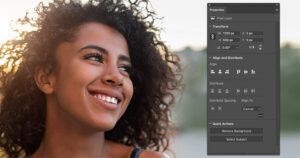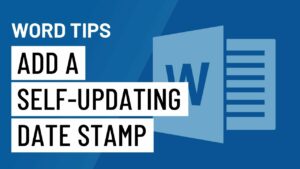Adding Text into your Image in Adobe Photoshop
Adobe Photoshop can enhance your photos by adding text into your photo. You can style and position it for unique designs. In order to add text into your photos you need to follow these simple steps.
- 1st of all you need to go to File>Open and then browse the photo which you need to use from the dialog box that will appear.
- Once the image is selected you need to press Open button.
- Now you need to go to the tools panel and then select Horizontal Type tool.
- Now click on the image at the place where you want to add your text and then type in the text.
- Once you are done you need to press Escape in order to exit the text field. You will notice that a new layer with a text has appeared in layers panel.
- Now in the next step you need to stylize the text by using type options which include type size, alignment, color and font selection.
- Now be sure that the Type tool has been selected and then hover over the text with the cursor and click it for once.
- Now edit your text and press Escape to finish it.
- You can also move the text by simply selecting the Move Tool from the Tools panel.
- Once Move Tool is selected just click and drag the text to move it.
With these simple steps you can easily add text into your images and enhance them. You can create posters and brochures easily. You can also learn about Retouch and Healing Tools in Adobe Photoshop.