Crafting Brilliance: A Comprehensive Guide to Creating Logo Animations in Adobe After Effects
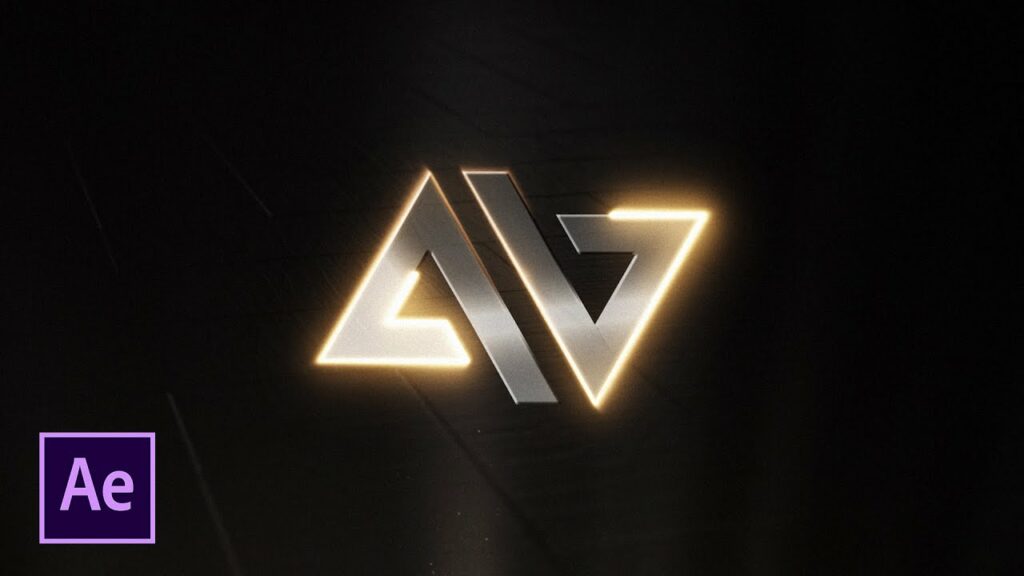
Introduction:
Logo animations are a powerful means of enhancing brand identity and making a lasting impression on viewers. By animating a logo, businesses can add a touch of dynamism, personality, and professionalism to their visual assets, elevating their brand presence and engagement. Adobe After Effects, a leading software in motion graphics and visual effects, provides a wealth of tools and capabilities to bring logos to life with captivating animations. In this extensive guide, we’ll delve into the intricacies of creating logo animations in Adobe After Effects, covering everything from design principles to animation techniques, to help you craft stunning logo animations that leave a lasting impact.
Understanding Logo Animation in Adobe After Effects:
Logo animation involves the process of animating a static logo design to create movement, transitions, and visual effects that enhance its visual appeal and communicative power. In Adobe After Effects, logo animations are created using a combination of keyframes, effects, and motion graphics techniques to achieve dynamic motion, timing, and style. Whether you’re animating a simple logo reveal or a complex motion graphic sequence, After Effects provides the tools and flexibility to realize your creative vision and produce logo animations that captivate and engage your audience.
Key Elements of Logo Animation in Adobe After Effects:
Creating logo animations in Adobe After Effects encompasses several key elements, including:
- Logo Design: The foundation of any logo animation is the logo design itself. Before animating your logo in After Effects, ensure that you have a well-designed logo file in a vector format (such as .ai or .eps) that can be easily imported and manipulated in After Effects. A clean, scalable logo design with distinct shapes, colors, and typography will provide a solid starting point for your animation.
- Composition: Composition is the arrangement and organization of elements within the frame, determining the visual hierarchy, balance, and flow of the logo animation. Consider factors such as timing, pacing, and spatial relationships to create visually compelling compositions that guide the viewer’s eye and emphasize key elements of the logo.
- Motion Graphics: Motion graphics elements, such as shapes, text, and effects, can enhance the visual impact of logo animations and reinforce key brand messages or themes. Incorporate motion graphics elements into your logo animation to add visual interest, dynamism, and storytelling elements that capture attention and convey meaning.
- Timing and Transitions: Timing and transitions play a crucial role in logo animation, influencing the rhythm, pacing, and impact of the animation. Use keyframes, easing curves, and animation presets to define the timing and motion of logo elements, and experiment with different transition effects, such as fades, wipes, and reveals, to create smooth and dynamic transitions between logo states.
- Effects and Enhancements: Effects and enhancements can add depth, texture, and visual interest to logo animations, enriching the overall look and feel of the animation. Experiment with effects such as blurs, glows, shadows, and gradients to create cinematic looks, stylized treatments, and dynamic transitions that elevate the visual impact of your logo animation.
Step-by-Step Guide to Creating Logo Animations in Adobe After Effects:
Follow these step-by-step instructions to create stunning logo animations in Adobe After Effects:
- Import Your Logo: Begin by importing your logo design file into Adobe After Effects. Go to “File” > “Import” and select your logo file from your computer. Ensure that your logo file is in a vector format (such as .ai or .eps) for optimal scalability and quality.
- Create a New Composition: Once your logo is imported, create a new composition by selecting “Composition” > “New Composition” from the menu. Set the composition settings, including resolution, frame rate, and duration, according to your project requirements.
- Place Your Logo in the Composition: Drag and drop your logo file from the Project panel into the Composition panel to add it to the composition. Position and scale your logo as needed within the composition frame.
- Customize Logo Elements: Use the tools and features in After Effects to customize and enhance the elements of your logo. Experiment with effects, such as gradients, textures, and bevels, to add depth and dimension to your logo design. You can also add text, shapes, or other graphic elements to complement your logo and enhance its visual impact.
- Set Keyframes for Animation: To animate your logo, set keyframes for the properties you want to animate, such as position, scale, rotation, opacity, or effects parameters. Move the playhead to the desired start time for the animation, and adjust the properties of your logo elements. Then, move the playhead to the desired end time for the animation, and adjust the properties again to create the desired animation effect. After Effects will automatically create keyframes at the start and end points of the animation.
- Apply Motion Graphics and Effects: Enhance your logo animation by applying motion graphics elements, effects, and transitions. Experiment with motion graphics presets, such as logo reveals, text animations, or particle effects, to add dynamic movement and visual interest to your logo animation. You can also apply effects such as blurs, glows, or distortions to create unique visual effects that complement your logo design.
- Preview and Refine: Preview your logo animation in real-time to assess its timing, pacing, and overall appearance. Make any necessary adjustments or refinements to the animation keyframes, motion graphics elements, or effects parameters to achieve the desired motion effect and ensure a polished final result.
- Export Your Animation: Once you’re satisfied with your logo animation, export the composition as a video file by selecting “Composition” > “Add to Render Queue” from the menu. Configure the render settings, including output format, resolution, and codec options, and click “Render” to export the final animation for playback and distribution.
Best Practices for Creating Logo Animations in Adobe After Effects:
To create compelling and effective logo animations in Adobe After Effects, consider the following best practices:
- Stay True to Branding: Maintain consistency with your brand’s identity and guidelines when creating logo animations. Use colors, fonts, and visual elements that align with your brand’s aesthetic and messaging, and ensure that the logo animation reflects the personality and values of your brand.
- Keep it Simple: Focus on conveying your brand message clearly and succinctly through your logo animation, and avoid excessive or distracting visual elements that may detract from the logo itself. Keep the animation clean, concise, and easy to understand, and prioritize readability and visual clarity in your design choices.
- Consider Context: Think about the context in which your logo animation will be viewed, and tailor your animation accordingly. Consider factors such as screen size, aspect ratio, and viewing environment when designing and animating your logo, and ensure that the animation remains legible and visually appealing across different platforms and devices.
- Test and Iterate: Test your logo animation in different viewing environments and playback conditions to ensure that it performs as intended and resonates with your target audience. Solicit feedback from colleagues, clients, or focus groups, and be open to revising and refining your animation based on constructive criticism and user testing.
- Think Beyond the Logo: While the focus of a logo animation is on the logo itself, consider how the animation can tell a story, evoke emotion, or convey a message beyond the logo design. Use motion graphics, effects, and transitions creatively to enhance the storytelling and visual impact of your logo animation, and create a memorable and engaging experience for viewers.
Conclusion:
In conclusion, creating logo animations in Adobe After Effects is a creative and rewarding process that allows businesses and brands to elevate their visual identity and engage their audience with dynamic motion graphics. By understanding the principles of logo design, mastering the tools and techniques of After Effects, and following best practices for animation design, you can produce logo animations that captivate, inform, and inspire viewers. So, unleash your creativity, experiment with different animation styles and effects, and elevate your brand presence with stunning logo animations that leave a lasting impression.




