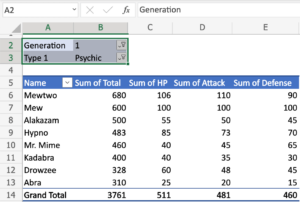Collaborative Editing in MS Word 2016: Enhancing Teamwork and Efficiency
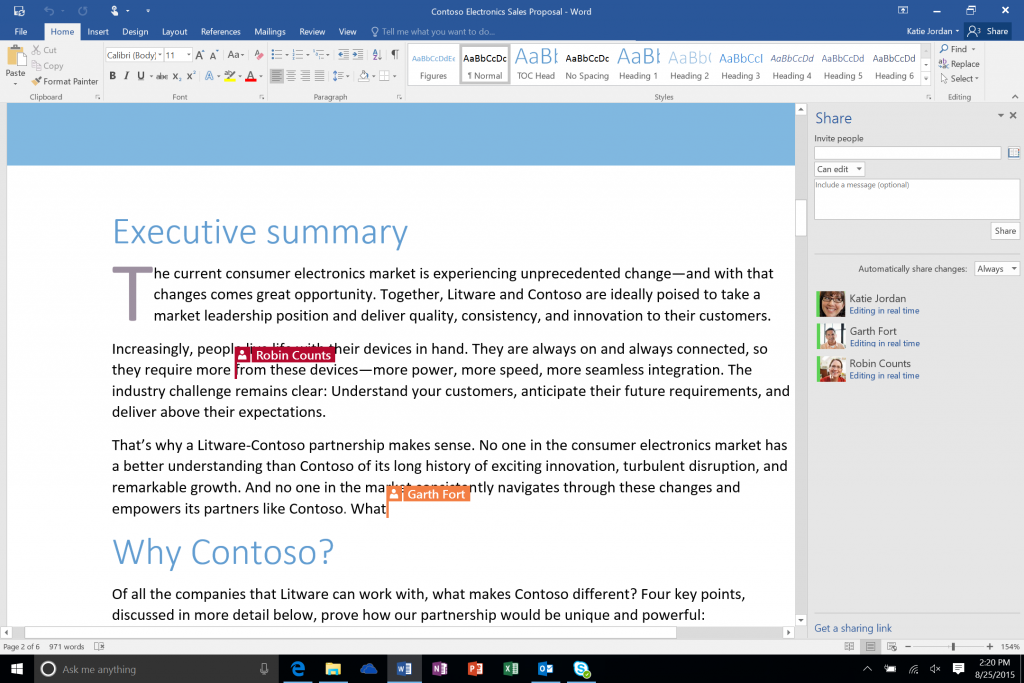
Introduction
In the era of collaborative workspaces and distributed teams, the ability to seamlessly collaborate on documents is crucial for productivity and efficiency. Microsoft Word 2016 introduces a powerful feature known as Collaborative Editing, which transforms the traditional process of document creation and editing. This comprehensive guide, titled “Collaborative Editing in MS Word 2016: Enhancing Teamwork and Efficiency,” explores the intricacies of this feature, unraveling its features, benefits, and the transformative impact it has on fostering teamwork. From understanding the collaborative editing process to practical applications, this guide aims to empower users with the knowledge needed to harness the full potential of Collaborative Editing in MS Word 2016.
Understanding Collaborative Editing: Redefining Document Collaboration
Collaborative Editing in MS Word 2016 allows multiple users to work on a document simultaneously, fostering real-time collaboration and streamlining the editing process. This feature eliminates the need for sending multiple versions of a document back and forth, reducing confusion and ensuring that all collaborators are working on the most up-to-date version.
Key Features of Collaborative Editing:
- Real-Time Editing: Collaborators can edit a document simultaneously, and changes are reflected in real-time for all users. This eliminates the need for constant version tracking and enhances efficiency.
- Presence Awareness: MS Word 2016 displays the presence of collaborators, indicating who is currently viewing or editing the document. This feature provides transparency about who is actively working on the document at any given time.
- Commenting and Annotations: Collaborative Editing allows users to leave comments and annotations within the document. This facilitates communication among collaborators, enabling discussions and feedback directly within the document.
- Version History: MS Word 2016 maintains a version history that tracks changes made during collaborative editing sessions. Users can review previous versions, revert to a specific version, or track the evolution of the document over time.
- Access Control: Document owners can control access by granting specific permissions to collaborators. This ensures that sensitive information is protected, and only authorized users can make edits.
Initiating Collaborative Editing in MS Word 2016: A Step-by-Step Guide
To initiate Collaborative Editing in MS Word 2016, follow these steps:
- Open the Document: Launch Microsoft Word 2016 and open the document you want to collaborate on.
- Save to OneDrive or SharePoint: Save the document to OneDrive or SharePoint. Collaborative Editing requires the document to be stored on a cloud-based platform for real-time collaboration.
- Click Share: In the upper-right corner of the Word interface, click on the “Share” button. This opens the sharing options for the document.
- Invite Collaborators: Enter the email addresses of the collaborators you want to invite. Specify their editing permissions, such as whether they can edit or only view the document.
- Set Expiry (Optional): Optionally, you can set an expiry date for the sharing link to control access to the document. After the specified date, collaborators will no longer have access unless the link is renewed.
- Send Invitations: Click “Send” to send invitations to the specified collaborators. They will receive an email notification with a link to access the shared document.
Benefits of Collaborative Editing: Fostering Teamwork and Efficiency
Collaborative Editing in MS Word 2016 offers a multitude of benefits, transforming document collaboration into a seamless and efficient process:
- Real-Time Collaboration: Collaborators can work on a document simultaneously, making real-time edits and updates. This fosters a dynamic and collaborative environment where ideas can be exchanged instantly.
- Reduced Version Confusion: With real-time editing and a shared version history, Collaborative Editing eliminates version confusion. All collaborators are working on the same document, ensuring that everyone has access to the latest changes.
- Enhanced Communication: The ability to leave comments and annotations within the document facilitates communication among collaborators. Feedback, suggestions, and discussions can take place directly within the context of the document.
- Improved Efficiency: Collaborative Editing streamlines the document creation and editing process. Instead of waiting for feedback or updates, collaborators can contribute simultaneously, significantly reducing the time it takes to finalize a document.
- Access Control and Security: Document owners have control over access permissions, ensuring that only authorized users can make edits. This enhances document security, particularly when dealing with sensitive or confidential information.
Practical Applications: Collaborative Editing in Action
Collaborative Editing finds practical applications across various scenarios, enhancing teamwork and efficiency in diverse settings:
- Team Reports and Proposals: Teams working on reports or proposals can collaborate in real-time, ensuring that all team members contribute their insights seamlessly. Comments and discussions within the document provide a centralized platform for collaboration.
- Project Documentation: Collaborative Editing is invaluable for creating and updating project documentation. Team members can simultaneously edit project plans, timelines, and status reports, ensuring that the entire team is aligned.
- Research Papers and Academic Collaboration: Researchers and academics can collaborate on writing research papers or academic documents in real-time. Collaborative Editing simplifies the peer review process and facilitates collaboration among contributors.
- Content Creation in Marketing Teams: Marketing teams can collaborate on creating content, such as social media posts, blog articles, or marketing collateral. Real-time collaboration ensures that marketing content is up-to-date and aligned with the team’s goals.
- Legal Document Collaboration: Legal professionals working on contracts or legal documents can benefit from Collaborative Editing. The ability to leave comments and track changes enhances collaboration and ensures that legal documents are thoroughly reviewed.
Advanced Tips for Collaborative Editing Mastery
To maximize the benefits of Collaborative Editing in MS Word 2016, consider these advanced tips:
- Track Changes: Collaborators can enable the “Track Changes” feature to monitor edits made by other users. This allows for a detailed review of changes before finalizing the document.
- Combine with Office Chat: For enhanced communication, combine Collaborative Editing with Office Chat tools such as Microsoft Teams. This provides a real-time chat interface alongside document editing, facilitating instant communication.
- Review and Resolve Conflicts: In cases where multiple collaborators are editing the same section simultaneously, conflicts may arise. MS Word 2016 provides tools to review and resolve conflicts, ensuring a smooth collaboration process.
- Utilize Co-Authoring in Word Online: Collaborative Editing is also available in Word Online. Users can access the document through a web browser and collaborate in real-time. This is particularly useful for teams with remote members or those working across different platforms.
- Integration with Other Office Apps: Collaborative Editing extends beyond Word. The same real-time collaboration features are available in other Office applications like Excel and PowerPoint, enabling a consistent collaborative experience across the Office suite.
Conclusion
In the modern landscape of collaborative work, where teams are dispersed across locations and time zones, Collaborative Editing in MS Word 2016 emerges as a catalyst for efficient teamwork. It goes beyond the traditional model of document collaboration, providing a dynamic and real-time platform for teams to work together seamlessly.
As users navigate the complexities of collaborative workspaces, Collaborative Editing becomes the bridge that connects ideas, feedback, and contributions in real-time. It transforms the document creation process from a linear and sequential workflow to a collaborative and dynamic exchange of ideas.
In the hands of teams and organizations embracing the future of work, Collaborative Editing isn’t just a feature; it’s a testament to the power of technology in enhancing teamwork and efficiency. It is a tool that empowers teams to transcend geographical boundaries, collaborate seamlessly, and produce documents that reflect the collective intelligence of the entire team. With Collaborative Editing, document collaboration isn’t just efficient; it’s a collaborative journey where ideas flow, discussions thrive, and documents evolve in real-time.