Unveiling the Power of Automation: Exploring the Script Events Manager in Adobe Photoshop CS6
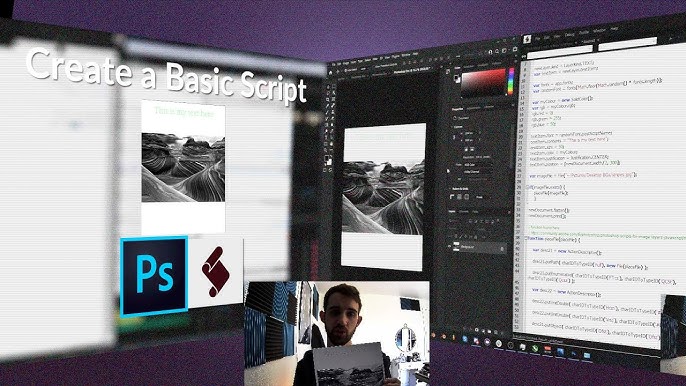
Introduction
Adobe Photoshop CS6, a pinnacle in the evolution of digital imaging software, introduced an array of features to streamline workflows and enhance user experience. Among its hidden treasures is the Script Events Manager, a robust tool that empowers users to automate tasks and processes, unleashing unprecedented efficiency in their creative endeavors. In this comprehensive exploration, we will delve into the intricacies of the Script Events Manager in Adobe Photoshop CS6, unraveling its potential for automation and customization.
Understanding Automation in Photoshop CS6
Automation has always been a cornerstone of Adobe Photoshop, allowing users to record and playback actions to streamline repetitive tasks. However, the Script Events Manager takes this concept to a new level by enabling users to trigger scripts based on specific events or actions within Photoshop. This powerful tool opens the door to a world of possibilities, from automating routine processes to creating complex, custom workflows tailored to individual needs.
Getting Started with the Script Events Manager
- Accessing the Script Events Manager: To access the Script Events Manager in Adobe Photoshop CS6, navigate to the “File” menu, select “Scripts,” and then choose “Script Events Manager.” This opens a dedicated dialog box where you can define events and associate them with specific scripts.
- Understanding Events: Events in the Script Events Manager are the triggers that initiate the execution of a script. These events can range from opening a document, saving a file, to performing specific actions like applying filters or adjustments.
- Associating Scripts: Once an event is defined, you can associate a script with it. This script will be executed automatically whenever the corresponding event occurs. Photoshop CS6 supports various scripting languages, including JavaScript and AppleScript, providing flexibility in creating customized automation solutions.
Practical Applications of the Script Events Manager
- Batch Processing with Custom Scripts: The Script Events Manager shines when it comes to batch processing. For example, you can set up an event to trigger a script that automatically resizes and applies a specific filter to a batch of images when they are opened in Photoshop.
- Automating Repetitive Tasks: If you find yourself repeatedly performing a series of steps on multiple images, the Script Events Manager can be your time-saving ally. Define an event for the specific action, associate it with a script, and watch as Photoshop automates the process with a single trigger.
- Dynamic Watermarking on Image Save: For photographers or designers who want to add a watermark to their images upon saving, the Script Events Manager can be a game-changer. Define a “Save” event and associate it with a script that automatically overlays a watermark layer on the image before saving.
- Customizing Workflows for Specialized Projects: Tailor your automation to specific projects by creating custom workflows. Whether it’s a unique photo editing process, a specialized design task, or a complex series of actions, the Script Events Manager allows you to create a seamless and automated workflow.
Tips and Best Practices
- Thoroughly Test Scripts: Before associating scripts with critical events, thoroughly test them to ensure they perform as expected. This helps prevent unintended consequences and ensures a smooth automation process.
- Backup Your Actions: Before making extensive use of the Script Events Manager, it’s advisable to back up your actions and scripts. This precautionary measure helps safeguard against potential issues during the automation process.
- Explore Scripting Resources: Delve into scripting resources provided by the Photoshop community. There is a wealth of pre-built scripts and scripts snippets available online that can serve as a foundation for your customized automation solutions.
- Stay Informed About Updates: Adobe may release updates or patches that could impact scripting functionalities. Stay informed about software updates to ensure compatibility and stability when using the Script Events Manager.
Conclusion
In the realm of Adobe Photoshop CS6, the Script Events Manager stands as a silent powerhouse, ready to transform your creative workflows. By understanding its capabilities and leveraging the potential of custom scripts, users can transcend the boundaries of manual processes and embark on a journey of unparalleled automation. Whether you’re a photographer looking to streamline your batch processing or a designer seeking to create intricate, customized workflows, the Script Events Manager in Adobe Photoshop CS6 is a tool that promises to revolutionize the way you approach digital imaging and design. Embrace the power of automation, and unlock new levels of efficiency and creativity in your Photoshop endeavors.




