Unraveling the Enigma: A Deep Dive into Noise Reduction Artifacts in Adobe Audition
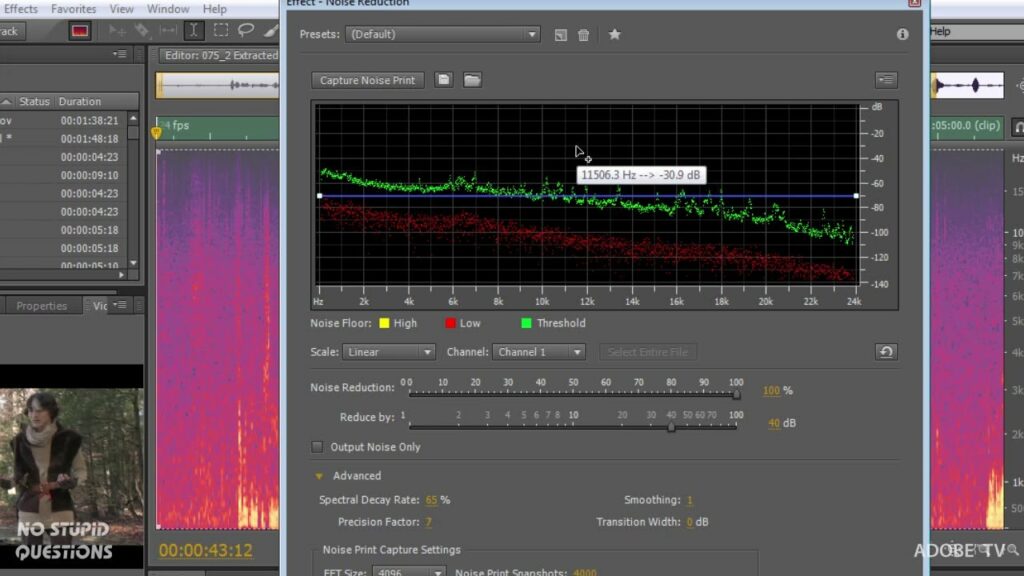
In the realm of audio editing and production, noise reduction stands as a vital tool for enhancing the quality and clarity of recordings. However, users of Adobe Audition may encounter a perplexing phenomenon known as noise reduction artifacts, which can inadvertently degrade the fidelity and integrity of audio signals. In this exhaustive exploration, we’ll embark on a journey to unravel the enigma of noise reduction artifacts in Adobe Audition, dissect their underlying causes, offer troubleshooting strategies, and provide insights into achieving pristine audio results.
Understanding Noise Reduction Artifacts:
Noise reduction artifacts in Adobe Audition refer to unwanted distortions, anomalies, or imperfections introduced during the process of noise reduction. While noise reduction algorithms are designed to suppress background noise and improve signal-to-noise ratio, they may inadvertently alter the characteristics of audio signals, resulting in audible artifacts that detract from the overall quality of the recording. These artifacts may manifest as digital noise, tonal coloration, transient smearing, or unnatural artifacts that compromise the authenticity and fidelity of the audio.
Common Causes of Noise Reduction Artifacts:
- Overaggressive Processing: Applying excessive noise reduction settings or aggressive processing parameters can lead to the generation of artifacts in Adobe Audition. High levels of noise reduction can suppress not only background noise but also desired audio content, resulting in unnatural artifacts and degraded signal quality.
- Inadequate Signal-to-Noise Ratio: When the signal-to-noise ratio of an audio recording is insufficient, noise reduction algorithms may struggle to distinguish between desired audio signals and background noise. In such cases, noise reduction processing may inadvertently distort or alter the characteristics of the audio signal, leading to the generation of artifacts.
- Transient Smearing: Noise reduction algorithms that employ time-domain or frequency-domain processing techniques may inadvertently introduce transient smearing artifacts. Transient smearing occurs when rapid changes in audio amplitude or frequency are distorted or blurred by the noise reduction process, resulting in loss of clarity and definition in the audio signal.
- Phase Distortion: Some noise reduction algorithms can introduce phase distortion artifacts, particularly in the frequency domain. Phase distortion occurs when the phase relationships between different frequency components of the audio signal are altered or disrupted during noise reduction processing, leading to phase cancellation or comb filtering effects that degrade the fidelity of the audio.
- Mismatched Settings: Incorrectly configured noise reduction settings or mismatched parameters can exacerbate the generation of artifacts in Adobe Audition. Improper settings such as incorrect noise profiles, threshold levels, or attack/release times can result in ineffective noise reduction processing or the introduction of unintended artifacts.
Troubleshooting Strategies:
- Fine-Tune Processing Parameters: Adjust noise reduction settings and processing parameters in Adobe Audition to achieve a balance between noise reduction effectiveness and artifact mitigation. Experiment with different threshold levels, attack/release times, and noise reduction strengths to minimize artifacts while preserving audio fidelity.
- Use Multistage Processing: Employ multistage noise reduction techniques to achieve optimal results with minimal artifacts. Instead of applying aggressive noise reduction in a single pass, break the process into multiple stages with gradually decreasing intensity to reduce noise while minimizing artifacts.
- Apply Noise Reduction Locally: Target noise reduction processing to specific regions or segments of the audio signal where noise is most prominent. Use Adobe Audition’s selection tools, spectral editing capabilities, or noise print profiling to apply noise reduction selectively and avoid altering desired audio content unnecessarily.
- Combine Techniques: Combine noise reduction techniques such as spectral editing, adaptive filtering, and multiband processing to achieve optimal results with minimal artifacts. By leveraging a combination of approaches, users can effectively address different types of noise while mitigating the generation of artifacts in Adobe Audition.
- Audition and Compare: Audition noise reduction settings and processing parameters in real-time while monitoring the audio output for artifacts. Use A/B testing techniques to compare different processing configurations and evaluate their impact on audio fidelity, selecting the settings that provide the best balance between noise reduction and artifact suppression.
Preventative Measures:
- Capture Clean Audio: Minimize the need for aggressive noise reduction processing by capturing clean audio recordings with adequate signal-to-noise ratio. Use high-quality microphones, proper microphone placement, and acoustically treated environments to reduce background noise at the source and optimize audio quality.
- Monitor Levels Carefully: Monitor audio levels carefully during recording and post-production to avoid clipping or excessive noise floor levels. Maintain consistent recording levels and avoid recording audio too quietly, as low-level signals may be more susceptible to noise and artifacts during noise reduction processing.
- Use High-Quality Sources: Work with high-quality audio sources and recordings to minimize the impact of noise reduction artifacts. Use uncompressed or lossless audio formats whenever possible to preserve audio fidelity and minimize the introduction of compression artifacts during processing.
- Regularly Update Software: Keep Adobe Audition and your operating system up to date with the latest updates, patches, and bug fixes to ensure optimal performance and compatibility. Updates may include improvements to noise reduction algorithms, bug fixes, or optimizations that mitigate the generation of artifacts.
- Monitor Workflow: Monitor your workflow and processing chain for potential sources of noise and artifacts throughout the audio production process. Identify and address any issues or anomalies early on to prevent the accumulation of artifacts and ensure the integrity of the final audio output in Adobe Audition.
By understanding the common causes of noise reduction artifacts in Adobe Audition and implementing the suggested troubleshooting strategies and preventative measures, users can overcome obstacles, achieve pristine audio results, and elevate the quality of their audio productions with confidence and precision.




