Unraveling Precision and Versatility: A Comprehensive Guide to the UNDO Command in AutoCAD
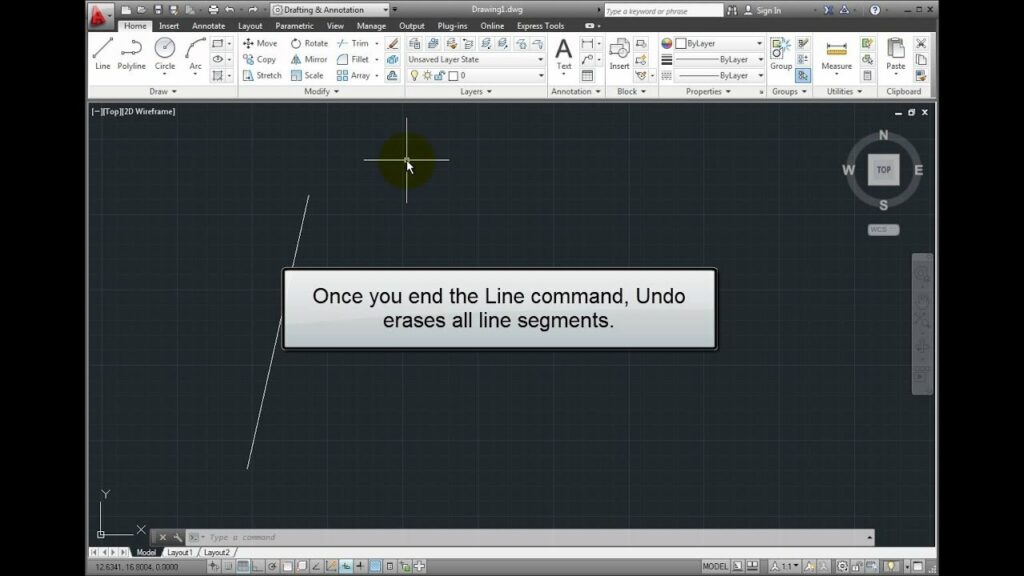
The UNDO command in AutoCAD is a pivotal tool that empowers users to backtrack, revise, and rectify their actions within the drawing environment with remarkable ease and efficiency. By providing a seamless mechanism for undoing changes, the UNDO command enhances flexibility, productivity, and accuracy in the drafting process. In this exhaustive exploration, we delve into the intricacies of the UNDO command in AutoCAD, uncovering its functionality, customization options, and practical applications in various design and drafting scenarios.
Understanding the UNDO Command:
The UNDO command in AutoCAD enables users to reverse or undo their most recent actions within the drawing environment, allowing them to revert to a previous state of the drawing before the changes were made. This command provides users with a safety net that allows them to experiment, iterate, and refine their designs without fear of irreversible consequences.
To activate the UNDO command in AutoCAD, users can simply type “UNDO” in the command line or select the Undo tool from the Quick Access Toolbar or Ribbon interface. Once activated, users can undo their most recent actions by pressing Enter or clicking the Undo button repeatedly until the desired state of the drawing is restored.
Customization Options:
The UNDO command offers a range of customization options that allow users to tailor the undo behavior and functionality to their specific needs and preferences. Some of the key customization options include:
- Undo Levels: Users can specify the number of undo levels or steps that AutoCAD remembers, allowing them to control the depth of the undo history. This ensures that users can undo multiple actions or changes within the drawing, providing greater flexibility and control over the undo process.
- Redo Functionality: Users can enable the Redo functionality, which allows them to redo or reapply undone actions within the drawing. This provides users with the ability to backtrack and revise their changes without losing their undo history, enhancing productivity and efficiency in the drafting process.
- Object Selection: Users can specify whether the UNDO command applies to selected objects only or to all changes made within the drawing. This allows users to undo changes selectively, focusing on specific objects or regions within the drawing, rather than reverting the entire drawing to a previous state.
- Command Aliases: Users can create custom command aliases or shortcuts for the UNDO command, allowing them to invoke the undo functionality quickly and efficiently using their preferred key combinations or commands. This streamlines the undo process, reducing the time and effort required to backtrack and revise changes within the drawing.
- Preview Window: Users can enable the preview window for the UNDO command, which provides a visual representation of the changes being undone within the drawing. This allows users to review the undo history and confirm the changes before they are applied, ensuring accuracy and confidence in the undo process.
Practical Applications:
The UNDO command has a wide range of practical applications in various design and drafting scenarios. Some common uses of the UNDO command include:
- Revision Control: The UNDO command is invaluable for revision control purposes, allowing users to backtrack and revise their changes within the drawing with ease and confidence. This ensures that users can experiment, iterate, and refine their designs without fear of making irreversible mistakes, enhancing creativity and innovation in the drafting process.
- Error Correction: The UNDO command is essential for error correction tasks, allowing users to quickly rectify mistakes, inconsistencies, or inaccuracies within the drawing. This provides users with a safety net that allows them to correct errors or omissions without disrupting their workflow, reducing frustration and improving productivity in the drafting process.
- Exploratory Design: The UNDO command is useful for exploratory design tasks, allowing users to experiment with different design options, variations, or configurations within the drawing. This enables users to explore alternative solutions, iterate on their designs, and refine their concepts without committing to irreversible changes, fostering creativity and innovation in the design process.
- Collaborative Work: The UNDO command facilitates collaborative work by providing users with the flexibility to backtrack and revise changes made by themselves or others within the drawing. This allows multiple users to work on the same drawing simultaneously, coordinating their efforts, and resolving conflicts or inconsistencies in real-time, enhancing teamwork and collaboration in the drafting process.
- Quality Assurance: The UNDO command is critical for quality assurance tasks, allowing users to review and validate their changes within the drawing before finalizing the design. This ensures that users can backtrack and revise their changes as needed, verify the accuracy and integrity of the drawing, and maintain high-quality standards throughout the drafting process.
Conclusion:
The UNDO command in AutoCAD is an indispensable tool that empowers users to backtrack, revise, and rectify their actions within the drawing environment with remarkable ease and efficiency. By providing users with a seamless mechanism for undoing changes, the UNDO command enhances flexibility, productivity, and accuracy in the drafting process, enabling users to navigate complex design challenges with confidence and precision. Whether used for revision control, error correction, exploratory design, collaborative work, or quality assurance tasks, the UNDO command remains a cornerstone of modern design workflows, empowering users to master precision and efficiency in their drawings.




