Unlocking Efficiency: A Comprehensive Guide to Simple Formulas in Excel
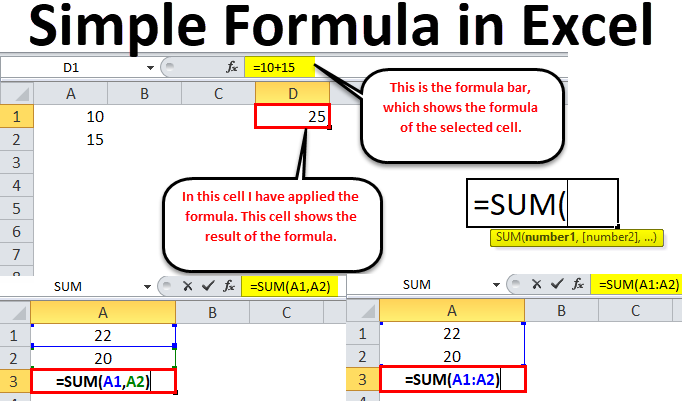
In the realm of spreadsheet software, Microsoft Excel reigns supreme as a powerful tool for data analysis, calculation, and organization. One of Excel’s most potent features is its ability to perform calculations using formulas, enabling users to automate tasks, manipulate data, and derive insights with ease. While Excel boasts a vast array of complex functions and formulas, mastering simple formulas is the foundation upon which proficiency is built. In this extensive guide, we’ll delve into the intricacies of simple formulas in Excel, empowering users to unlock efficiency and harness the full potential of this indispensable software.
Understanding Formulas in Excel:
At its core, Excel formulas are expressions that perform calculations based on specified values or cell references. Formulas consist of mathematical operators, cell references, and functions, allowing users to perform a wide range of calculations. Here’s a breakdown of key components:
- Operators: Excel supports various mathematical operators, including addition (+), subtraction (-), multiplication (*), division (/), and exponentiation (^).
- Cell References: Instead of entering static values, formulas can reference cell addresses (e.g., A1, B2) to dynamically update calculations based on changes to cell contents.
- Functions: Excel offers a vast library of functions, ranging from simple arithmetic functions (e.g., SUM, AVERAGE) to specialized functions for statistical analysis, text manipulation, and more.
Basic Arithmetic Formulas:
Arithmetic formulas are among the simplest and most commonly used formulas in Excel. They allow users to perform basic mathematical operations on numbers, cell references, or a combination of both. Here are some examples of basic arithmetic formulas:
- Addition: =A1 + B1 – Calculates the sum of the values in cells A1 and B1.
- Subtraction: =A2 – B2 – Calculates the difference between the value in cell A2 and the value in cell B2.
- Multiplication: =C1 * D1 – Calculates the product of the values in cells C1 and D1.
- Division: =E1 / F1 – Calculates the quotient of the value in cell E1 divided by the value in cell F1.
Practical Examples of Simple Formulas:
Simple formulas can be used in a variety of real-world scenarios to automate calculations and streamline tasks. Here are some practical examples:
- Calculating Totals: Use the SUM function to calculate the total of a range of numbers. For example, =SUM(A1:A10) calculates the sum of values in cells A1 through A10.
- Calculating Averages: Use the AVERAGE function to calculate the average of a range of numbers. For example, =AVERAGE(B1:B5) calculates the average of values in cells B1 through B5.
- Percentage Calculations: Use simple arithmetic operations to calculate percentages. For example, to calculate a 10% increase from a base value in cell A1, use the formula =A1 * 1.1.
- Counting Entries: Use the COUNT function to count the number of entries in a range. For example, =COUNT(C1:C100) counts the number of non-empty cells in the range C1:C100.
Best Practices for Using Simple Formulas:
To optimize the use of simple formulas in Excel, consider the following best practices:
- Use Descriptive Labels: Label cells and ranges clearly to ensure formula references are easy to understand.
- Double-Check References: Verify cell references and ranges to avoid errors in formula calculations.
- Break Down Complex Formulas: Break down complex calculations into smaller, manageable steps for easier troubleshooting and readability.
- Document Your Formulas: Document your formulas using comments or adjacent cells to provide context and explanation for future reference.
Conclusion:
Mastering simple formulas in Excel is the cornerstone of proficiency in spreadsheet software. By understanding the basics of arithmetic operations, cell references, and functions, users can automate calculations, manipulate data, and derive insights with efficiency and accuracy. Whether performing basic arithmetic, calculating totals and averages, or counting entries, simple formulas empower users to streamline tasks and unlock the full potential of Excel. So, the next time you embark on a spreadsheet project, remember to leverage the power of simple formulas to optimize your workflow and achieve your goals with confidence. With practice and perseverance, you can become proficient in Excel and harness its capabilities to excel in your professional or academic endeavors.




