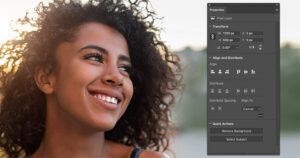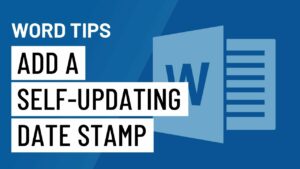Unleashing Creativity: A Comprehensive Guide on How to Expand Your Photoshop CC 2018 Brush Collection with Over 1000 Brushes

Introduction:
Adobe Photoshop CC 2018 is a powerhouse of creativity, offering a vast array of tools and features to bring your digital art and design visions to life. Among these tools, the brush tool stands out as a versatile instrument for artists and designers alike. While Photoshop comes with an extensive set of default brushes, expanding your collection can open up a world of possibilities. This comprehensive guide will take you through the step-by-step process of acquiring over 1000 additional brushes for Photoshop CC 2018, allowing you to diversify your creative toolkit and explore new horizons in digital art.
Section 1: Understanding the Importance of Brushes
1.1 Versatility of Brushes:
- Brushes in Photoshop are not merely tools; they are instruments that define the texture, style, and character of your digital creations. Expanding your brush collection can significantly enhance your artistic capabilities.
1.2 Exploring New Possibilities:
- More brushes mean more creative possibilities. Whether you’re a digital painter, graphic designer, or photographer, having a diverse range of brushes at your disposal enables you to experiment with different styles and techniques.
Section 2: Accessing and Managing Brushes in Photoshop CC 2018
2.1 Navigating to the Brushes Panel:
- Open Photoshop CC 2018 and navigate to the Brushes panel. This panel is your gateway to managing, organizing, and loading brushes into Photoshop.
2.2 Understanding Brush Presets:
- Brush presets in Photoshop are pre-configured brush settings that include properties like size, shape, and dynamics. Learning to manage and organize these presets is essential for a streamlined workflow.
Section 3: Exploring Online Resources for Brushes
3.1 Popular Brush Websites:
- Numerous websites offer extensive collections of Photoshop brushes for free or as premium downloads. Websites like Brusheezy, DeviantArt, and Adobe Exchange are popular hubs for brush resources.
3.2 Categorizing Brushes:
- Brushes come in various categories, including watercolor, grunge, textures, and more. Explore different websites to find brushes that align with your specific artistic needs and preferences.
Section 4: Downloading and Installing Brushes
4.1 Choosing High-Quality Brushes:
- Before downloading, ensure that the brushes you select are of high quality and compatible with Photoshop CC 2018. Read user reviews, check for any usage restrictions, and verify the source’s credibility.
4.2 Downloading Brushes:
- Download the desired brush sets from the chosen websites. Brushes typically come in .ABR (Adobe Brush) file format. Save these files to a location on your computer for easy access.
4.3 Installing Brushes in Photoshop:
- Installing brushes is a straightforward process. Open Photoshop, go to the Brushes panel, click on the menu icon, and select “Import Brushes.” Locate the downloaded .ABR files and import them into Photoshop.
Section 5: Organizing and Managing Your Extended Brush Collection
5.1 Creating Custom Brush Sets:
- Keep your brushes organized by creating custom sets based on themes, styles, or projects. This makes it easier to locate specific brushes when working on different types of projects.
5.2 Utilizing Brush Preset Manager:
- The Brush Preset Manager in Photoshop allows you to organize, delete, and rearrange your brush presets efficiently. Use this tool to maintain a well-organized and clutter-free brush collection.
Section 6: Exploring Specialty Brushes and Techniques
6.1 Specialty Brushes for Digital Painting:
- Dive into specialty brushes designed for digital painting. Brushes emulating natural media like oils, watercolors, and charcoals can add unique textures and depth to your paintings.
6.2 Textures and Grunge Brushes:
- Experiment with texture and grunge brushes to introduce rugged and distressed elements to your designs. These brushes are perfect for creating weathered backgrounds, vintage effects, or adding character to typography.
Section 7: Customizing Brushes for Your Workflow
7.1 Adjusting Brush Settings:
- Get familiar with the Brush Settings panel in Photoshop. Adjust parameters like size, opacity, flow, and pressure sensitivity to tailor brushes to your specific workflow and artistic style.
7.2 Creating Custom Brushes:
- Take your creativity to the next level by creating custom brushes. Use unique shapes, patterns, or textures to craft brushes that are entirely your own, adding a personal touch to your digital art.
Section 8: Exploring Advanced Brush Techniques
8.1 Dynamic Brushes and Dual Brush Technique:
- Explore the dynamic capabilities of brushes by enabling features like Shape Dynamics, Scattering, and Dual Brush. These advanced techniques allow for dynamic and intricate brushstrokes.
8.2 Utilizing Brush Blending Modes:
- Experiment with blending modes for brushes to achieve interesting and complex blending effects. Modes like Overlay, Multiply, and Screen can dramatically alter the visual impact of your brushes.
Section 9: Troubleshooting and Compatibility Issues
9.1 Checking Compatibility:
- Ensure that the brushes you download are compatible with Photoshop CC 2018. Some brushes may be optimized for newer versions, so it’s essential to check compatibility before downloading.
9.2 Troubleshooting Installation Problems:
- If you encounter issues during the installation process, troubleshoot by double-checking the file format, restarting Photoshop, or reinstalling the brushes. Refer to the source’s documentation for specific troubleshooting tips.
Section 10: Backing Up Your Brush Collection
10.1 Importance of Backing Up: – Safeguard your extended brush collection by regularly backing it up. This precaution ensures that you don’t lose your carefully curated brushes in the event of software updates, system crashes, or unforeseen circumstances.
10.2 Creating a Backup Folder: – Set up a dedicated backup folder on your computer or external storage. Periodically copy and paste your entire brush collection into this folder to maintain a secure and retrievable backup.
Conclusion: Elevating Your Creative Arsenal
Expanding your Photoshop CC 2018 brush collection with over 1000 brushes is a journey of creative exploration and artistic enrichment. This comprehensive guide has equipped you with the knowledge to access, install, organize, and customize brushes, enabling you to elevate your creative arsenal. As you experiment with new brushes, styles, and techniques, you’ll discover endless possibilities for expressing your unique vision in digital art and design. Welcome to a world where your creativity knows no bounds, and each brushstroke becomes a brush of inspiration in your digital masterpiece.