The Comprehensive Guide to Crafting Lists in Word XP: Enhance Document Organization and Readability
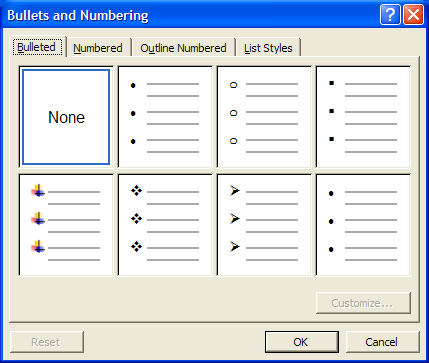
Lists play a pivotal role in document organization, aiding in clarity, readability, and information structuring. Microsoft Word XP, also known as Word 2002, offers a diverse array of tools and features for creating lists, ranging from simple bullet points to sophisticated multi-level numbering schemes. In this extensive guide, we’ll delve into the intricacies of crafting lists in Word XP, providing you with the knowledge and techniques to utilize these features effectively and elevate your document creation prowess.
Understanding Lists in Word XP:
Lists in Word XP can be categorized into two main types: bulleted lists and numbered lists. Bulleted lists use symbols or icons to represent items, while numbered lists use sequential numbers or letters to denote items. Lists can be employed in various contexts, including outlining, summarizing, highlighting key points, and organizing information in a structured format.
1. Creating Bulleted Lists:
Using the Bullets Button:
Word XP offers a straightforward method for creating bulleted lists using the Bullets button on the formatting toolbar. To create a bulleted list:
- Place your cursor where you want to start the list.
- Click on the “Format” menu.
- Select “Bullets and Numbering” and choose a bullet style from the options provided.
Customizing Bullet Styles:
Users can customize the appearance of bullets by selecting from a variety of built-in bullet styles or creating custom bullet characters. Word XP offers options for changing the size, color, and shape of bullets to match the document’s style and theme.
2. Creating Numbered Lists:
Using the Numbering Button:
Similarly, Word XP provides a simple method for creating numbered lists using the Numbering button on the formatting toolbar. To create a numbered list:
- Place your cursor where you want to start the list.
- Click on the “Format” menu.
- Select “Bullets and Numbering” and choose a numbering style from the options provided.
Customizing Numbering Styles:
Users can customize the appearance of numbers or letters in numbered lists by selecting from various numbering styles and formats. Word XP offers options for changing the numbering format, alignment, and starting number to suit specific requirements.
3. Creating Multilevel Lists:
Using the Multilevel List Button:
Word XP enables users to create multilevel lists, which consist of multiple levels of hierarchy, using the Multilevel List button on the formatting toolbar. To create a multilevel list:
- Place your cursor where you want to start the list.
- Click on the “Format” menu.
- Select “Bullets and Numbering” and choose a multilevel list style from the options provided.
Customizing Multilevel Lists:
Users can customize multilevel lists by defining the hierarchy and structure of list levels. Word XP offers options for indenting list items, changing list levels, and customizing numbering or bullet styles for each level.
4. Advanced List Features:
Converting Text to Lists:
Word XP provides a feature for converting existing text into lists automatically. Users can select the text they want to convert and then click on the Bullets or Numbering button to convert it into a bulleted or numbered list, respectively.
Using List Templates:
Users can create and save list templates in Word XP for reuse in future documents. List templates allow users to define custom list styles, formatting options, and numbering schemes for consistent use across multiple documents.
Conclusion:
Crafting lists in Word XP offers users a versatile and efficient way to organize and present information in documents. Whether you’re creating simple bulleted lists, numbered lists, or complex multilevel lists, mastering the techniques for crafting lists allows for enhanced document organization, readability, and visual appeal. By leveraging the features and customization options outlined in this guide, users can effectively create lists that meet their specific needs and elevate the quality of their documents in Word XP.




