Unveiling the Word XP Task Pane: A Comprehensive Guide to Harnessing Its Power
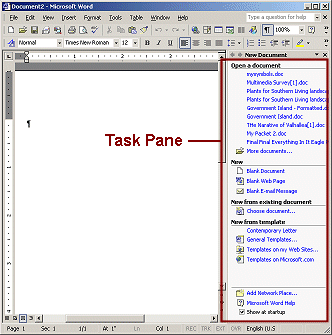
The Task Pane in Microsoft Word XP, also known as Word 2002, is a versatile and powerful feature that provides users with quick access to a variety of tools, commands, and information to streamline their document creation process. Serving as a central hub for various tasks and functions, the Task Pane enhances productivity, efficiency, and ease of use in Word XP. In this extensive guide, we’ll delve into the intricacies of the Word XP Task Pane, exploring its features, functionalities, and customization options to help you maximize its potential and optimize your workflow.
Understanding the Word XP Task Pane:
The Task Pane in Word XP is a dynamic interface element that appears on the right side of the application window by default. It offers a range of tools and resources to assist users in creating, formatting, and editing documents. The Task Pane is context-sensitive, meaning it adjusts its content based on the task or feature being used, providing relevant options and commands accordingly.
1. Accessing the Task Pane:
Opening the Task Pane:
Users can open the Task Pane in Word XP by clicking on the “View” menu and selecting “Task Pane” from the dropdown menu. Alternatively, users can press the “Ctrl + F1” keyboard shortcut to toggle the Task Pane on and off.
Choosing Task Pane Options:
Word XP offers various Task Pane options to cater to different user preferences and workflow needs. Users can choose from options such as “Getting Started,” “Search Results,” “Clipboard,” “Research,” “Reviewing Pane,” and more, depending on their requirements.
2. Key Features and Functionalities:
Getting Started:
The Getting Started Task Pane provides users with quick access to common tasks, templates, and recent documents, making it easy to start new documents or open existing ones without navigating through menus.
Research:
The Research Task Pane allows users to search for information online directly within Word XP. Users can access online resources such as dictionaries, thesauruses, and translation services to enhance their documents with accurate and relevant information.
Clipboard:
The Clipboard Task Pane provides a convenient way to manage copied and cut items. Users can view and organize items stored in the clipboard, as well as paste them into documents with ease.
Search Results:
When performing searches within Word XP, the Search Results Task Pane displays relevant search results in a structured manner, allowing users to quickly locate and navigate to specific content within documents.
Reviewing Pane:
The Reviewing Pane Task Pane displays comments, revisions, and other markup in documents, making it easy for users to review, accept, reject, or edit changes collaboratively.
3. Customizing the Task Pane:
Resizing and Positioning:
Users can resize the Task Pane by clicking and dragging its edges to make it larger or smaller as needed. Additionally, users can dock the Task Pane to different sides of the application window or float it as a separate window for increased flexibility.
Changing Task Pane Options:
Word XP allows users to customize Task Pane options to suit their preferences. Users can choose which Task Panes to display, adjust the size of Task Panes, and customize the layout of Task Panes to optimize their workflow.
4. Advanced Tips and Tricks:
Keyboard Shortcuts:
Word XP offers several keyboard shortcuts for accessing and navigating the Task Pane quickly. Users can press “Alt + F1” to open or close the Task Pane, “F6” to switch between different Task Panes, and “Tab” to navigate between different elements within the Task Pane.
Using Task Pane Features:
Users can take advantage of Task Pane features such as drag-and-drop functionality, right-click context menus, and keyboard shortcuts to streamline their workflow and accomplish tasks more efficiently.
Conclusion:
The Task Pane in Word XP is a valuable tool that enhances productivity, efficiency, and ease of use in document creation. By providing quick access to a range of tools, commands, and information, the Task Pane empowers users to streamline their workflow and accomplish tasks more effectively. Whether you’re getting started with a new document, researching information online, managing clipboard items, or reviewing document revisions, the Task Pane in Word XP offers a versatile and powerful solution to meet your needs. By mastering its features, functionalities, and customization options, users can leverage the full potential of the Task Pane and optimize their document creation process in Word XP.




