Strengthening Your Digital Fortress: A Comprehensive Guide to Enabling Two-Factor Authentication on Instagram
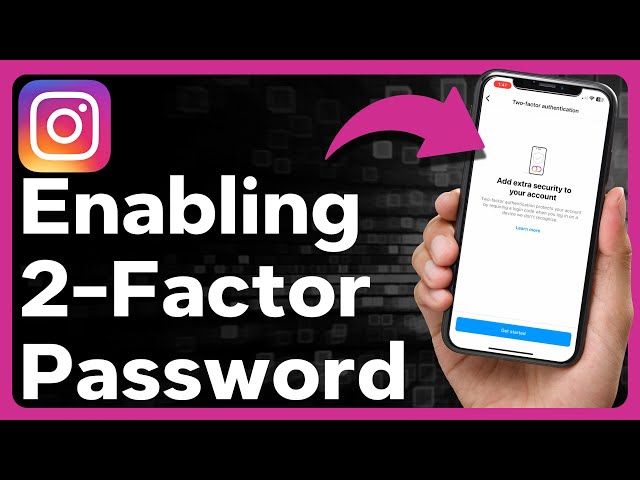
Introduction: In today’s digital age, safeguarding your online accounts against unauthorized access is paramount. With cyber threats on the rise, ensuring the security of your social media profiles, such as Instagram, is essential to protecting your personal information, privacy, and digital identity. One effective way to bolster the security of your Instagram account is by enabling two-factor authentication (2FA). In this comprehensive guide, we’ll explore everything you need to know about enabling two-factor authentication on Instagram, from understanding the importance of 2FA to the step-by-step process of setting it up, as well as tips for maximizing your account’s security.
Understanding the Importance of Two-Factor Authentication
As cyberattacks become increasingly sophisticated, relying solely on passwords to protect your accounts is no longer sufficient. Two-factor authentication (2FA) adds an extra layer of security by requiring users to provide two forms of verification before gaining access to their accounts. This typically involves something you know (e.g., a password) and something you have (e.g., a mobile device). By requiring an additional verification step beyond the traditional password, 2FA significantly reduces the risk of unauthorized access, identity theft, and account takeover. Enabling 2FA on Instagram adds an extra barrier against cyber threats, ensuring that your account remains secure even if your password is compromised.
How to Enable Two-Factor Authentication on Instagram
- Open Instagram Settings:
- Start by opening the Instagram app on your mobile device and navigating to your profile. Tap on the three horizontal lines in the top-right corner to access the menu, then select “Settings” from the options.
- Navigate to Security:
- In the Settings menu, scroll down and select “Security” to access the security settings for your Instagram account.
- Select Two-Factor Authentication:
- Within the Security settings, locate the option for “Two-Factor Authentication” and tap on it to proceed to the 2FA setup.
- Choose Authentication Method:
- Instagram offers several authentication methods for 2FA, including SMS text messages, authenticator apps, and backup codes. Choose the method that best suits your preferences and follow the on-screen instructions to set it up.
- Verify Your Identity:
- Depending on the authentication method you choose, Instagram may prompt you to verify your identity by entering a code sent via SMS or generated by an authenticator app. Follow the prompts to complete the verification process.
- Turn On Two-Factor Authentication:
- Once you’ve successfully set up your preferred authentication method, toggle the switch to enable two-factor authentication on your Instagram account.
- Generate Backup Codes (Optional):
- As an additional security measure, Instagram allows you to generate backup codes that can be used to access your account in case you lose access to your primary authentication method. Consider generating and storing these codes in a secure location.
- Confirm Setup:
- After enabling two-factor authentication, Instagram will display a confirmation message indicating that 2FA is now active on your account. You’ll also receive a notification confirming the change.
Tips for Maximizing Account Security with Two-Factor Authentication
- Use an Authenticator App:
- Consider using an authenticator app (such as Google Authenticator or Authy) rather than relying on SMS text messages for 2FA. Authenticator apps provide a more secure and reliable authentication method, as they are not susceptible to SIM swapping attacks or interception.
- Regularly Review Account Activity:
- Stay vigilant and monitor your Instagram account for any suspicious activity or unauthorized access attempts. Regularly review your login history and device activity to identify any anomalies and take appropriate action if necessary.
- Update Your Contact Information:
- Ensure that your contact information, including your phone number and email address, is up-to-date in your Instagram account settings. This will ensure that you receive notifications and alerts related to account security.
- Enable Login Notifications:
- Enable login notifications in your Instagram settings to receive alerts whenever someone logs into your account from a new device or location. This can help you quickly detect and respond to unauthorized access attempts.
- Keep Your Devices Secure:
- Protect your mobile devices and computers with strong, unique passwords or biometric authentication methods. Keep your operating systems, apps, and security software up-to-date to guard against vulnerabilities and exploits.
- Be Wary of Phishing Attempts:
- Stay vigilant against phishing attempts and scams designed to trick you into revealing your login credentials or authentication codes. Avoid clicking on suspicious links or providing sensitive information to unknown sources.
Advanced Security Measures for Instagram Accounts
- Set Up Security Questions:
- Consider setting up security questions or prompts as an additional layer of account security. These questions can help verify your identity in case you need to regain access to your account.
- Restrict Third-Party Access:
- Review and manage third-party apps and services that have access to your Instagram account. Remove any apps or permissions that you no longer use or trust to minimize the risk of unauthorized access.
- Implement Strong Password Practices:
- Use strong, unique passwords for your Instagram account and other online accounts. Consider using a password manager to generate and store complex passwords securely.
- Enable Account Recovery:
- Set up account recovery options, such as providing a backup email address or phone number, to regain access to your account in case you forget your password or lose access to your primary authentication method.
- Educate Yourself on Security Best Practices:
- Stay informed about the latest security threats, trends, and best practices for protecting your Instagram account and other online accounts. Educate yourself and your followers about common security risks and how to stay safe online.
Conclusion
Enabling two-factor authentication on Instagram is a critical step in safeguarding your account against unauthorized access, identity theft, and cyber threats. By following the steps outlined in this guide, understanding the importance of 2FA, and implementing best practices for account security, you can strengthen your digital fortress and enjoy peace of mind knowing that your Instagram account is well-protected. So, take action today to enable two-factor authentication on your Instagram account and join the ranks of savvy users who prioritize security in an increasingly interconnected world.






