Shedding Light on Instagram Dark Mode: A Comprehensive Guide to Enabling and Utilizing Dark Mode on Instagram
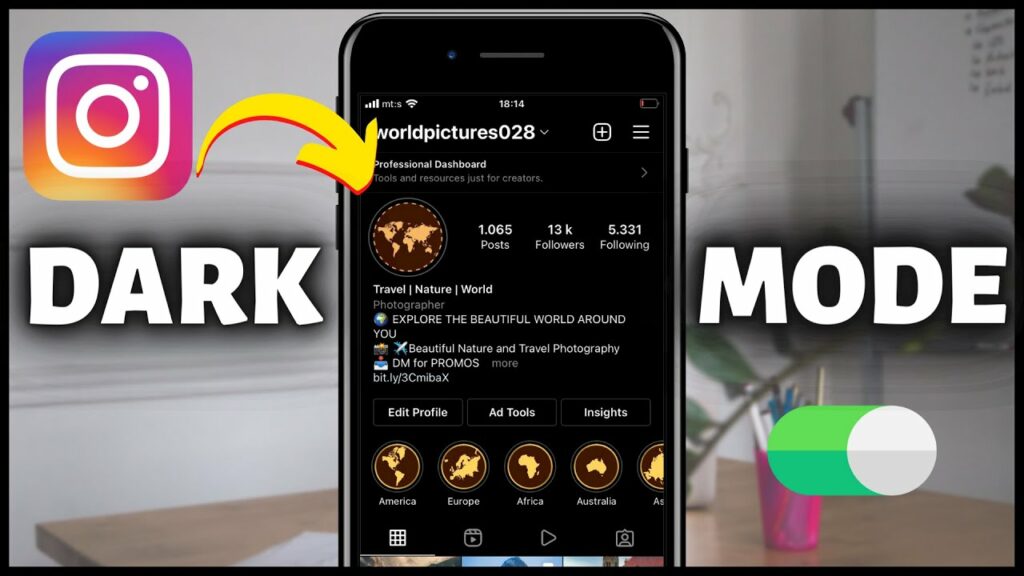
Introduction: In recent years, dark mode has emerged as a popular feature across various digital platforms, offering users a sleek and visually appealing alternative to the traditional light mode. With its subdued color scheme and reduced glare, dark mode not only enhances readability in low-light environments but also conserves battery life on devices with OLED or AMOLED displays. Instagram, one of the world’s most popular social media platforms, has embraced this trend by introducing dark mode support for its app. In this comprehensive guide, we’ll explore everything you need to know about enabling Instagram dark mode, from understanding its benefits to step-by-step instructions for activating it on different devices, as well as tips for optimizing your Instagram experience in dark mode.
Understanding the Benefits of Instagram Dark Mode
Dark mode offers several benefits for users, including:
- Reduced Eye Strain: The subdued color palette of dark mode reduces eye strain and fatigue, especially when using devices in low-light environments.
- Enhanced Readability: The contrast between text and background is often improved in dark mode, making it easier to read content, especially in dimly lit settings.
- Battery Savings: On devices with OLED or AMOLED displays, dark mode can help conserve battery life by reducing power consumption, as fewer pixels need to be illuminated.
- Aesthetically Pleasing: Many users find dark mode to be visually appealing, with its sleek and modern design offering a refreshing change from the traditional light mode.
How to Enable Instagram Dark Mode on Different Devices
iOS Devices (iPhone and iPad):
- Open Settings: Launch the “Settings” app on your iOS device.
- Navigate to Display & Brightness: Scroll down and tap on “Display & Brightness.”
- Select Dark Mode: Under the “Appearance” section, toggle the switch next to “Dark” to enable dark mode.
- Open Instagram: Once dark mode is enabled system-wide, open the Instagram app to experience it in dark mode.
Android Devices:
- Open Settings: Open the “Settings” app on your Android device.
- Navigate to Display: Depending on your device model, look for the “Display” or “Display & Brightness” option in the settings menu.
- Select Dark Theme: Tap on “Dark Theme” or “Dark Mode” to enable dark mode system-wide.
- Open Instagram: After enabling dark mode in the system settings, launch the Instagram app to enjoy it in dark mode.
Web Browser (Desktop):
- Access Instagram: Open your preferred web browser and navigate to the Instagram website.
- Log in to Your Account: Log in to your Instagram account if you haven’t already done so.
- Open Developer Tools: Right-click anywhere on the Instagram page and select “Inspect” or “Inspect Element” from the context menu. This will open the browser’s developer tools.
- Toggle Dark Mode: In the developer tools panel, locate the “Toggle Device Toolbar” button (usually represented by a smartphone icon) and click on it to switch to mobile view. Then, refresh the page (F5 or Command + R) to activate dark mode on Instagram.
Tips for Optimizing Your Instagram Experience in Dark Mode
- Adjust Brightness Settings: Dark mode can sometimes appear too dim or too bright depending on your device’s brightness settings. Adjust the brightness to your preference for optimal viewing comfort.
- Customize Accessibility Settings: Take advantage of accessibility settings on your device to further enhance readability and usability in dark mode. This may include adjusting text size, contrast, or color filters.
- Enable Automatic Dark Mode: Some devices offer the option to enable dark mode automatically based on the time of day or ambient light conditions. Consider enabling this feature for a seamless transition between light and dark modes.
- Experiment with Different Themes: Instagram offers various theme options that allow you to customize the appearance of the app beyond just dark mode. Explore different themes to find the one that best suits your preferences and aesthetic preferences.
- Stay Updated: Keep your Instagram app and device operating system up-to-date to ensure that you have access to the latest features, improvements, and security patches.
Conclusion
Instagram dark mode offers users a stylish and functional alternative to the traditional light mode, providing enhanced readability, reduced eye strain, and improved battery life. By following the steps outlined in this guide and implementing the tips provided, you can seamlessly enable dark mode on your device and optimize your Instagram experience for maximum comfort and enjoyment. So, whether you’re scrolling through your feed late at night or browsing in a dimly lit room, embrace the dark side of Instagram and elevate your social media experience to a whole new level.






