Seamless Elegance: A Comprehensive Guide to Smoothing Objects in CorelDRAW
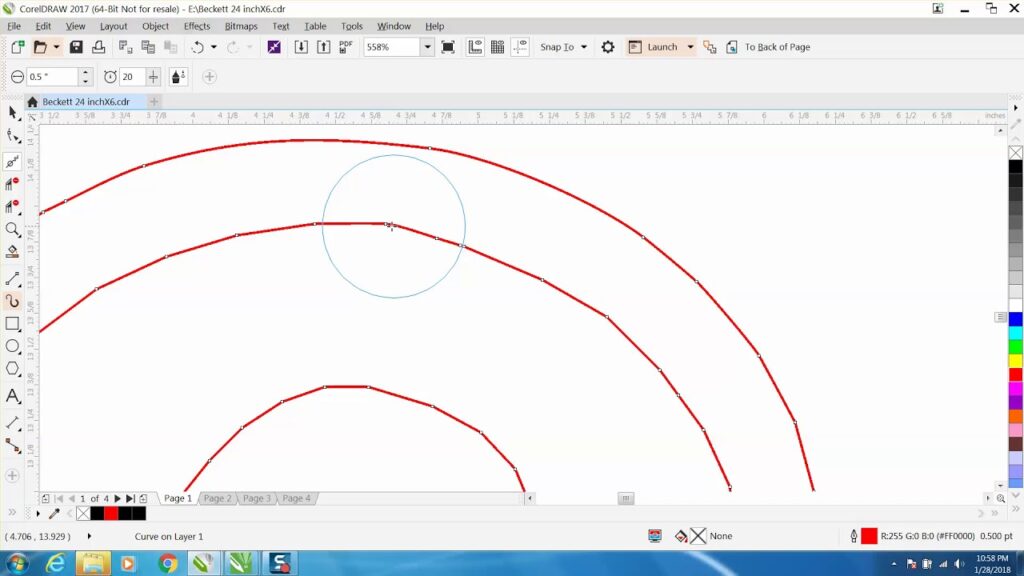
Introduction:
In the expansive realm of graphic design, CorelDRAW stands as a pinnacle, offering designers a rich array of tools to shape their creative ideas. Among the myriad features that empower designers is the ability to smooth objects, a technique that brings a polished and refined aesthetic to digital designs. In this extensive guide, we delve into the nuanced intricacies of smoothing objects in CorelDRAW, exploring applications, customization options, and advanced techniques that elevate design manipulation to new levels of elegance.
Understanding Smoothing in CorelDRAW:
Smoothing objects involves refining and simplifying their shapes, creating a sleek and polished appearance. In CorelDRAW, the smooth tool provides designers with the means to enhance the precision and elegance of their designs. Whether refining curves, streamlining illustrations, or simplifying complex shapes, the smooth tool serves as a versatile instrument for achieving clean and sophisticated results.
Accessing the Smooth Tool:
CorelDRAW seamlessly integrates the Smooth tool into its interface, providing designers with an intuitive means to access and apply this powerful feature.
- Smooth Tool:
- The Smooth tool serves as the primary instrument for refining and smoothing object shapes. By selecting the Smooth tool, designers can activate dynamic brushes that allow for the controlled simplification of curves and lines.
- Interactive Property Bar:
- The Interactive Property Bar, a dynamic toolbar that adapts to the selected tool, provides quick access to smoothing options. When the Smooth tool is active, designers can find relevant settings on the Interactive Property Bar for efficient adjustments.
Smoothing Techniques:
Smoothing objects in CorelDRAW encompasses a range of techniques that cater to diverse design requirements.
- Interactive Smoothing:
- The interactive smoothing technique involves real-time adjustments as designers drag the Smooth tool across objects. By selectively smoothing specific areas, designers can refine curves and eliminate unnecessary complexity, achieving a more streamlined and elegant result.
- Variable Smoothing Intensity:
- CorelDRAW allows designers to control the intensity of the smoothing effect. By adjusting parameters such as the smoothness level, designers can vary the degree of simplification, offering flexibility in creating both subtle and pronounced smoothing effects.
- Precision Node Control:
- For meticulous refinement, designers can use the smooth tool to manipulate individual nodes. This precision node control allows for targeted smoothing, ensuring that adjustments are made precisely where needed while maintaining overall shape integrity.
Customization Options:
CorelDRAW enhances the smoothing process by offering customization options that cater to the specific needs of each design.
- Smooth Styles and Colors:
- Designers can customize the appearance of smoothed objects by choosing distinct styles and colors. Whether aiming for a seamless and clean look or experimenting with gradient smoothness, this customization option adds a layer of personalization to the design process.
- Undo and Redo Functionality:
- The ability to undo and redo smoothing actions provides designers with the freedom to experiment and refine their work. CorelDRAW’s comprehensive undo and redo functionality ensures a non-destructive and iterative design process.
- Curve Fitting Options:
- Designers can control the curve fitting options during the smoothing process. CorelDRAW provides settings for fitting curves tightly or loosely, allowing designers to adapt the level of precision based on their design preferences.
Advanced Techniques and Applications:
Beyond the basics, CorelDRAW empowers designers to explore advanced techniques for smoothing objects, unlocking new dimensions of creative expression.
- Layered Smoothing:
- The layered smoothing technique involves working with multiple layers to achieve complex and nuanced effects. By applying smoothing on separate layers, designers can create depth, texture, and intricate details in their compositions.
- Smoothing with Transparency:
- Combining the smooth tool with transparency effects introduces advanced possibilities for creating subtle transitions. Designers can use smoothness variations alongside transparency to achieve sophisticated blending and gradient effects.
- Smoothing in Typography:
- Smoothing is particularly effective in custom typography and lettering designs. Designers can use the Smooth tool to refine and streamline letterforms, creating a clean and polished appearance in typographic compositions.
Applications in Various Design Disciplines:
The ability to smooth objects in CorelDRAW finds diverse applications across design disciplines, showcasing its adaptability and versatility.
- Logo Design and Branding:
- In logo design and branding, smooth objects contribute to a professional and polished aesthetic. Designers can use the smoothing technique to refine brand symbols, ensuring a clean and sophisticated representation.
- Illustrations and Artwork:
- In digital illustrations, smoothing enhances the overall appearance by eliminating unnecessary complexity. Designers can use the smooth tool to refine outlines, curves, and shapes, achieving a seamless and visually appealing result.
- Web and User Interface Design:
- Smoothing objects is beneficial in web and user interface design. Designers can create sleek and modern icons, buttons, and interactive elements, contributing to a user-friendly and visually engaging interface.
- Print Design and Layouts:
- In print design, smooth objects contribute to the overall professionalism of layouts. Designers can use the smooth tool to refine intricate details, ensuring that printed materials convey a polished and sophisticated visual impression.
- Product Design and Packaging:
- The ability to smooth objects is valuable in product design and packaging, allowing designers to create visually appealing product graphics. Whether simplifying shapes or refining labels, smoothing enhances the overall aesthetics of product visuals.
Conclusion:
Smoothing objects in CorelDRAW is a testament to a designer’s ability to infuse precision and elegance into their digital designs. Whether working on logos, illustrations, typography, or user interfaces, designers rely on the controlled and sophisticated effects offered by the smooth tool to bring their visions to life.
As designers continue to explore the extensive capabilities of CorelDRAW’s smoothing tool, they unlock new dimensions of creative expression and refinement. Smoothing serves as a dynamic tool for design exploration, allowing for the creation of seamless and polished compositions. With the ability to smooth objects with confidence, designers navigate the complexities of graphic design, transforming concepts into visually captivating and elegantly crafted artworks. CorelDRAW, with its intuitive interface and powerful smoothing features, remains an indispensable tool for designers seeking to achieve both precision and creative excellence in their digital compositions.






