Navigating Design Dynamics: A Comprehensive Exploration of Attracting and Pushing Away Nodes to Shape in CorelDRAW
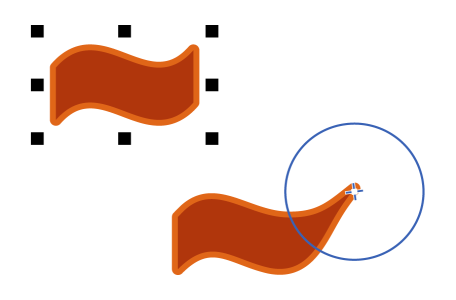
Introduction:
In the expansive world of graphic design, CorelDRAW stands as a robust platform, offering designers a diverse array of tools to mold their creative visions. Among these features is the ability to attract or push away nodes, a dynamic technique that empowers designers to sculpt shapes with precision and control. In this extensive guide, we delve into the nuanced intricacies of attracting and pushing away nodes to shape in CorelDRAW, exploring applications, customization options, and advanced techniques that elevate design manipulation to new levels of creativity and precision.
Understanding Node Manipulation in CorelDRAW:
Node manipulation involves the deliberate adjustment of anchor points (nodes) that define the contours of vector shapes. CorelDRAW provides designers with a sophisticated set of tools, including the ability to attract or push away nodes, allowing for granular control over shape refinement. Whether fine-tuning curves, adjusting paths, or creating intricate designs, the node manipulation features offer a versatile toolkit for achieving precise and customized results.
Accessing Node Manipulation Tools:
CorelDRAW seamlessly integrates node manipulation tools into its interface, providing designers with an intuitive means to access and apply these powerful features.
- Shape Tool:
- The Shape tool serves as the primary instrument for accessing node manipulation features. By selecting the Shape tool, designers can activate interactive handles that allow for the precise adjustment of nodes.
- Interactive Property Bar:
- The Interactive Property Bar, a dynamic toolbar that adapts to the selected tool, provides quick access to node manipulation options. When the Shape tool is active, designers can find relevant settings on the Interactive Property Bar for efficient adjustments, including attracting or pushing away nodes.
Node Manipulation Techniques:
Node manipulation in CorelDRAW encompasses a range of techniques that cater to diverse design requirements.
- Attract Nodes:
- Attracting nodes involves bringing nodes closer to a specific point, facilitating smoother curves or ensuring precise alignment. Designers can select individual nodes or multiple nodes and use the attract feature to fine-tune shapes with precision.
- Push Away Nodes:
- Pushing away nodes creates space between selected nodes, allowing for the expansion or smoothing of curves. This technique is valuable when designers seek to introduce subtle variations or create more open shapes within a design.
- Interactive Node Adjustment:
- The interactive adjustment of nodes involves real-time modifications as designers drag nodes with the Shape tool. By selectively adjusting the position of nodes, designers can achieve immediate changes to the shape, introducing fluidity and responsiveness to the design process.
Customization Options:
CorelDRAW enhances the node manipulation process by offering customization options that cater to the specific needs of each design.
- Node Attraction Intensity:
- Designers can customize the intensity of node attraction, adjusting parameters to control how strongly nodes are pulled towards a specified point. This customization option allows for fine-tuned adjustments based on design preferences.
- Node Push Away Intensity:
- Similarly, the node push away feature comes with customizable intensity settings. Designers can control how forcefully nodes are pushed away, providing flexibility in creating shapes with varying levels of openness and curvature.
- Undo and Redo Functionality:
- The ability to undo and redo node manipulation actions ensures a non-destructive and iterative design process. Designers can experiment with attracting and pushing away nodes, refining their shapes with confidence.
Advanced Techniques and Applications:
Beyond the basics, CorelDRAW empowers designers to explore advanced techniques for node manipulation, unlocking new dimensions of creativity and precision.
- Dynamic Shape Evolution:
- By combining node manipulation with other design features, such as gradients, transparency, and layering, designers can achieve dynamic shape evolution. This technique allows for the creation of intricate designs that respond to changes in color, texture, and visual depth.
- Path Refinement in Typography:
- In custom typography and lettering designs, node manipulation plays a crucial role in refining paths. Designers can attract or push away nodes to achieve seamless connections between letters, ensuring a harmonious and polished typographic composition.
- Creating Organic Illustrations:
- Node manipulation is instrumental in creating organic and flowing illustrations. Designers can use these features to shape intricate details, refine contours, and achieve a hand-drawn or painterly quality in their digital artworks.
Applications in Various Design Disciplines:
The ability to attract or push away nodes in CorelDRAW finds diverse applications across design disciplines, showcasing its adaptability and versatility.
- Logo Design and Branding:
- In logo design and branding, node manipulation ensures precision and cohesion in brand symbols. Designers can use these techniques to refine curves, create smooth transitions, and achieve visual balance in logos.
- Vector Illustrations and Artwork:
- In vector illustrations, attracting or pushing away nodes allows for the creation of intricate details and nuanced shapes. Designers can sculpt illustrations with precision, ensuring that every element contributes to the overall visual narrative.
- Web and User Interface Design:
- Node manipulation is beneficial in web and user interface design. Designers can create custom icons, buttons, and interactive elements, ensuring that shapes seamlessly integrate with the overall design aesthetic.
- Print Design and Layouts:
- In print design, attracting or pushing away nodes contributes to the refinement of intricate details. Designers can use these techniques to ensure that printed materials convey a polished and visually appealing impression.
- Product Design and Packaging:
- The ability to manipulate nodes is valuable in product design and packaging. Designers can use these features to create visually striking product graphics, ensuring that shapes align seamlessly with packaging dimensions and design requirements.
Conclusion:
Attracting or pushing away nodes in CorelDRAW is a testament to a designer’s ability to infuse precision and creativity into their digital designs. Whether working on logos, illustrations, typography, or user interfaces, designers rely on node manipulation to bring their visions to life with refined shapes and seamless connections.
As designers continue to explore the extensive capabilities of CorelDRAW’s node manipulation tools, they unlock new dimensions of creative freedom and precision. Attracting or pushing away nodes serves as a dynamic tool for design exploration, allowing for the creation of shapes that respond to the designer’s vision with accuracy and elegance. With the ability to manipulate nodes with confidence, designers navigate the complexities of graphic design, transforming concepts into visually captivating and precisely crafted artworks. CorelDRAW, with its intuitive interface and powerful node manipulation features, remains an indispensable tool for designers seeking to achieve both precision and creative excellence in their digital compositions.




