RGB and Color Channels in Photoshop: A Comprehensive Exploration of Color Spaces and Image Composition
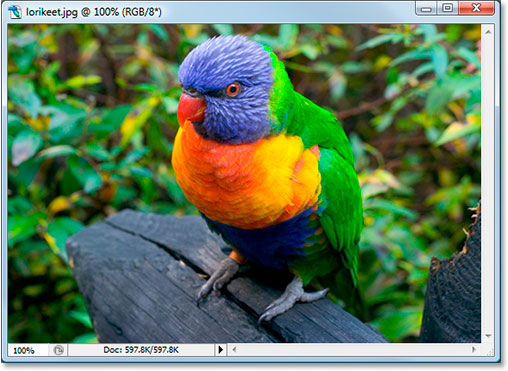
Introduction:
In the vast realm of digital image editing, understanding the intricacies of color representation is fundamental for photographers, designers, and digital artists. At the heart of this understanding lies the RGB color model and the concept of color channels. In this extensive guide, we embark on a journey to unravel the mysteries of RGB and color channels in Adobe Photoshop, exploring their significance, applications, and transformative possibilities in the creation of vibrant and visually compelling digital imagery.
Section 1: Demystifying the RGB Color Model
Before delving into the realm of color channels, let’s unravel the fundamentals of the RGB color model:
- What is RGB?
- RGB stands for Red, Green, and Blue, the primary colors used in digital imaging. In the RGB model, colors are created by combining different intensities of these three colors, forming a vast spectrum that encompasses the visible range of light.
- Additive Color Model:
- RGB is an additive color model, meaning that colors are created by adding light. Combining full intensity of red, green, and blue light results in white, while absence of light yields black.
- Numerical Representation:
- In digital imaging, RGB values are represented numerically, typically on a scale of 0 to 255 for each color channel. For example, pure red is represented as (255, 0, 0), indicating full intensity of red with no green or blue.
Section 2: The Building Blocks – Color Channels
Now, let’s delve into the concept of color channels and their role in image composition:
- Color Channels Defined:
- In an RGB image, each color component – red, green, and blue – is represented as a separate grayscale image known as a color channel. These channels combine to form the full-color image.
- Red Channel:
- The red channel contains the intensity information for red pixels in the image. In grayscale, it appears as a black and white representation of the red elements in the original image.
- Green Channel:
- Similarly, the green channel represents the intensity of green pixels. It appears as a grayscale image where brighter areas indicate higher intensity of green.
- Blue Channel:
- The blue channel, in grayscale, reflects the intensity of blue pixels. Brighter areas correspond to higher blue intensity in the original image.
Section 3: The Visual Symphony of Color Channels in Photoshop
Let’s explore how color channels come together in Photoshop, forming a visual symphony that allows for precise control and creative manipulation:
- Accessing Color Channels:
- In Photoshop, the Channels panel provides access to individual color channels. By toggling between Red, Green, and Blue channels, you can isolate and edit each component independently.
- Creating Channel Masks:
- Color channels serve as the foundation for creating channel masks. Channel masks allow for targeted adjustments, selections, and masking based on the luminance or color information in specific channels.
- Combining Channels:
- Photoshop allows the combination of channels to create new effects or enhance existing ones. Techniques like channel mixing and blending modes leverage the power of individual color channels for creative possibilities.
- Splitting Channels:
- The process of splitting channels involves separating the RGB components into individual grayscale images. This can be useful for specialized editing tasks or creating unique effects.
- Editing in Lab Color Mode:
- Lab color mode in Photoshop goes beyond RGB, separating color information from luminance. This mode utilizes the L* (lightness) channel and the a* and b* color channels, providing additional control over color adjustments.
Section 4: The Influence of Color Channels in Image Editing
Understanding the influence of color channels is pivotal for image editing tasks. Let’s explore how color channels impact various aspects of the editing process:
- Adjusting Contrast:
- Individual color channels play a crucial role in adjusting contrast. Editing the contrast in specific channels can enhance or subdue certain colors, contributing to a more dynamic and visually appealing image.
- Correcting Color Balance:
- The color channels are instrumental in correcting color balance issues. By adjusting the intensity of each color channel, you can achieve accurate color representation and correct unwanted color casts.
- Selective Color Editing:
- Color channels enable selective editing of specific colors within an image. This selective approach is valuable for fine-tuning individual color components without affecting the entire spectrum.
- Enhancing Saturation:
- Saturation, or the intensity of colors, can be adjusted by manipulating color channels. Boosting the saturation in specific channels allows for targeted enhancements, enriching certain colors while maintaining balance.
- Creating Special Effects:
- Leveraging color channels opens the door to creative effects. Techniques like applying filters to specific channels or using blending modes can result in unique and visually striking outcomes.
Section 5: Practical Applications and Workflow Tips
As we navigate the expansive landscape of RGB and color channels in Photoshop, practical applications and workflow tips become indispensable:
- Precision in Color Correction:
- When correcting color issues, work with individual color channels to achieve precision. This ensures that adjustments are targeted and only affect the specific colors requiring correction.
- Creative Color Grading:
- Experiment with color channels for creative color grading. Tinting or toning specific channels can produce artistic effects, adding a layer of sophistication to your images.
- Utilizing Channel Mixer for Monochrome Conversion:
- The Channel Mixer in Photoshop allows for monochrome conversion with greater control. By adjusting the contributions of each channel, you can craft black and white images with a wide range of tonal variations.
- Mastering Channel Masks for Selections:
- Channel masks, derived from individual color channels, excel in creating precise selections. Whether isolating complex subjects or refining edges, channel masks provide unparalleled control.
- Exploring Lab Color Mode for Color Isolation:
- Lab color mode separates luminance from color, offering a unique approach to color isolation. The a* and b* channels can be used to isolate and enhance specific color ranges.
Section 6: Debunking Common Myths and Misconceptions
In the dynamic world of digital imaging, it’s crucial to dispel common myths and misconceptions surrounding RGB and color channels:
- Myth: All Editing Should be Done in RGB:
- While RGB is the standard color model, there are situations where alternative color modes, such as Lab or CMYK, offer unique advantages. Choose the color mode that aligns with the specific requirements of your project.
- Myth: Color Channels Only Affect Color:
- While color channels primarily influence color information, they also play a significant role in luminance and contrast. Understanding this dual impact allows for more comprehensive image adjustments.
Conclusion: Mastering the Symphony of RGB and Color Channels
In conclusion, the symphony of RGB and color channels in Adobe Photoshop represents a symphony of creative possibilities. This comprehensive guide has demystified the RGB color model, explored the intricacies of color channels, and delved into their transformative role in image composition and editing. As digital artists, photographers, and designers continue to push the boundaries of creative expression, mastering the symphony of RGB and color channels unlocks a world of precision, control, and visual richness. Whether fine-tuning color balance, crafting selective edits, or creating captivating visual effects, the knowledge of RGB and color channels becomes a cornerstone in the creation of compelling and vibrant digital imagery. As the digital landscape evolves, so too does the potential for innovation and excellence in the hands of those who master the symphony of color in Photoshop.




