PowerMill Ultimate: Mastering Material Management – A Comprehensive Guide to Stock Models
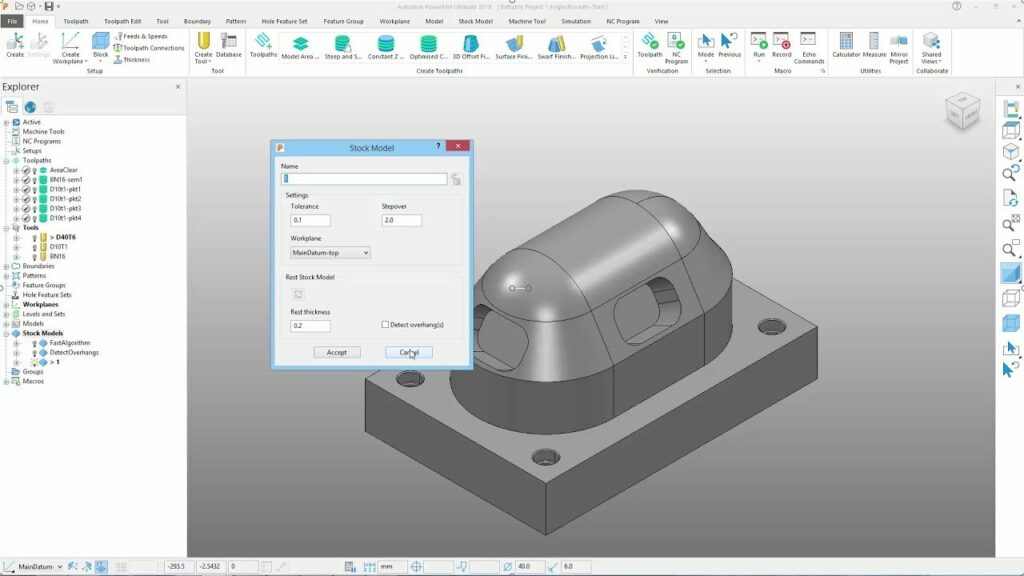
In the dynamic world of CNC machining, efficient material utilization is paramount. Stock models, a cornerstone functionality within PowerMill Ultimate, empower you to meticulously manage and represent the raw material used for machining operations. This comprehensive guide delves into the intricacies of stock models, equipping you with the knowledge and techniques to leverage them for optimized machining workflows and minimized material waste.
Understanding the Stock Model Concept: A Foundation for Efficiency
A stock model in PowerMill Ultimate serves as a virtual representation of the raw material (stock) used for machining a specific part. This model plays a critical role in the following aspects of the machining process:
Toolpath Generation: Accurate toolpaths rely on a precise understanding of the stock geometry. The stock model defines the initial dimensions and shape of the material, allowing PowerMill to calculate collision-free tool movements and generate efficient machining strategies.
Collision Avoidance: Stock models act as a reference point for collision detection algorithms within PowerMill. By comparing the programmed toolpath with the stock model, PowerMill can identify potential collisions between the cutting tool and the stock material or any fixtures used during machining.
Material Utilization Optimization: Stock models facilitate the planning and optimization of material usage. By visualizing the stock material and simulating machining operations within PowerMill, you can explore strategies for maximizing material utilization and minimizing waste. Techniques like rest machining (explained in a future installment) heavily rely on accurate stock models.
Multi-Setup Machining: For complex parts requiring multiple machining setups, stock models become even more crucial. By creating and referencing the same stock model across different setups, you ensure consistency and accuracy throughout the machining process.
By effectively utilizing stock models, you lay the foundation for efficient, collision-free, and material-conscious machining workflows in PowerMill Ultimate.
Constructing Your Stock Model Arsenal: Various Creation Methods
PowerMill Ultimate offers several methods for creating stock models, catering to different needs and project requirements:
From CAD Model: The most common approach involves leveraging the existing CAD model of the finished part. PowerMill allows you to virtually “remove” the machined features from the CAD model, resulting in a solid representation of the remaining stock material. This method is efficient for simple geometries but might require adjustments for complex features or non-standard stock shapes.
Block Definition: For basic stock shapes like blocks, cylinders, or plates, PowerMill offers a dedicated “Block” function. Simply input the desired dimensions of the stock material to generate a virtual representation within your project. This method is quick and straightforward for situations where the stock is a basic geometric shape.
Imported Models: If you have an external model (e.g., STL file) representing the specific stock material you’ll be using, PowerMill allows you to import it directly. This can be beneficial for situations where the stock has a complex shape or originates from a non-standard source.
Scanned Data Integration: Incorporating advancements in 3D scanning technology, PowerMill can integrate with scanning devices to capture the actual geometry of the leftover material after previous machining operations. This is particularly useful for rest machining workflows (covered in a future installment) where the stock material has an irregular shape due to prior machining.
By understanding these diverse creation methods, you can select the approach that best aligns with your project requirements and available resources.
Working with Stock Models: Essential Functions and Considerations
Once you’ve created your stock model, PowerMill offers functionalities to manipulate and refine it for optimal use:
Stock Model Editing: PowerMill allows you to edit the stock model geometry using various tools. This can involve trimming edges, adding features to represent fixtures or clamps, or modifying the stock dimensions to account for material variations.
Stock Splitting and Combining: For complex machining scenarios involving multiple setups or workpieces, PowerMill allows you to split a single stock model into multiple segments or combine separate stock models into a single entity.
Stock Model Visibility: PowerMill provides options to control the visibility of the stock model within the working environment. You can choose to hide the stock model for better visualization of the toolpath or selectively display specific faces or sections for reference.
Stock Model Material Properties: While not directly influencing toolpath generation, PowerMill allows you to assign material properties (density, thermal conductivity) to the stock model. This information can be useful for auxiliary functionalities like simulation tools or for integrating the stock model with CAM software from other vendors.
By mastering these essential functions and considerations, you can transform stock models from a basic representation into a powerful tool for optimizing your machining workflows in PowerMill Ultimate.
Understanding the Stock Model Concept: A Foundation for Efficiency
A stock model in PowerMill Ultimate serves as a virtual representation of the raw material (stock) used for machining a specific part. This model plays a critical role in the following aspects of the machining process:
Toolpath Generation: Accurate toolpaths rely on a precise understanding of the stock geometry. The stock model defines the initial dimensions and shape of the material, allowing PowerMill to calculate collision-free tool movements and generate efficient machining strategies.
Collision Avoidance: Stock models act as a reference point for collision detection algorithms within PowerMill. By comparing the programmed toolpath with the stock model, PowerMill can identify potential collisions between the cutting tool and the stock material or any fixtures used during machining.
Material Utilization Optimization: Stock models facilitate the planning and optimization of material usage. By visualizing the stock material and simulating machining operations within PowerMill, you can explore strategies for maximizing material utilization and minimizing waste. Techniques like rest machining (explained in a future installment) heavily rely on accurate stock models.
Multi-Setup Machining: For complex parts requiring multiple machining setups, stock models become even more crucial. By creating and referencing the same stock model across different setups, you ensure consistency and accuracy throughout the machining process.
By effectively utilizing stock models, you lay the foundation for efficient, collision-free, and material-conscious machining workflows in PowerMill Ultimate.
Constructing Your Stock Model Arsenal: Various Creation Methods
PowerMill Ultimate offers several methods for creating stock models, catering to different needs and project requirements:
From CAD Model: The most common approach involves leveraging the existing CAD model of the finished part. PowerMill allows you to virtually “remove” the machined features from the CAD model, resulting in a solid representation of the remaining stock material. This method is efficient for simple geometries but might require adjustments for complex features or non-standard stock shapes.
Block Definition: For basic stock shapes like blocks, cylinders, or plates, PowerMill offers a dedicated “Block” function. Simply input the desired dimensions of the stock material to generate a virtual representation within your project. This method is quick and straightforward for situations where the stock is a basic geometric shape.
Imported Models: If you have an external model (e.g., STL file) representing the specific stock material you’ll be using, PowerMill allows you to import it directly. This can be beneficial for situations where the stock has a complex shape or originates from a non-standard source.
Scanned Data Integration: Incorporating advancements in 3D scanning technology, PowerMill can integrate with scanning devices to capture the actual geometry of the leftover material after previous machining operations. This is particularly useful for rest machining workflows (covered in a future installment) where the stock material has an irregular shape due to prior machining.
By understanding these diverse creation methods, you can select the approach that best aligns with your project requirements and available resources.
Working with Stock Models: Essential Functions and Considerations
Once you’ve created your stock model, PowerMill offers functionalities to manipulate and refine it for optimal use:
Stock Model Editing: PowerMill allows you to edit the stock model geometry using various tools. This can involve trimming edges, adding features to represent fixtures or clamps, or modifying the stock dimensions to account for material variations.
Stock Splitting and Combining: For complex machining scenarios involving multiple setups or workpieces, PowerMill allows you to split a single stock model into multiple segments or combine separate stock models into a single entity.
Stock Model Visibility: PowerMill provides options to control the visibility of the stock model within the working environment. You can choose to hide the stock model for better visualization of the toolpath or selectively display specific faces or sections for reference.
Stock Model Material Properties: While not directly influencing toolpath generation, PowerMill allows you to assign material properties (density, thermal conductivity) to the stock model. This information can be useful for auxiliary functionalities like simulation tools or for integrating the stock model with CAM software from other vendors.
By mastering these essential functions and considerations, you can transform stock models from a basic representation into a powerful tool for optimizing your machining workflows in PowerMill Ultimate.




