Optimizing Performance and Enhancing Productivity: A Comprehensive Guide to Windows 10
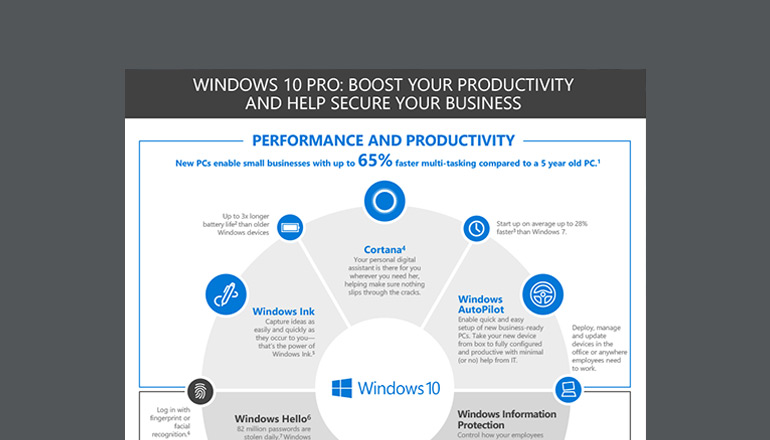
In today’s fast-paced digital world, maximizing performance and productivity on your computer is essential for staying efficient and achieving your goals. Windows 10, Microsoft’s latest operating system, offers a plethora of tools, features, and optimizations to help users get the most out of their computing experience. From system tweaks to productivity hacks, mastering Windows 10 can significantly enhance your workflow and streamline your daily tasks. In this extensive guide, we’ll explore a wide range of strategies, tips, and techniques to boost performance and productivity in Windows 10, empowering you to unleash the full potential of your device.
Understanding Performance Optimization in Windows 10:
Before delving into specific tips and techniques, it’s crucial to understand the key factors that affect performance in Windows 10:
- Hardware Specifications: The performance of your Windows 10 device is heavily influenced by its hardware specifications, including processor speed, RAM capacity, storage type, and graphics capabilities.
- System Resources: Windows 10 manages system resources dynamically to ensure optimal performance. However, resource-intensive tasks and background processes can impact system responsiveness and speed.
- Software Optimization: The efficiency of software applications and the operating system itself plays a significant role in overall system performance. Optimizing software settings and configurations can improve performance and productivity.
Strategies for Performance Optimization:
- Update Windows Regularly:
- Ensure that your Windows 10 device is up to date with the latest updates and patches. Microsoft releases regular updates to improve performance, fix bugs, and enhance security.
- Manage Startup Programs:
- Disable unnecessary startup programs to reduce boot times and free up system resources. Use Task Manager to identify and disable startup programs that you don’t need to launch automatically.
- Optimize Power Settings:
- Customize power settings to balance performance and energy efficiency based on your usage patterns. Adjust power plans in the Control Panel or Settings app to optimize battery life on laptops and conserve energy on desktops.
- Clean Up Disk Space:
- Regularly clean up disk space by removing temporary files, cache data, and unnecessary system files. Use Disk Cleanup or Storage Sense to reclaim disk space and improve system performance.
- Defragment Drives:
- Periodically defragment hard drives to optimize file storage and improve disk performance. Windows 10 includes a built-in defragmentation tool that you can use to defragment your drives manually or schedule automatic defragmentation.
- Monitor Resource Usage:
- Use Task Manager to monitor resource usage and identify processes that consume excessive CPU, memory, or disk resources. You can use Task Manager to end or prioritize processes to optimize system performance.
- Optimize Visual Effects:
- Adjust visual effects settings to optimize performance and enhance system responsiveness. Customize visual effects in the Performance Options menu to disable unnecessary animations and effects.
Enhancing Productivity in Windows 10:
In addition to performance optimization, Windows 10 offers numerous features and tools to enhance productivity and streamline workflow:
- Task View and Virtual Desktops:
- Use Task View to switch between open windows and applications more efficiently. Create and manage virtual desktops to organize tasks and reduce clutter on your desktop.
- Snap Assist and Snap Layouts:
- Use Snap Assist to snap windows to the edges of the screen for easy multitasking. Take advantage of Snap Layouts to quickly arrange and resize windows in predefined layouts for better productivity.
- Keyboard Shortcuts:
- Learn and use keyboard shortcuts to perform common tasks quickly and efficiently. Windows 10 includes a wide range of keyboard shortcuts for navigating the interface, managing windows, and accessing system functions.
- Focus Assist:
- Use Focus Assist to minimize distractions and stay focused on important tasks. Customize Focus Assist settings to automatically suppress notifications and alerts during specific times or when you’re working on specific tasks.
- Microsoft 365 Integration:
- Take advantage of Microsoft 365 integration to access productivity tools like Word, Excel, and PowerPoint seamlessly. Use cloud storage services like OneDrive to sync and share files across devices for collaboration and productivity.
- Cortana and Voice Commands:
- Use Cortana, Microsoft’s virtual assistant, to perform tasks and retrieve information using voice commands. Use voice dictation to input text quickly and efficiently in documents, emails, and other applications.
- Windows Sandbox:
- Use Windows Sandbox to run applications in a secure and isolated environment for testing and experimentation. Windows Sandbox allows you to test potentially harmful software without risking your main system.
Conclusion:
In conclusion, optimizing performance and enhancing productivity in Windows 10 is essential for maximizing efficiency and achieving your goals in the digital realm. By implementing the strategies, tips, and techniques outlined in this guide, you can boost performance, streamline workflow, and unleash the full potential of your Windows 10 device. Whether you’re a casual user looking to improve system responsiveness or a power user seeking advanced productivity hacks, Windows 10 offers a wealth of features and tools to help you stay productive and efficient in your computing endeavors. So go ahead, explore these performance optimization and productivity enhancement strategies, and take your Windows 10 experience to the next level!




