Navigating the Print Process: A Comprehensive Guide to Printing Reports in Access 2000
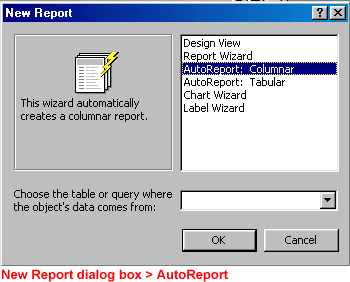
In the realm of database management, the ability to print reports is crucial for communicating insights, sharing information, and preserving data in a tangible format. Microsoft Access 2000, a powerful relational database management system (RDBMS), equips users with versatile tools and features for printing reports with precision and efficiency. In this extensive guide, we embark on a comprehensive exploration of printing reports in Access 2000, unraveling various methods, considerations, and best practices to empower users in their printing endeavors.
Understanding Report Printing in Access 2000
Before delving into the intricacies of printing reports in Access 2000, it’s essential to grasp the fundamental concept of report printing within the database ecosystem. In Access 2000, a report is a structured document that presents data from one or more tables or queries in a formatted and printable format. Printing reports involves generating physical or digital copies of reports for distribution, archiving, or presentation purposes. Whether printing summary reports, analytical reports, or visual reports, Access 2000 offers users a versatile platform for report printing.
Methods of Printing Reports
Access 2000 offers users multiple methods for printing reports, catering to diverse printing requirements and preferences:
- Print Preview: The Print Preview feature in Access 2000 allows users to preview reports before printing, providing a visual representation of how the printed report will appear. Users can navigate through report pages, zoom in or out, and adjust print settings within the Print Preview window. Print Preview enables users to verify report layout, formatting, and content accuracy before sending reports to the printer.
- Quick Print: Access 2000 includes a Quick Print option that allows users to print reports directly without previewing them. Users can select the Quick Print option from the Print Preview window or the report view to send the report directly to the default printer with default print settings. Quick Print offers a convenient and efficient way to print reports without the need for additional configuration.
- Print Dialog: Access 2000 provides users with a Print dialog that offers advanced printing options and settings for customized print output. Users can access the Print dialog from the Print Preview window or the report view to specify print settings such as page orientation, paper size, print quality, and number of copies. The Print dialog empowers users to tailor print output to meet specific printing requirements and preferences.
- Export to PDF: Access 2000 allows users to export reports to PDF format, enabling digital distribution and archiving of reports. Users can select the PDF export option from the Print dialog or the report view to generate a PDF version of the report. Exporting reports to PDF preserves formatting, layout, and content integrity, making it ideal for sharing reports electronically or storing them for future reference.
Best Practices for Printing Reports
While printing reports in Access 2000 is relatively straightforward, adhering to best practices can optimize print quality, efficiency, and usability:
- Verify Print Settings: Before printing reports, it’s essential to verify print settings such as page orientation, paper size, and print quality to ensure accurate and consistent print output. Access 2000 allows users to customize print settings using the Print dialog, enabling precise control over print output parameters.
- Preview Reports: Utilizing the Print Preview feature allows users to preview reports before printing, enabling visual inspection of layout, formatting, and content accuracy. Previewing reports helps identify potential printing issues or discrepancies and allows for adjustments to be made before sending reports to the printer.
- Optimize Report Layout: Designing reports with an optimized layout enhances print readability and usability. Users should consider factors such as font size, spacing, and alignment to ensure that report content is legible and well-organized. Access 2000 offers tools and features for adjusting report layout and formatting to optimize print output.
- Test Print: Before printing large batches of reports, it’s advisable to perform test prints to verify print quality and consistency. Test printing allows users to identify and address any printing issues or anomalies before committing to full-scale printing operations. Conducting test prints helps ensure that final print output meets quality standards and user expectations.
Conclusion
In conclusion, printing reports in Access 2000 is an essential aspect of data communication, distribution, and preservation. By leveraging the diverse methods, considerations, and best practices outlined in this guide, users can streamline the process of printing reports, enhance print quality and efficiency, and unlock the full potential of Access 2000 for effective report printing. Whether printing summary reports, analytical reports, or visual reports, proficiency in printing reports empowers users to communicate data-driven insights with confidence and clarity.




