Crafting Insightful Reports: A Comprehensive Guide to Creating Reports in Access 2000
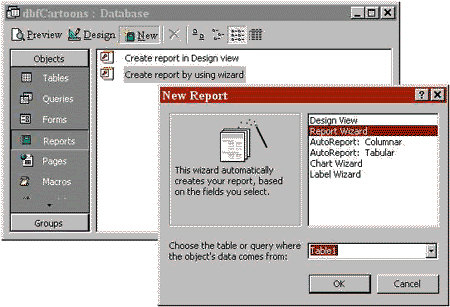
In the realm of database management, the ability to generate insightful reports is paramount for extracting actionable insights, facilitating decision-making processes, and communicating data effectively. Microsoft Access 2000, a robust relational database management system (RDBMS), empowers users with versatile tools and features for creating reports with precision and efficiency. In this comprehensive guide, we embark on an exhaustive exploration of creating reports in Access 2000, unraveling various methods, strategies, and best practices to empower users in their reporting endeavors.
Understanding Reports in Access 2000
Before delving into the intricacies of creating reports in Access 2000, it’s essential to grasp the fundamental concept of reports within the database ecosystem. In Access 2000, a report is a structured document that presents data from one or more tables or queries in a formatted and printable format. Reports provide users with a comprehensive view of data, enabling them to analyze trends, summarize information, and communicate findings effectively. Whether generating summary reports, analytical reports, or visual reports, Access 2000 offers users a versatile platform for report creation.
Methods of Creating Reports
Access 2000 offers users multiple methods for creating reports, catering to diverse reporting requirements and preferences:
- Report Wizard: The Report Wizard in Access 2000 provides users with a step-by-step interface for creating basic reports quickly and easily. Users can specify the data source, layout, grouping, and formatting options using the Report Wizard, which generates a report based on the specified criteria. The Report Wizard is ideal for users who are new to report creation and prefer a guided approach.
- Design View: Design View offers users a more flexible and customizable approach to report creation in Access 2000. Users can create reports from scratch or modify existing reports by arranging controls, adding fields, applying formatting, and incorporating graphical elements. Design View provides users with fine-grained control over report layout and design, enabling them to create tailored reports that meet specific analysis and presentation needs.
- AutoReport: Access 2000 includes an AutoReport feature that allows users to generate basic reports automatically based on table or query data. Users can select a table or query and choose the AutoReport option, which generates a simple tabular or columnar report with default formatting. While limited in customization options, AutoReport provides users with a quick and convenient way to generate basic reports for quick data analysis.
- Grouping and Totals: Access 2000 offers robust grouping and totals features that allow users to organize and summarize data effectively within reports. Users can group data by specific fields, such as dates, categories, or regions, and calculate totals, subtotals, and aggregates for each group. Grouping and totals enhance the readability and analytical capabilities of reports, enabling users to glean insights from summarized data.
Best Practices for Creating Reports
While creating reports in Access 2000 is relatively straightforward, adhering to best practices can optimize report effectiveness, readability, and usability:
- Define Report Objectives: Before creating a report, it’s essential to define clear objectives and requirements based on the intended audience and purpose of the report. By articulating specific reporting goals, users can design reports that align with stakeholders’ needs and facilitate effective decision-making processes.
- Organize Data Hierarchically: When designing reports, consider organizing data hierarchically to facilitate logical navigation and comprehension. Grouping related data together and presenting it in a structured format enhances the readability and usability of reports, enabling users to analyze trends and relationships effectively.
- Apply Consistent Formatting: Consistent formatting enhances the professionalism and readability of reports, making them easier to interpret and understand. Access 2000 provides tools and features for applying consistent formatting, such as styles, themes, and templates, ensuring uniformity across report elements and enhancing visual appeal.
- Incorporate Visual Elements: Visual elements, such as charts, graphs, and images, can enhance the visual appeal and effectiveness of reports by conveying information in a compelling and intuitive manner. Access 2000 allows users to incorporate visual elements into reports, facilitating data visualization and interpretation.
Conclusion
In conclusion, creating reports in Access 2000 is a crucial aspect of effective data analysis, communication, and decision-making. By leveraging the diverse methods, strategies, and best practices outlined in this guide, users can streamline the process of report creation, enhance report effectiveness and readability, and unlock the full potential of Access 2000 for insightful data reporting. Whether you’re a novice user or an experienced database administrator, proficiency in creating reports empowers you to communicate data-driven insights with confidence and precision.




