Navigating Design Complexity: A Comprehensive Guide to Finding and Viewing Fills and Transparencies in CorelDRAW
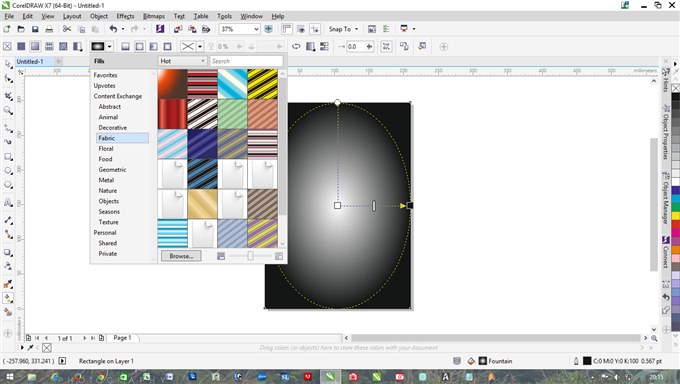
Introduction: In the dynamic world of graphic design, CorelDRAW stands as a formidable tool that empowers designers to bring their creative visions to life. Among the myriad features that contribute to its prowess, the ability to find and view fills and transparencies plays a crucial role in ensuring precision, creativity, and efficiency in the design process. This comprehensive guide delves into the intricacies of locating and examining fills and transparencies in CorelDRAW, offering designers valuable insights and techniques to master this aspect of their design workflow.
I. Understanding the Role of Fills and Transparencies: Fills and transparencies are foundational elements in graphic design, serving to enhance the visual appeal and depth of compositions. Fills determine the color or pattern within objects, while transparencies control the opacity and blending of these elements, contributing to the overall aesthetics of a design.
A. Versatility of Fills and Transparencies:
- Fills for Visual Expression: CorelDRAW provides an extensive array of fill options, from solid colors to intricate patterns and gradients. Fills are instrumental in conveying visual expression, creating focal points, and establishing a cohesive design language.
- Transparencies for Depth and Dimension: Transparencies add depth and dimension to designs by allowing objects to interact with each other, simulate lighting conditions, and create realistic shadows. The controlled application of transparency enhances the overall sophistication of a composition.
B. CorelDRAW Fill and Transparency Tools:
- Fill Options: CorelDRAW offers a diverse range of fill options accessible through the Fill Tool, including Uniform Fills, Fountain Fills, Pattern Fills, and more. Each fill type caters to specific design requirements, providing designers with the flexibility to achieve their desired visual effects.
- Transparency Docker: The Transparency Docker is a central hub for managing transparencies in CorelDRAW. It offers a comprehensive set of controls, allowing designers to adjust transparency levels, experiment with blend modes, and explore various settings to achieve optimal results.
II. Locating Fills and Transparencies in CorelDRAW: Efficiently locating and viewing fills and transparencies is essential for designers working on complex projects. CorelDRAW offers intuitive tools and functionalities to streamline this process.
A. Object Manager:
- Visual Hierarchy: The Object Manager in CorelDRAW provides a visual hierarchy of design elements, making it easy for designers to identify objects with specific fills or transparencies. Objects are listed in a structured manner, facilitating quick navigation and selection.
- Color-Coded Icons: The Object Manager uses color-coded icons to represent different fill types and transparencies. This visual cue aids designers in swiftly identifying the attributes applied to each object without the need for extensive manual inspection.
B. Color Styles:
- Centralized Control: Color Styles in CorelDRAW offer a centralized way to manage color attributes, including fills and transparencies. By creating and applying Color Styles, designers can ensure consistency across their designs and make global adjustments with ease.
- Style Docker: The Style Docker provides a visual representation of Color Styles applied to objects. Designers can quickly identify and modify fills and transparencies by accessing the Style Docker, streamlining the process of managing design attributes.
III. Techniques for Finding and Viewing Fills: CorelDRAW provides designers with various techniques to efficiently locate and examine fills within their designs. These techniques enhance precision and control over the visual elements in a composition.
A. Object Selection and Attribute Inspection:
- Selecting Objects: Designers can use the Pick Tool to select individual objects or groups within a design. Upon selection, the properties bar displays information about the selected object, including fill type, color, and transparency settings.
- Object Properties Docker: The Object Properties Docker offers a detailed view of selected objects and their attributes. Designers can inspect and modify fill properties, such as color, pattern, or gradient, directly from the Docker for precise control.
B. Global Editing with Color Styles:
- Color Style Editing: Utilizing Color Styles for fills enables designers to make global adjustments effortlessly. By editing the Color Style associated with objects, designers can modify fill attributes across multiple elements simultaneously, ensuring consistency.
- Uniformity with PowerTRACE: For imported graphics or complex shapes, the PowerTRACE feature in CorelDRAW allows designers to vectorize images while preserving fill attributes. This ensures that fills can be seamlessly applied to intricate artwork, maintaining design integrity.
IV. Techniques for Finding and Viewing Transparencies: Navigating transparencies in CorelDRAW requires a combination of strategic techniques to efficiently locate, assess, and modify transparency settings.
A. Transparency Docker:
- Real-Time Preview: The Transparency Docker provides a real-time preview of transparency effects applied to selected objects. Designers can use this tool to experiment with transparency levels, blend modes, and other settings, visualizing the impact before finalizing their choices.
- Transparency Control Points: Adjusting transparency control points within the Transparency Docker allows for precise control over the gradient and intensity of transparency effects. This feature is particularly useful when fine-tuning transparency settings for specific design elements.
B. Object Manager and Style Docker:
- Object Manager Transparency Icons: The Object Manager uses icons to represent transparency settings, providing designers with a quick visual reference for objects with varying levels of transparency. This allows for swift identification and selection of objects based on their transparency attributes.
- Style Docker Transparency Preview: The Style Docker displays a preview of transparency settings associated with Color Styles. Designers can assess and modify transparency attributes directly from the Style Docker, ensuring a streamlined workflow for managing transparency effects.
V. Advanced Techniques for Fills and Transparencies: Designers can leverage advanced techniques in CorelDRAW to elevate their control over fills and transparencies, enabling more intricate and nuanced design effects.
A. Mesh Fills for Gradient Precision:
- Mesh Fills for Complex Surfaces: The Mesh Fill tool in CorelDRAW allows designers to apply fills to objects with complex surfaces. By manipulating mesh nodes, designers can achieve precise control over gradients and seamlessly integrate intricate fills into their designs.
- Mesh Transparency Integration: Combining the Mesh Fill tool with transparencies enhances the realism of complex surfaces. Designers can create nuanced effects, such as translucency or reflections, by strategically applying mesh fills and adjusting transparency settings.
B. Advanced Pattern Fills:
- Custom Pattern Creation: CorelDRAW enables designers to create custom patterns for use with Pattern Fills. This advanced technique allows for the design of unique and intricate patterns tailored to specific design requirements, expanding the creative possibilities for fills.
- Pattern Transparency and Blend Modes: Integrating transparency and blend modes with pattern fills adds an extra layer of complexity. Designers can experiment with the interplay between patterns and transparencies, achieving visually captivating effects that go beyond conventional fill applications.
VI. Challenges and Solutions: As designers navigate the complexities of finding and viewing fills and transparencies, challenges may arise. Addressing these challenges with strategic solutions ensures a seamless integration of these elements into various design contexts, preserving both visual appeal and efficiency in the workflow.
A. Consistency Across Documents:
- Exporting and Importing Styles: Maintaining consistency in fill and transparency settings across multiple documents can be achieved through CorelDRAW’s export and import functionalities for Color Styles. Designers can share and reuse styles to ensure uniformity in design projects.
- Documenting Style Guidelines: Creating a style guide that outlines fill and transparency settings and their intended use helps ensure consistency in design projects. This reference document becomes a valuable resource for design teams working collaboratively.
B. Collaboration and Version Control:
- Version Control Practices: Collaborative projects often involve multiple contributors. Establishing version control practices, including the use of Global Color Styles and Global Transparency Styles, helps maintain consistency and facilitates smooth collaboration.
- Transparent Object Locking: When collaborating on specific elements within a design, designers can lock fill and transparency settings for transparent objects. This prevents inadvertent changes, ensuring that the intended visual effects are preserved.
VII. Conclusion: Finding and viewing fills and transparencies in CorelDRAW is not merely a technical aspect of design; it’s an art form that requires precision, creativity, and a deep understanding of the tools at one’s disposal. CorelDRAW stands as a reliable companion, offering a platform where designers can turn their visions into compositions that seamlessly blend control with artistic flair. Fills and transparencies become the brushstrokes of subtlety and depth on a digital canvas, making CorelDRAW an essential ally in the ever-evolving landscape of graphic design.




