Mastering Vector Patterns for Textiles: A Comprehensive Guide to Creating Dynamic Designs in Adobe Illustrator
James May 13, 2024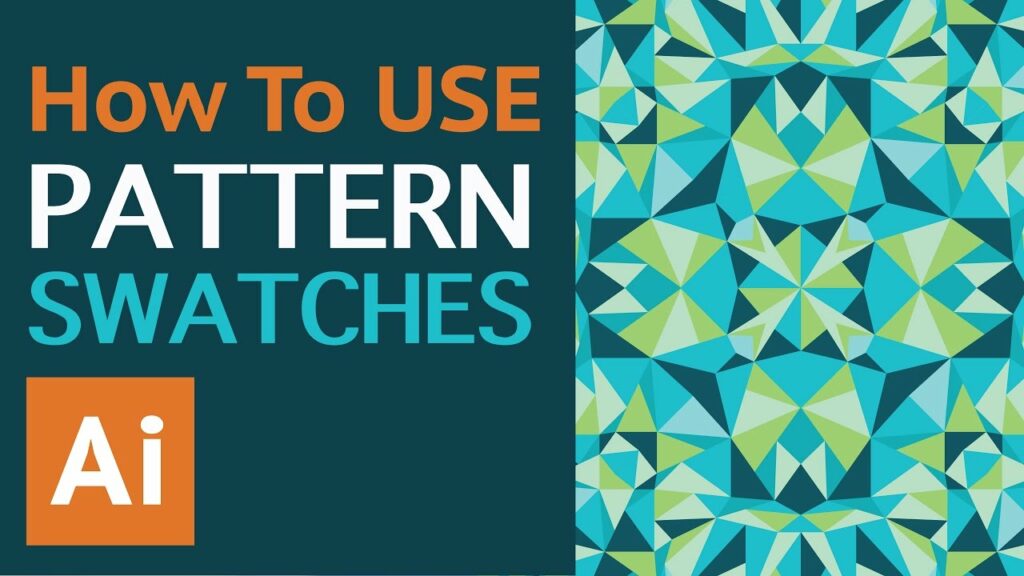
Introduction: Vector patterns play a crucial role in textile design, adding depth, texture, and visual interest to fabrics, garments, and home furnishings. Adobe Illustrator, with its robust vector-based tools and extensive features, provides designers with the perfect platform to create stunning patterns that are versatile, scalable, and easily customizable. In this comprehensive guide, we’ll delve into the step-by-step process of making vector patterns for textiles in Adobe Illustrator, covering everything from conceptualization to final implementation.
Section 1: Understanding Vector Patterns in Textile Design 1.1 The Importance of Vector Patterns: Explore the significance of vector patterns in textile design, enhancing aesthetics, and adding value to fabrics, garments, and interior décor. 1.2 Role of Vector Patterns: Examine the role of vector patterns in conveying themes, moods, and brand identities, as well as their versatility across different textile applications. 1.3 Types of Vector Patterns: Discover different types of vector patterns used in textile design, including geometric, floral, abstract, and figurative motifs, and their respective design considerations.
Section 2: Planning Your Vector Pattern Design 2.1 Defining Objectives: Determine the purpose and goals of your vector pattern design, whether to create a cohesive textile collection, customize fabrics for a specific project, or explore artistic expression. 2.2 Audience Analysis: Consider the demographics, preferences, and trends of the target audience to tailor your vector pattern effectively to their tastes and expectations. 2.3 Research and Inspiration: Gather inspiration from diverse sources, including nature, art, culture, and fashion trends, to inform your creative direction and conceptualization of vector patterns.
Section 3: Getting Started with Adobe Illustrator 3.1 Overview of Adobe Illustrator: Familiarize yourself with the Illustrator workspace, tools, and essential features for creating vector patterns. 3.2 Setting Up Your Document: Create a new document in Illustrator, specifying the dimensions, color mode, and artboard size suitable for your vector pattern design. 3.3 Organizing Layers and Artboards: Utilize layers, artboards, and swatches to organize your vector pattern elements systematically, facilitating efficient design and editing workflows.
Section 4: Designing Vector Patterns 4.1 Sketching Your Concept: Begin by sketching rough ideas and concepts for your vector pattern design, exploring composition, motif placement, and repetition. 4.2 Creating Base Elements: Use basic shapes, paths, and brushes to create the foundational elements of your vector pattern, experimenting with scale, rotation, and arrangement. 4.3 Building Pattern Repeats: Develop the repeating unit of your vector pattern, ensuring seamless alignment and continuity across edges, corners, and intersections.
Section 5: Adding Details and Textures 5.1 Incorporating Complexity: Enhance your vector pattern with intricate details, textures, and effects using Illustrator’s drawing tools, brushes, and pattern swatches. 5.2 Exploring Texture Effects: Experiment with texture overlays, gradient meshes, and transparency effects to add depth, dimension, and visual interest to your vector pattern. 5.3 Balancing Visual Elements: Maintain a harmonious balance of visual elements such as shapes, lines, and colors within your vector pattern, avoiding overcrowding or visual clutter.
Section 6: Color and Swatch Creation 6.1 Selecting Color Palette: Choose a color palette that complements the theme, mood, and intended application of your vector pattern, considering factors such as color harmony and contrast. 6.2 Creating Custom Swatches: Generate custom color swatches and pattern swatches in Illustrator to streamline the application and editing of colors and patterns within your design. 6.3 Applying Color Variation: Experiment with color variations and combinations to create dynamic effects and visual intrigue in your vector pattern, exploring monochromatic, analogous, and complementary schemes.
Section 7: Finalizing and Exporting Your Pattern 7.1 Reviewing and Refining: Conduct thorough reviews of your vector pattern, making necessary adjustments and refinements to composition, colors, and details. 7.2 Adding Finishing Touches: Apply final touches such as highlights, shadows, and texture overlays to polish your vector pattern and enhance visual appeal. 7.3 Exporting Files for Textile Production: Prepare your vector pattern for textile production by exporting it in the appropriate file format (e.g., AI, SVG, PDF) and resolution, ensuring compatibility with printing or digital textile manufacturing processes.
Section 8: Application and Integration 8.1 Testing Pattern Repeats: Test the scalability and pattern repeats of your vector pattern on different textile substrates and dimensions to ensure visual coherence and suitability for production. 8.2 Integrating with Design Projects: Incorporate your vector pattern into textile design projects such as apparel, accessories, home furnishings, or surface patterns, considering placement, scale, and application techniques. 8.3 Showcasing Your Patterns: Showcase your vector patterns in digital portfolios, print publications, or online marketplaces to attract clients, collaborators, and potential buyers.
Conclusion: Creating vector patterns for textiles in Adobe Illustrator offers designers a dynamic platform to unleash their creativity and bring their design visions to life. By following the comprehensive steps outlined in this guide, you’ll be equipped to create stunning patterns that enhance textiles, garments, and interior décor with style and sophistication. So, embrace the possibilities, experiment with textures and colors, and embark on your journey to design vector patterns that elevate textile design and captivate audiences worldwide.




