Mastering Time: A Comprehensive Guide to Harnessing the Time Remapping Feature in Adobe After Effects
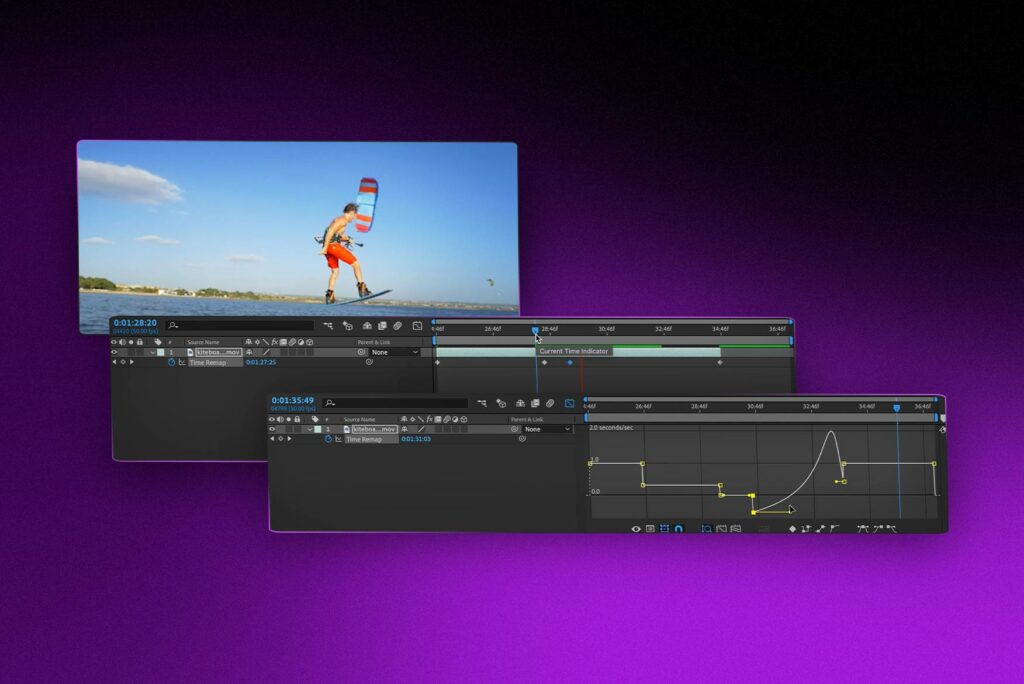
Introduction: Time is a fundamental element of storytelling in motion graphics and video production. With the Time Remapping feature in Adobe After Effects, creators have the power to manipulate the pace, rhythm, and flow of time within their compositions, unlocking endless creative possibilities. Whether used for creating slow-motion effects, speeding up action sequences, or adding dramatic pauses, Time Remapping offers a versatile tool for crafting dynamic and engaging visuals. In this comprehensive guide, we’ll delve into the intricacies of using the Time Remapping feature in After Effects, covering everything from basic setups to advanced techniques for manipulating time with precision and finesse.
Understanding Time Remapping: Time Remapping is a feature in Adobe After Effects that allows users to control the timing and speed of footage within a composition. By keyframing the playback speed of a layer over time, creators can create dynamic time-based effects that enhance the storytelling and visual impact of their projects. Time Remapping enables a wide range of creative techniques, including slow motion, time-lapse, speed ramping, and temporal effects such as freezes and reversals. Whether used for narrative storytelling, visual effects, or experimental animation, Time Remapping offers unparalleled flexibility and control over the temporal dimension of motion graphics.
Getting Started with Time Remapping in After Effects: To begin using the Time Remapping feature in Adobe After Effects, follow these steps:
Step 1: Import Footage: Open After Effects and create a new composition by selecting “Composition” > “New Composition” from the menu. Import the footage you want to apply Time Remapping to by dragging it into the composition timeline or selecting “File” > “Import” from the menu.
Step 2: Enable Time Remapping: With the footage layer selected in the timeline, navigate to the Layer menu and choose “Time” > “Enable Time Remapping.” This action adds Time Remapping keyframes to the layer and enables the Time Remapping feature.
Step 3: Set Keyframes: Move the current time indicator to the point in the timeline where you want to start adjusting the playback speed of the footage. Add a keyframe by clicking the stopwatch icon next to the Time Remapping property in the layer’s timeline panel. This creates a keyframe at the current time with the default playback speed.
Step 4: Adjust Playback Speed: Move the current time indicator to another point in the timeline where you want to change the playback speed of the footage. Add another keyframe by clicking the stopwatch icon again. Adjust the value of the Time Remapping property to change the playback speed between the two keyframes. You can enter a specific value, use the Rate Stretch tool to drag the keyframe, or manually adjust the keyframe position on the timeline.
Step 5: Customize Time Remapping: Continue adding keyframes and adjusting the playback speed as needed to create the desired Time Remapping effect. Experiment with different timing and pacing to achieve the desired visual effect. You can create smooth transitions between keyframes by using the Graph Editor to adjust the interpolation curves.
Step 6: Refine and Preview: Preview your Time Remapping effect in After Effects to review the timing, pacing, and visual impact of the animation. Make any necessary adjustments to the keyframes, playback speed, or timing to refine the effect. Use the RAM Preview feature to preview the animation in real-time and assess its fluidity and timing.
Advanced Techniques and Tips: To take your Time Remapping effects to the next level, consider exploring the following advanced techniques and tips:
- Temporal Effects and Transitions: Use Time Remapping to create temporal effects such as freezes, reversals, or time loops. Experiment with keyframe interpolation and timing to create seamless transitions between different temporal states.
- Speed Ramping and Slo-Mo: Create dynamic action sequences by applying speed ramps and slow-motion effects using Time Remapping. Use keyframes to gradually increase or decrease the playback speed of the footage, adding intensity and impact to the action.
- Time-Lapse and Hyperlapse: Experiment with Time Remapping to create time-lapse and hyperlapse effects that compress time and capture the passage of time in a visually captivating way. Adjust the timing and pacing of keyframes to simulate the passage of hours, days, or even years in just a few seconds.
- Frame Blending and Motion Blur: Enable frame blending and motion blur in After Effects to enhance the visual quality and realism of Time Remapping effects. Use frame blending to create smooth transitions between frames and motion blur to simulate the motion blur inherent in real-world movement.
- Expression Controls and Automation: Use expressions and scripting in After Effects to automate and control Time Remapping effects. Link Time Remapping properties to other parameters in the composition, such as audio levels or particle systems, to create dynamic and responsive animations.
Conclusion: Time Remapping in Adobe After Effects offers a powerful tool for manipulating time and creating dynamic visual effects that enhance the storytelling and impact of motion graphics and video projects. By mastering the techniques and principles outlined in this guide, you’ll be equipped to create Time Remapping effects that captivate, engage, and inspire audiences with their creative use of time and motion.
As you embark on your journey to explore Time Remapping in After Effects, remember to embrace experimentation, iteration, and innovation. Experiment with different timing, pacing, and visual effects to push the boundaries of your creativity and create animations that leave a lasting impression on your audience. With dedication, practice, and a willingness to explore new possibilities, you’ll unlock the full potential of Time Remapping in After Effects and create visual effects that transcend the constraints of time.




