Mastering the ROUND Function in Excel: A Comprehensive Guide
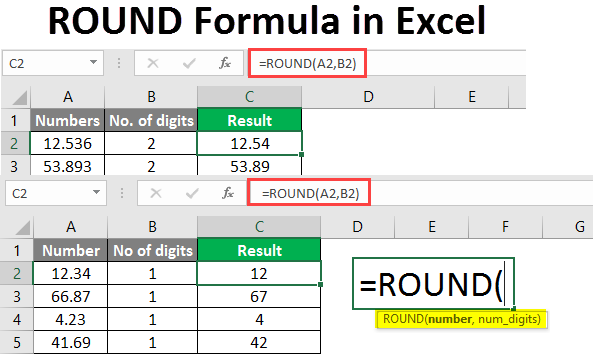
Excel is a powerful tool for data analysis, and the ROUND function is essential for rounding numerical values to a specified number of digits. Whether you’re working with financial data, performing calculations for scientific research, or creating reports, understanding how to use the ROUND function can greatly enhance your ability to present and analyze data effectively. In this comprehensive guide, we’ll explore everything you need to know about using the ROUND function in Excel, from basic syntax to advanced techniques and real-world applications.
Table of Contents
- Introduction
- Benefits of Using the ROUND Function
- Basic Syntax and Usage
- Practical Examples
- Rounding to Whole Numbers
- Rounding to Decimal Places
- Rounding to Significant Figures
- Advanced Techniques
- Rounding Negative Numbers
- Rounding Up or Down
- Rounding in Complex Formulas
- Handling Errors
- Common Errors and Troubleshooting
- Ensuring Data Integrity
- Tips and Tricks
- Using Named Ranges
- Utilizing Conditional Rounding
- Real-World Applications
- Financial Analysis
- Scientific Research
- Sales Reporting
- Best Practices
- Understanding Rounding Methods
- Documenting Rounding Decisions
- Validating Rounded Data
- Conclusion
1. Introduction
The ROUND function in Excel is a versatile tool for rounding numerical values to a specified number of digits. It allows you to control the precision of your data and present results in a clear and concise manner. Whether you need to round values for presentation purposes or to perform calculations, the ROUND function provides a flexible and efficient solution for rounding numbers in Excel.
2. Benefits of Using the ROUND Function
- Precision: Control the number of digits displayed in your data by rounding to a specific number of decimal places or significant figures.
- Consistency: Ensure consistent rounding across your spreadsheets by using the ROUND function, which follows standard rounding rules.
- Accuracy: Present rounded values that accurately represent the underlying data, preventing misleading or incorrect interpretations.
- Efficiency: Save time and effort by automating the rounding process with the ROUND function, rather than manually adjusting values.
3. Basic Syntax and Usage
The basic syntax of the ROUND function is straightforward:
=ROUND(number, num_digits)
- number: The numerical value that you want to round.
- num_digits: The number of digits to which you want to round the value. Positive values round to the right of the decimal point, and negative values round to the left.
4. Practical Examples
Rounding to Whole Numbers
To round a number to the nearest whole number:
=ROUND(A1, 0)
Rounding to Decimal Places
To round a number to a specified number of decimal places:
=ROUND(A1, 2)
Rounding to Significant Figures
To round a number to a specified number of significant figures:
=ROUND(A1, -3)
5. Advanced Techniques
Rounding Negative Numbers
To round negative numbers away from zero (up for negative numbers and down for positive numbers):
=ROUND(A1, 0)
Rounding Up or Down
To round a number up or down based on a specific condition:
=IF(A1 > 0, ROUNDUP(A1, 0), ROUNDDOWN(A1, 0))
Rounding in Complex Formulas
To incorporate rounding into complex formulas:
=ROUND(SUM(A1:A10) / COUNT(A1:A10), 2)
6. Handling Errors
Common Errors and Troubleshooting
- #VALUE! Error: This error occurs if the number or num_digits argument is not a valid numerical value.
- #NUM! Error: This error occurs if the num_digits argument is greater than 15.
- #NAME? Error: This error occurs if the ROUND function is not recognized.
Ensuring Data Integrity
- Data Validation: Use data validation to ensure that input values are valid and within acceptable ranges.
- Error Checking: Regularly check for errors in your formulas and verify the accuracy of your results.
7. Tips and Tricks
Using Named Ranges
Define named ranges for your input data to make your formulas more readable and easier to maintain.
Utilizing Conditional Rounding
Incorporate conditional statements into your rounding formulas to round values based on specific criteria.
8. Real-World Applications
Financial Analysis
Round financial values such as currency amounts or interest rates to the appropriate number of decimal places for reporting and analysis.
Scientific Research
Round numerical values from experiments or measurements to the appropriate number of significant figures to ensure accuracy and precision.
Sales Reporting
Round sales figures or revenue amounts to the nearest dollar or thousand for presentation in sales reports or financial statements.
9. Best Practices
Understanding Rounding Methods
Familiarize yourself with different rounding methods, such as rounding half up, half down, or towards zero, and choose the appropriate method based on your specific requirements.
Documenting Rounding Decisions
Document the rounding decisions you make in your spreadsheets to provide context and transparency to other users who may be reviewing or using your data.
Validating Rounded Data
Regularly validate rounded data against the original values to ensure that rounding does not introduce significant errors or distortions in your analysis.
10. Conclusion
The ROUND function in Excel is a powerful tool for rounding numerical values to a specified number of digits. By mastering the basics, exploring advanced techniques, and following best practices, you can leverage the full potential of the ROUND function to round numbers accurately and efficiently in your spreadsheets. Whether you’re working with financial data, scientific research, or sales reporting, the ROUND function provides a flexible and reliable solution for presenting and analyzing numerical data in Excel.
By incorporating the ROUND function into your Excel workflows and integrating it with other functions and features, you can streamline your data analysis processes, improve the accuracy of your calculations, and enhance the quality of your reports and presentations. Practice the examples and techniques provided in this guide to become proficient in using the ROUND function, and explore how it can help you round numbers effectively in your Excel spreadsheets for a wide range of applications.




