Mastering the INDEX and MATCH Functions in Excel: A Comprehensive Guide
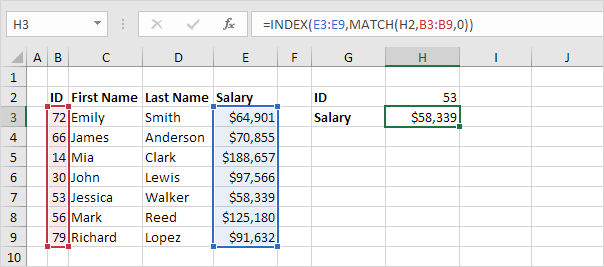
Excel is a powerful tool for data analysis, and the combination of INDEX and MATCH functions provides a versatile and efficient way to retrieve data from tables and arrays. Whether you’re searching for specific values, looking up data across multiple columns or rows, or creating dynamic reports, understanding how to use INDEX and MATCH can greatly enhance your ability to manipulate and analyze data effectively. In this comprehensive guide, we’ll explore everything you need to know about using the INDEX and MATCH functions in Excel, from basic syntax to advanced techniques and real-world applications.
Table of Contents
- Introduction
- Benefits of Using INDEX and MATCH
- Basic Syntax and Usage
- Practical Examples
- Basic Lookup
- Advanced Lookup
- Two-Way Lookup
- Advanced Techniques
- Using INDEX and MATCH with Multiple Criteria
- Dynamic Range Lookup
- Error Handling
- Handling Errors
- Common Errors and Troubleshooting
- Ensuring Data Integrity
- Tips and Tricks
- Using Named Ranges
- Utilizing Array Formulas
- Incorporating Wildcards
- Real-World Applications
- Financial Analysis
- Inventory Management
- Sales Reporting
- Best Practices
- Structuring Data Tables
- Documenting Formulas
- Regularly Testing Formulas
- Conclusion
1. Introduction
The INDEX and MATCH functions in Excel are powerful tools for looking up and retrieving data from tables and arrays. While VLOOKUP and HLOOKUP are commonly used for similar tasks, INDEX and MATCH offer more flexibility and versatility, especially when dealing with dynamic or large datasets. By combining these two functions, you can perform a wide range of lookup and retrieval tasks with precision and efficiency.
2. Benefits of Using INDEX and MATCH
- Flexibility: INDEX and MATCH can handle two-dimensional lookups, unlike VLOOKUP and HLOOKUP, which are limited to one-dimensional lookups.
- Dynamic Range Lookup: INDEX and MATCH allow you to perform lookups across dynamic ranges that can expand or contract based on changing criteria.
- Accuracy: By using INDEX and MATCH together, you can ensure accurate results even in complex lookup scenarios.
- Efficiency: With the ability to perform array calculations, INDEX and MATCH can handle large datasets more efficiently than traditional lookup functions.
3. Basic Syntax and Usage
The basic syntax of the INDEX function is:
=INDEX(array, row_num, [column_num])
The basic syntax of the MATCH function is:
=MATCH(lookup_value, lookup_array, [match_type])
- array: The range or array from which to retrieve data.
- row_num: The row number from which to retrieve data.
- column_num: The column number from which to retrieve data (optional for one-dimensional arrays).
- lookup_value: The value you want to search for.
- lookup_array: The range or array in which to search for the lookup value.
- match_type: The type of match to perform (0 for exact match, 1 for less than, -1 for greater than).
4. Practical Examples
Basic Lookup
To look up a value in a table using INDEX and MATCH:
=INDEX(DataRange, MATCH(LookupValue, LookupColumn, 0))
Advanced Lookup
To perform a two-dimensional lookup using INDEX and MATCH:
=INDEX(DataRange, MATCH(LookupValue1, LookupColumn1, 0), MATCH(LookupValue2, LookupRow2, 0))
Two-Way Lookup
To perform a two-way lookup using INDEX and MATCH:
=INDEX(DataRange, MATCH(LookupValue1, LookupColumn, 0), MATCH(LookupValue2, LookupRow, 0))
5. Advanced Techniques
Using INDEX and MATCH with Multiple Criteria
To perform a lookup with multiple criteria using INDEX and MATCH:
=INDEX(DataRange, MATCH(1, (Criteria1=CriteriaRange1) * (Criteria2=CriteriaRange2), 0))
Dynamic Range Lookup
To create a dynamic range lookup using INDEX and MATCH:
=INDEX(DataRange, MATCH(LookupValue, INDEX(ReferenceRange, 0, MATCH(LookupColumn, HeaderRow, 0)), 0))
Error Handling
To handle errors in INDEX and MATCH formulas:
=IFERROR(INDEX(DataRange, MATCH(LookupValue, LookupColumn, 0)), "Not Found")
6. Handling Errors
Common Errors and Troubleshooting
- #N/A Error: This error occurs when no match is found in the lookup array.
- #VALUE! Error: This error occurs when the lookup value is not found or when the array argument in INDEX is not valid.
- #REF! Error: This error occurs when the array argument in INDEX refers to a cell or range that is not valid.
Ensuring Data Integrity
- Data Validation: Use data validation to ensure that lookup values are valid and within acceptable ranges.
- Error Checking: Regularly check for errors in your formulas and verify the accuracy of your results.
7. Tips and Tricks
Using Named Ranges
Define named ranges for your lookup arrays and data tables to make your formulas more readable and easier to maintain.
Utilizing Array Formulas
Use array formulas with INDEX and MATCH to perform advanced calculations and handle complex lookup scenarios.
Incorporating Wildcards
Incorporate wildcard characters like “*” and “?” in your MATCH criteria to perform partial matches or pattern matching.
8. Real-World Applications
Financial Analysis
Use INDEX and MATCH to retrieve financial data such as stock prices, dividends, or interest rates from large datasets.
Inventory Management
Track inventory levels, monitor stock movements, and perform SKU lookups using INDEX and MATCH.
Sales Reporting
Analyze sales data, calculate revenue figures, and generate sales reports using INDEX and MATCH to retrieve data from sales databases.
9. Best Practices
Structuring Data Tables
Organize your data tables in a consistent and structured format to facilitate lookup operations and ensure accurate results.
Documenting Formulas
Document your INDEX and MATCH formulas with comments or annotations to explain their purpose and logic to other users.
Regularly Testing Formulas
Regularly test your INDEX and MATCH formulas with different scenarios and datasets to ensure that they produce accurate results under various conditions.
10. Conclusion
The INDEX and MATCH functions in Excel are powerful tools for looking up and retrieving data from tables and arrays. By mastering the basics, exploring advanced techniques, and following best practices, you can leverage the full potential of INDEX and MATCH to perform a wide range of lookup and retrieval tasks with precision and efficiency. Whether you’re searching for specific values, performing two-dimensional lookups, or creating dynamic reports, INDEX and MATCH offer a flexible and versatile solution for handling lookup operations in Excel.






