Mastering the Art of Debugging: A Comprehensive Guide to Debugging Code in Adobe Dreamweaver
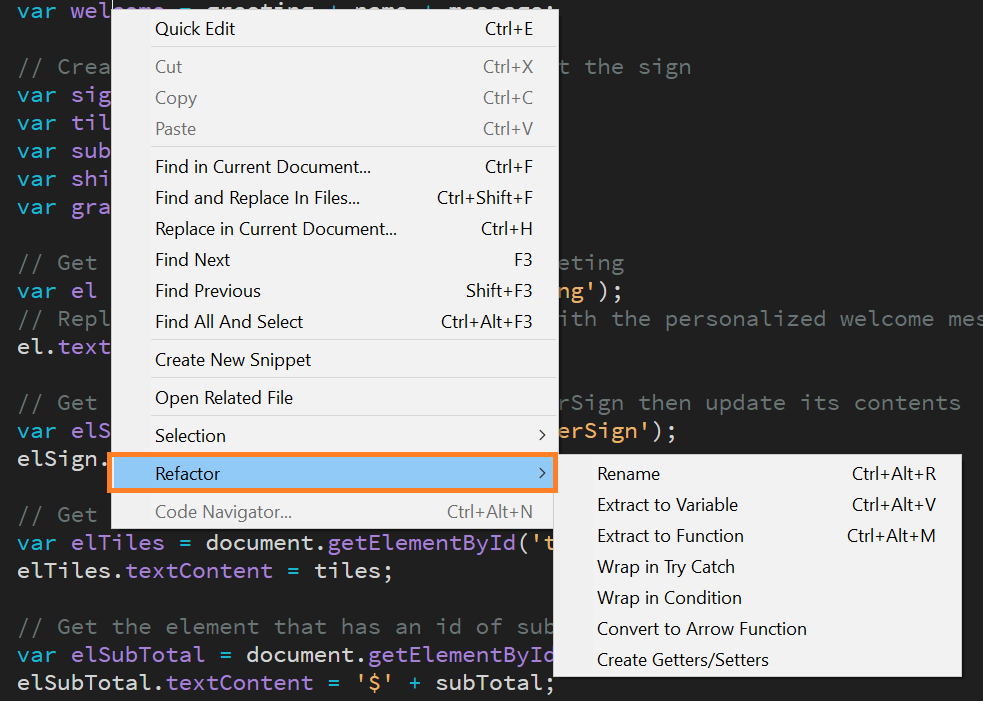
Introduction: Debugging code is an essential skill for web developers, enabling them to identify and resolve errors, inconsistencies, and performance issues in their projects. Adobe Dreamweaver, a popular integrated development environment (IDE) for web design and development, provides powerful tools and features for debugging code efficiently and effectively. In this extensive guide, we’ll explore the process of debugging code in Adobe Dreamweaver, covering various techniques, best practices, and troubleshooting strategies to help you streamline your development workflow and create high-quality web projects.
Understanding the Importance of Debugging: Debugging is a critical aspect of the web development process for several reasons, including:
- Error Identification: Debugging helps identify syntax errors, runtime errors, logic errors, and other issues in code that can affect the functionality and performance of web projects.
- Problem Solving: Debugging involves analyzing code, tracing execution paths, and isolating problematic areas to determine the root cause of issues and implement effective solutions.
- Quality Assurance: Debugging ensures that web projects meet quality standards, comply with specifications, and deliver a seamless user experience by resolving bugs and inconsistencies.
- Performance Optimization: Debugging helps optimize code performance by identifying and addressing inefficiencies, bottlenecks, and resource-intensive operations that impact website speed and responsiveness.
Step 1: Understanding Dreamweaver’s Debugging Tools Adobe Dreamweaver offers several built-in debugging tools and features to help developers diagnose and resolve code issues efficiently. Familiarize yourself with the following debugging tools in Dreamweaver:
- Live View: Use Dreamweaver’s Live View mode to preview web pages in real-time and interact with dynamic content, scripts, and stylesheets. Live View provides a live preview of web pages rendered in the integrated browser, allowing you to inspect HTML, CSS, and JavaScript changes instantly.
- Code Inspector: Utilize Dreamweaver’s Code Inspector to examine HTML, CSS, and JavaScript code directly within the IDE. Code Inspector provides syntax highlighting, code folding, and code navigation features to facilitate code analysis and debugging.
- Browser Compatibility Check: Run Dreamweaver’s Browser Compatibility Check to detect and fix compatibility issues with different web browsers and versions. Browser Compatibility Check highlights potential rendering inconsistencies, CSS conflicts, and JavaScript errors across popular browsers, helping ensure cross-browser compatibility.
- Syntax Checking: Enable Dreamweaver’s syntax checking feature to identify syntax errors, typos, and coding conventions violations in HTML, CSS, and JavaScript files. Syntax checking highlights errors and provides suggestions for correcting them, improving code readability and maintainability.
Step 2: Identifying Code Issues Before debugging code in Adobe Dreamweaver, it’s essential to identify and understand the nature of the code issues you’re encountering. Common code issues include:
- Syntax Errors: Syntax errors occur when code violates the rules and conventions of the programming language, such as missing semicolons, unmatched parentheses, or invalid variable names.
- Runtime Errors: Runtime errors occur during code execution and can cause scripts to terminate unexpectedly, resulting from logic errors, undefined variables, or incorrect function calls.
- Logic Errors: Logic errors occur when code functions correctly but produces unexpected or incorrect results due to flawed algorithms, incorrect calculations, or faulty conditional statements.
- Performance Issues: Performance issues arise from inefficient code practices, such as redundant operations, excessive DOM manipulation, or unoptimized resource usage, leading to slow page load times and sluggish user interactions.
Step 3: Using Debugging Techniques in Dreamweaver Adobe Dreamweaver provides several debugging techniques and strategies to help you diagnose and resolve code issues effectively. Explore the following debugging techniques in Dreamweaver:
- Code Inspection: Review and analyze code using Dreamweaver’s Code Inspector to identify syntax errors, coding conventions violations, and logical inconsistencies. Use syntax highlighting, code folding, and code navigation features to navigate through code files and pinpoint problematic areas.
- Console Logging: Utilize console logging techniques to output debug messages, variable values, and runtime information to the browser console. Insert console.log() statements strategically in JavaScript code to track program flow, variable states, and function executions.
- Breakpoints: Set breakpoints in JavaScript code using Dreamweaver’s debugging tools to pause code execution at specific lines or statements. Insert breakpoints at critical points in your code to inspect variables, step through code execution, and identify runtime errors or unexpected behavior.
- Error Handling: Implement error handling mechanisms such as try-catch blocks and error event listeners in JavaScript code to gracefully handle runtime errors and exceptions. Use try-catch blocks to encapsulate potentially error-prone code and catch exceptions to prevent script termination and provide meaningful error messages to users.
Step 4: Debugging JavaScript in Dreamweaver JavaScript debugging in Adobe Dreamweaver involves using built-in tools and techniques to diagnose and fix errors, inconsistencies, and performance issues in JavaScript code. Follow these steps to debug JavaScript in Dreamweaver effectively:
- Enable JavaScript Debugging: Enable JavaScript debugging features in Dreamweaver preferences or settings to activate built-in debugging tools and functionality.
- Use Console Logging: Insert console.log() statements strategically in JavaScript code to output debug messages, variable values, and runtime information to the browser console.
- Set Breakpoints: Set breakpoints in JavaScript code using Dreamweaver’s debugging tools to pause code execution at specific lines or statements. Use breakpoints to inspect variables, step through code execution, and identify runtime errors or unexpected behavior.
- Inspect Variables: Use Dreamweaver’s Code Inspector or browser developer tools to inspect variable values, object properties, and function parameters during code execution. Monitor variable states and track changes to identify potential issues and troubleshoot runtime errors.
- Step Through Code: Step through JavaScript code execution using Dreamweaver’s debugging tools to observe program flow, function calls, and variable assignments in real-time. Step into, over, or out of code segments to navigate through script execution and understand program behavior.
Step 5: Debugging HTML and CSS in Dreamweaver HTML and CSS debugging in Adobe Dreamweaver involves using built-in tools and techniques to diagnose and fix errors, inconsistencies, and layout issues in HTML and CSS code. Follow these steps to debug HTML and CSS in Dreamweaver effectively:
- Validate HTML Markup: Validate HTML markup using Dreamweaver’s syntax checking feature or online validation tools to identify syntax errors, unclosed tags, and invalid attributes. Fix markup errors to ensure compatibility, accessibility, and compliance with web standards.
- Inspect CSS Styles: Use Dreamweaver’s Code Inspector or browser developer tools to inspect CSS styles applied to HTML elements and identify layout issues, selector specificity conflicts, and inheritance problems. Modify CSS rules, selectors, and properties to achieve the desired visual presentation and layout.
- Cross-Browser Testing: Test web pages across different web browsers and versions using Dreamweaver’s Browser Compatibility Check feature or online browser testing services. Identify rendering inconsistencies, CSS conflicts, and JavaScript errors to ensure cross-browser compatibility and a consistent user experience.
- Responsive Design Testing: Test responsive web designs and layouts across various devices, screen sizes, and orientations using Dreamweaver’s Live View mode or browser developer tools. Verify that responsive breakpoints, media queries, and flexible layouts function as intended and adapt seamlessly to different viewing environments.
Step 6: Testing and Optimization After debugging code in Adobe Dreamweaver, it’s essential to test the modified code thoroughly to ensure that issues have been resolved and that the web project functions correctly across different browsers, devices, and screen sizes. Conduct comprehensive testing to verify code changes, user interactions, and performance improvements. Monitor performance metrics such as page load times, resource usage, and user experience to identify any remaining issues or optimization opportunities and make necessary adjustments to improve the overall quality and usability of the web project.
Step 7: Deployment and Maintenance Once you’re satisfied with the debugging process and code changes in Adobe Dreamweaver, deploy your web project to a live server to make it accessible to users. Regularly monitor and maintain the project to ensure that it remains stable, secure, and up-to-date. Update code files, libraries, and dependencies as needed to address security vulnerabilities, compatibility issues, and evolving requirements. Stay informed about coding best practices, web standards, and emerging technologies to continually improve your debugging skills and deliver high-quality web projects to your audience.
Conclusion: Debugging code in Adobe Dreamweaver is an essential skill for web developers, enabling them to identify and resolve errors, inconsistencies, and performance issues in their projects efficiently and effectively. By following the steps outlined in this guide and leveraging Dreamweaver’s debugging tools and techniques, you can streamline your development workflow, improve code quality, and deliver high-quality web projects that meet the needs of your users and stakeholders. Whether you’re a beginner or experienced developer, mastering the art of debugging in Dreamweaver empowers you to tackle complex coding challenges with confidence and achieve your development goals with ease.




