Mastering Template Management in CorelDRAW: Tagging, Renaming, and Deleting for Efficient Workflow
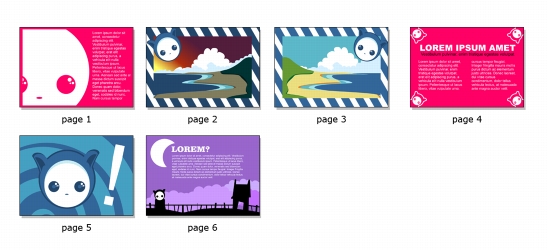
Introduction:
Template management is a crucial aspect of organizing and optimizing your design workflow in CorelDRAW. Whether you’re a professional graphic designer or a hobbyist enthusiast, efficiently managing templates can save time, maintain consistency, and enhance productivity. In this comprehensive guide, we’ll explore the intricate process of tagging, renaming, and deleting templates in CorelDRAW, empowering users to streamline their design projects and maximize creative potential.
Understanding the Significance of Template Management:
Templates serve as the foundation for creating new documents, providing pre-designed layouts and structures that streamline the design process. Effective template management involves organizing, categorizing, and maintaining a library of templates to suit various design needs and preferences. By tagging, renaming, and deleting templates strategically, designers can optimize their workflow, access resources efficiently, and ensure consistency in their designs.
Key Concepts of Template Management in CorelDRAW:
Before delving into the techniques for tagging, renaming, and deleting templates, let’s explore some key concepts:
- Template Categories:
- Templates in CorelDRAW can be categorized based on design type, project scope, or client requirements.
- Common categories include brochures, flyers, business cards, letterheads, posters, and more.
- Metadata and Tags:
- Tagging templates with metadata such as keywords, descriptions, and labels facilitates organization and searchability.
- Tags help users quickly locate relevant templates based on specific criteria or attributes.
- Renaming and Versioning:
- Renaming templates allows users to assign descriptive and meaningful names that reflect the content or purpose of the template.
- Versioning involves updating and maintaining templates over time, ensuring that users have access to the latest iterations of design assets.
Tagging, Renaming, and Deleting Templates in CorelDRAW:
Now, let’s explore the step-by-step process for tagging, renaming, and deleting templates in CorelDRAW:
- Tagging Templates:
- Open CorelDRAW and navigate to the Templates panel or template gallery.
- Right-click on the template you wish to tag and select “Properties” from the context menu.
- In the Properties dialog box, enter relevant tags, keywords, or descriptions in the designated fields.
- Click “OK” to save the changes and apply the tags to the template.
- Renaming Templates:
- Right-click on the template you want to rename and select “Rename” from the context menu.
- Enter a new name for the template in the input field and press Enter to save the changes.
- Ensure that the new name is descriptive and reflects the content or purpose of the template.
- Deleting Templates:
- To delete a template, right-click on the template in the Templates panel or template gallery.
- Select “Delete” from the context menu to remove the template from the library.
- Confirm the deletion when prompted to permanently remove the template from CorelDRAW.
Advanced Techniques and Considerations:
In addition to the basic steps outlined above, there are some advanced techniques and considerations to keep in mind when managing templates in CorelDRAW:
- Organizing Template Libraries:
- Create folders or subcategories within the template library to organize templates based on project type, client, or theme.
- Maintain a hierarchical structure that allows for easy navigation and retrieval of templates.
- Backing Up Templates:
- Regularly backup template files to prevent data loss and ensure continuity in your design workflow.
- Store backup files in a secure location, such as an external hard drive or cloud storage service.
- Collaborative Template Management:
- If working in a team environment, establish guidelines and protocols for collaborative template management.
- Implement version control systems or collaboration tools to track changes and updates to templates.
Conclusion:
Effective template management is essential for optimizing your design workflow and maximizing productivity in CorelDRAW. By understanding the key concepts, mastering the techniques, and exploring advanced considerations outlined in this guide, designers can streamline their workflow, maintain consistency, and access design resources efficiently. Whether you’re tagging templates for organization, renaming templates for clarity, or deleting obsolete templates to declutter your library, strategic template management empowers you to unleash your creativity and achieve professional results in CorelDRAW. So, dive in, explore the vast array of templates available, and unlock the full potential of your design projects with efficient template management techniques.




